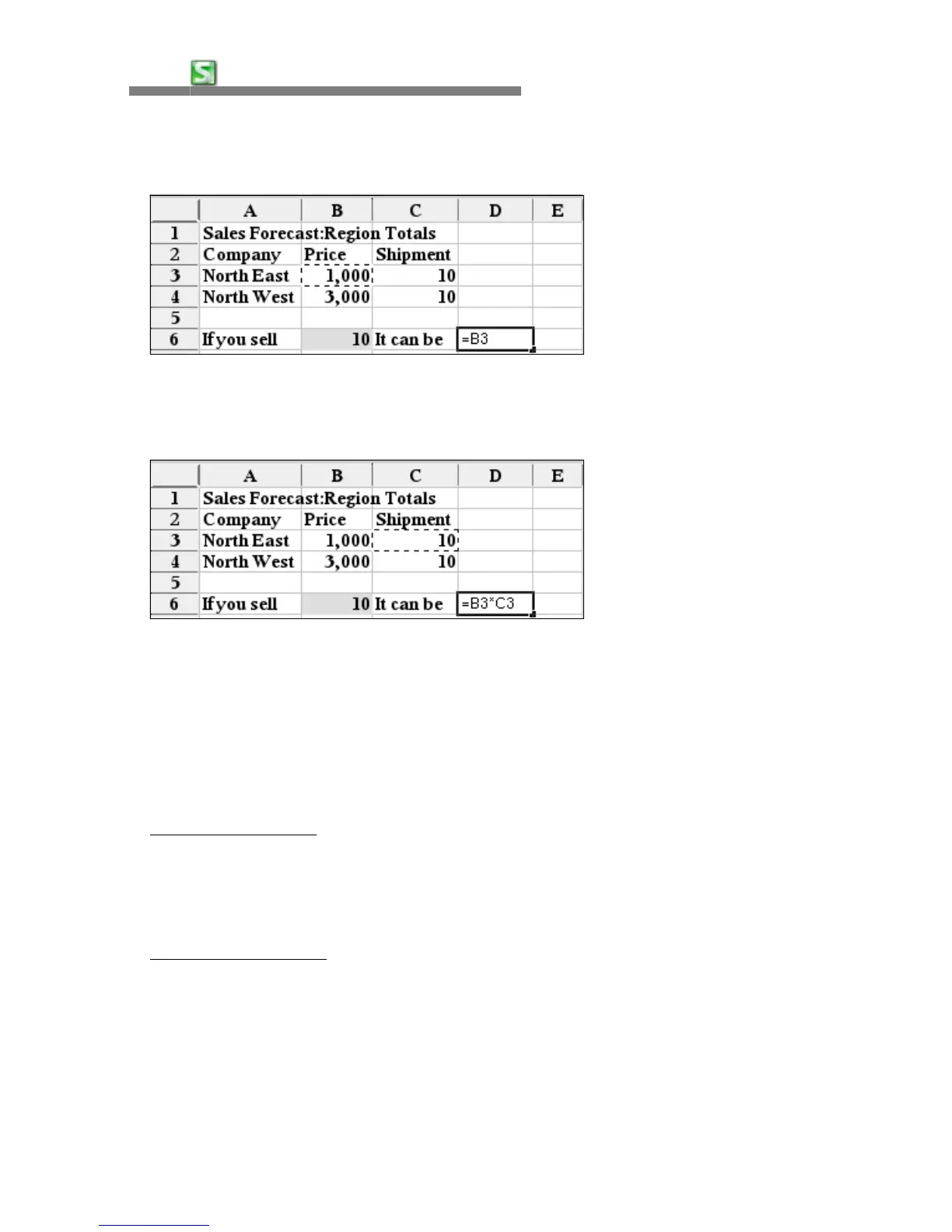38
CHAPTER 3:
HancomMobileSheet
③
tap on cell D6 for a mathematical calculation, enter [=] and tap on cell B3.
④
Enter an asterisk [*] and tap on cell C3, then the formula will be completed.
The result appears when you press the ENTER key.
•
Relative and Absolute Reference
When you cut, copy and paste cells that contain formulas which include cell
references, they can either be copied with relative or absolute reference.
Pasting can be done by using [Paste] from either the [Edit] menu or by using
the toolbar.
i) Relative Reference : The cell sign that indicates the location of a cell consists of
the column and row heads. Relative Reference automatically changes to the
relative location where the row and column coordinates are copied, as the
cell with the coordinate input is being copied.
ii) Absolute Reference : Unlike relative reference where the cell address changes,
absolute reference is used when the cell addresses should not be changed, by
indicating with a dollar sign, [$]. There are three ways of applying absolute
reference only to columns. By putting a [$] in front of the column coordinates
and applying absolute reference only on rows, and applying absolute reference
to both rows and columns.