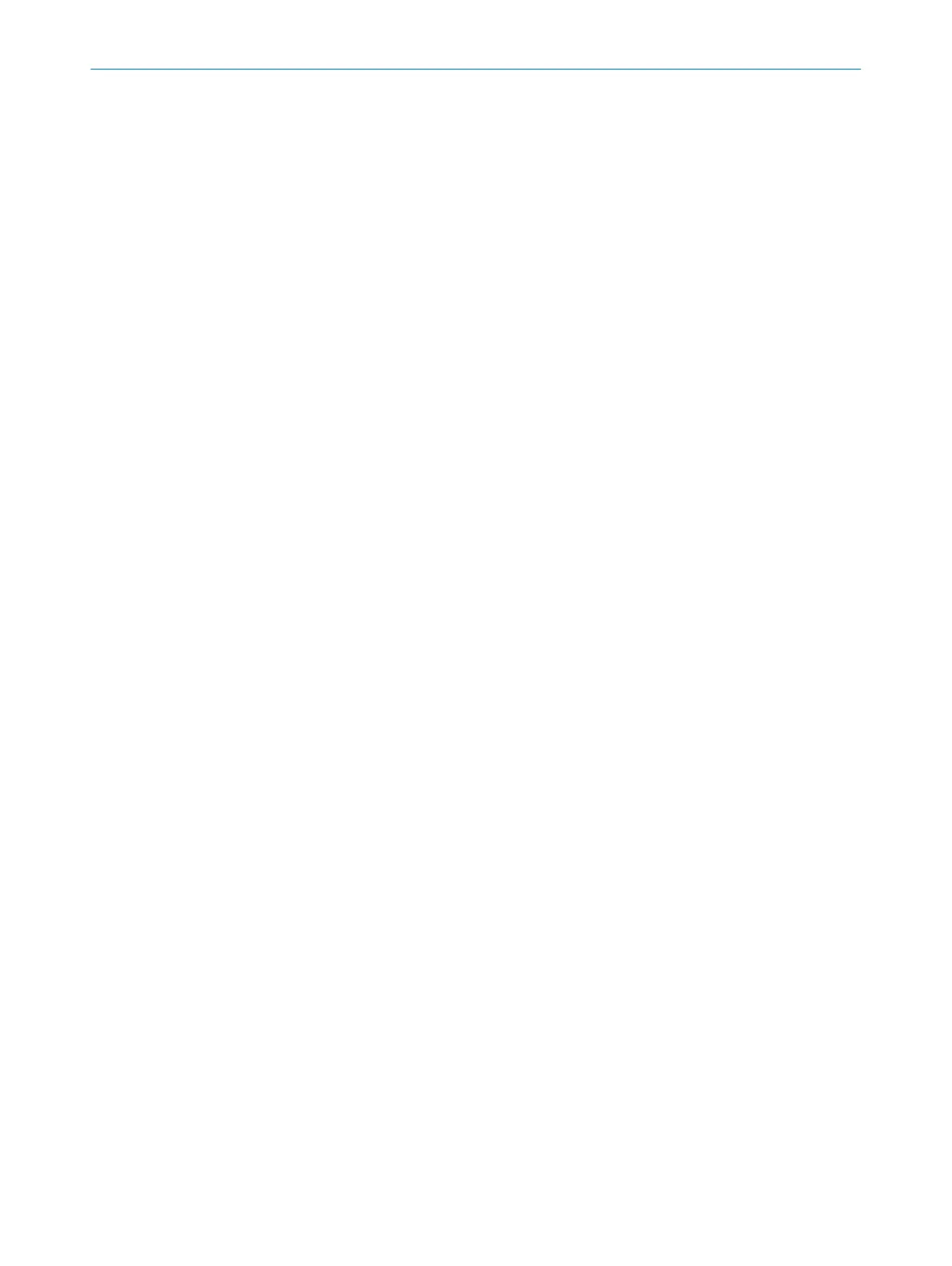Complementary information
Y
ou can move elements from one module to another. This does not work for the
following elements:
•
Element with a connection to a Fast shut off V1 function block
•
Grouped elements, for example an operating mode selector switch or switch with
locking device
7.4.7.2 Configuring elements
Prerequisites
•
T
he input element or output element is connected to the safety controller in the
workspace of the configuration software or is located in the parking area.
Approach
1.
Double-click on the element.
✓
The configuration dialog opens.
2. Configure the element as required.
3. Click on OK.
✓
The changes are applied.
Further topics
•
"C
onfiguration options for input elements", page 46
•
"Expanding elements", page 51
7.4.7.3 Expanding elements
Overview
S
ome elements are made up of a group of two or more sub-elements. For example, a
guard locking element is made up of a safety switch as the input element and a lock as
the output element.
You can expand these grouped elements, i.e., split them into their individual sub-ele‐
ments.
Approach
1.
Place the element in the parking area.
2. In the context menu of the element, select the Expand command.
✓
The element is expanded in the parking area.
3. Connect individual sub-elements to modules.
7.4.8 Creating customized elements
Overview
Cus
tomized elements allow you to create your own elements using preset configuration
options (e.g., single-channel or dual-channel evaluation, discrepancy time, ON-OFF fil‐
tering, etc.).
A customized element is created from the template of an existing element.
Customized elements can also be exported and imported.
CONFIGURATION 7
8024589/2020-11-10 | SICK O P E R A T I N G I N S T R U C T I O N S | Flexi Compact
51
Subject to change without notice