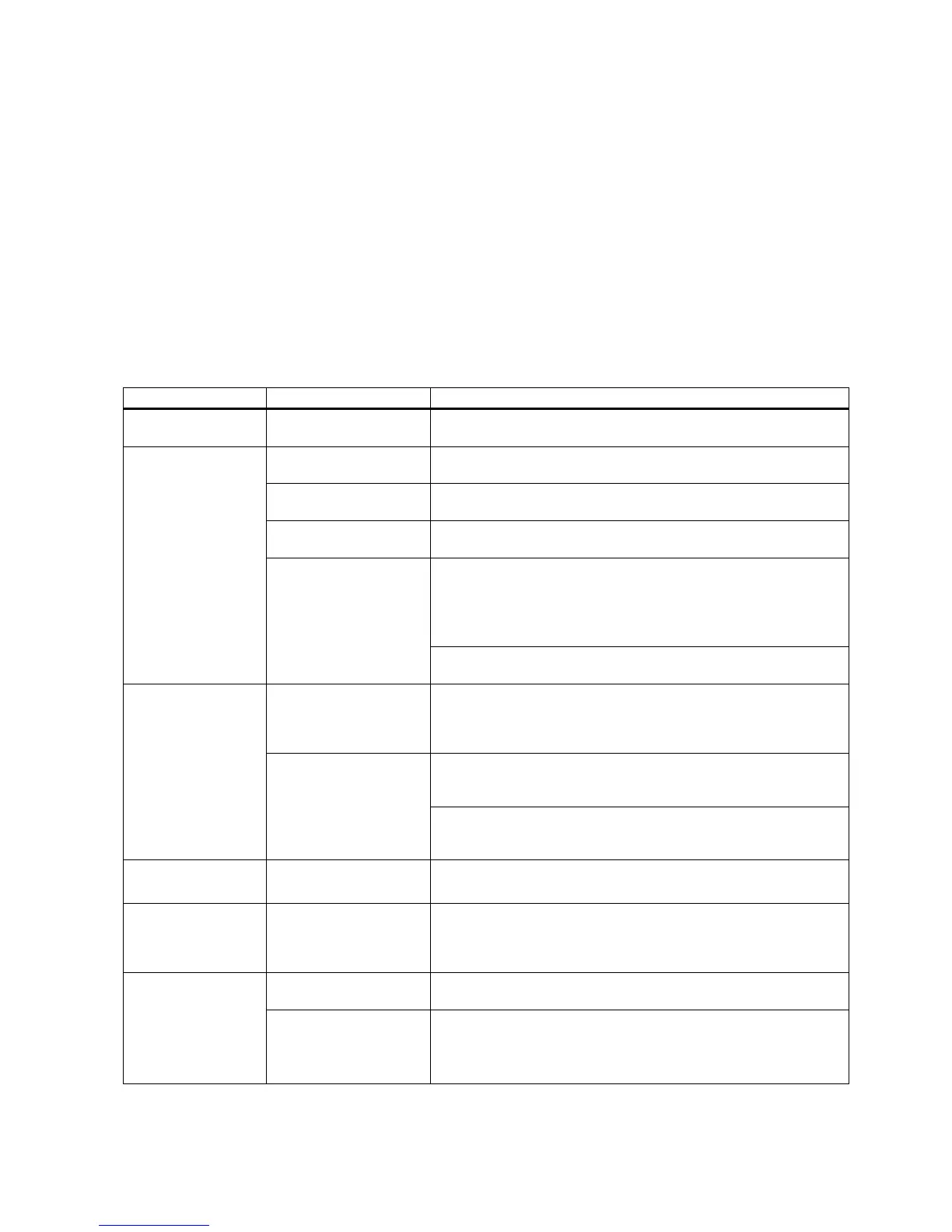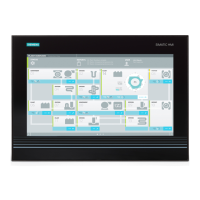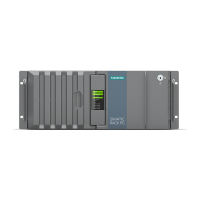SIMATIC IPC427C
Operating Instructions, 04/2009, A5E02414743-01
89
Troubleshooting/FAQs
13
13.1 General problems
This chapter provides you with tips on how to locate and troubleshoot common problems.
Problem Possible cause To correct or avoid error
The device is not
operational.
There is no power supply
to the device.
Check if the power switch is set to ON.
The monitor is switched
off.
Switch on the monitor.
The monitor is in
"powersave" mode.
Press any key on the keyboard.
The brightness button has
been set to dark.
Set the monitor brightness button to obtain more light. For detailed
information, refer to the monitor operating instructions.
• Check whether the power cord has been properly connected to
the monitor and to the system unit or to the grounded shockproof
outlet.
• Check whether the monitor cable has been properly connected to
the system unit and to the monitor.
The monitor remains
dark.
The power cord or the
monitor cable is not
connected.
If the monitor screen still remains dark after you have performed
these checks, please contact your technical support team.
The mouse driver is not
loaded.
Check whether the mouse driver is properly installed and present
when you start the application program. For more detailed
information, refer to the manuals for the mouse or application
programs.
Check whether the mouse cord is properly connected to the system
unit. If you use an adapter or extension on the mouse cable, also
check the connectors.
The mouse pointer
does not appear on
the screen.
The mouse is not
connected.
If the mouse pointer still does not appear on the screen after you
have performed these checks and measures, please contact your
technical support team.
Wrong time and/or
date on the PC.
• Press <F2> within the boot sequence to open BIOS Setup.
• Set the time and date in the setup menu.
Although the BIOS
setting is OK, the time
and data are still
wrong.
The backup battery is
dead.
In this case, please contact your technical support team.
Operating system does
not support the USB port.
No remedy. USB device not
responding
The operating system
does not have a suitable
driver for the USB device.
Install a suitable driver; the correct driver can often be downloaded
from the homepage of the device's manufacturer.
The EWF for Windows Embedded Standard 2009 must first be
disabled for this purpose.