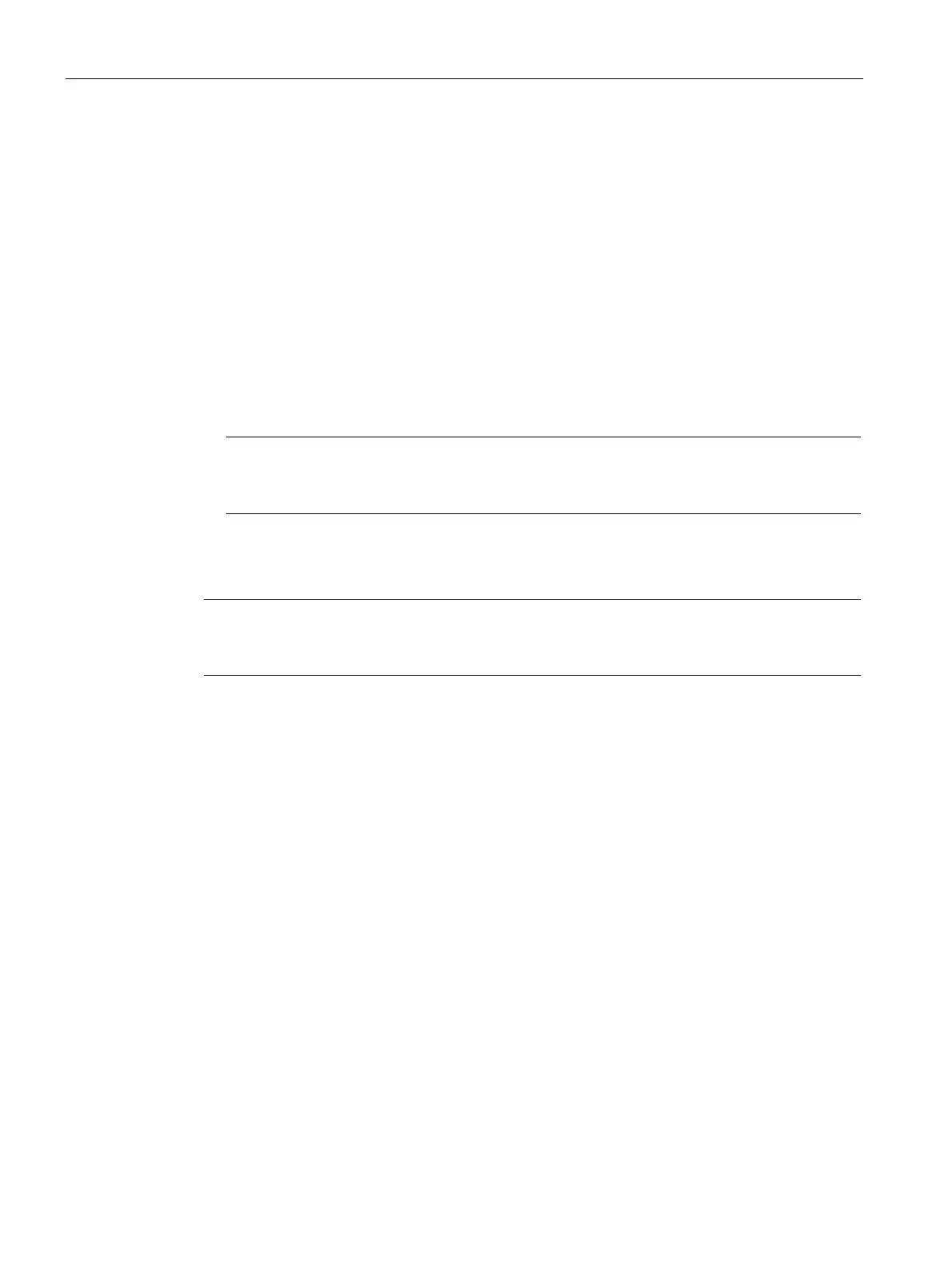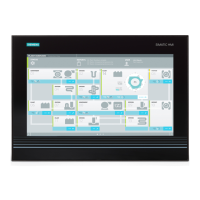Device maintenance and repair
7.5 Installing the software
SIMATIC IPC547G
138 Operating Instructions, 04/2020, A5E49948632-AA
Procedure
1. If your device has no DVD drive, connect an external USB DVD drive to the USB port.
2. Insert the Restore DVD into the DVD drive.
3. Reboot the device.
4. Press the <F12> key when the device boots and keep it pressed.
The boot menu is displayed after initialization is completed.
5. In the boot menu, select the optical drive using the cursor keys.
Example of internal drive:
P5: HL-DT-ST DVDRAM GUD0N
6. Follow the instructions on the screen.
Note
All existing data, programs, user settings, authorizations and license keys on the drives
are deleted
according to the selection you have made (see above).
Extended options of the Restore DVD of Windows 10
Note
You set the desired boot mode in the BIOS setup.
We recommend that you restore Windows 10 in UEFI mode.
Windows 10 2016 LTSB and Windows 10 2019 LTSC
You can restore the Windows 10 2016 LTSB and Windows 10 2019 LTSC in the following
two boot modes:
●
UEFI mode (GPT data storage medium):
To support new features such as TPM 2.0, Secure Boot and data storage media larger
than 2 TB, the operating system must be restored in such a way that it boots in UEFI
mode. To do this, the Restore DVD must be booted in UEFI mode.
The target system is then set up with a GPT data storage medium and boots in UEFI
mode.
●
Legacy mode (MBR data storage medium):
To support extensions and functions, such as older PCI(e) cards and older software
products, the operating system must be restored in such a way that it boots in Legacy
mode. To do this, the Restore DVD must be booted in Legacy mode.
The target system is then set up with an MBR data storage medium and boots in Legacy
mode.
