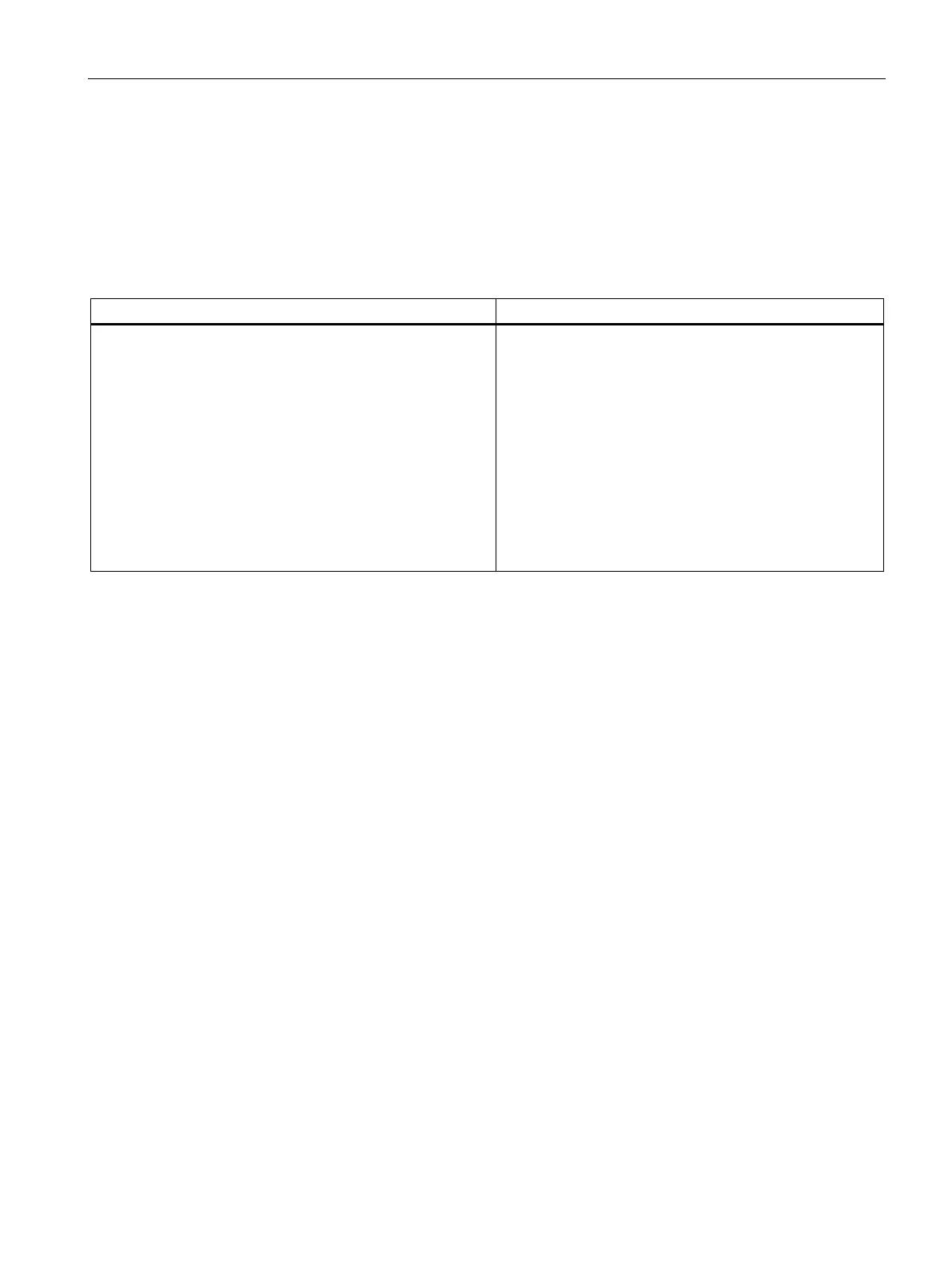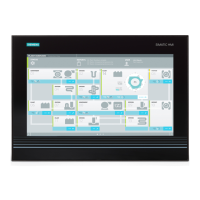Installing and connecting the device
3.3 Connecting the device
SIMATIC IPC547G
Operating Instructions, 04/2020, A5E49948632-AA
53
3.3.7 Multi-monitoring
You can operate up to five monitors simultaneously (for a device with motherboard D3445-S:
up to 4 monitors) at the interfaces of the integrated graphics controller in combination with
the optional graphics card. Parameter assignment is performed by means of the Control
Panel in Windows.
The following monitors can be operated simultaneously on the motherboard:
Device with motherboard D3446-S
Device with motherboard D3445-S
• 2 × DisplayPort, 1 × DVI-D
• 1 × DisplayPort, 1 × DVI-D via DisplayPort DVI adapter
1
,
1 × DVI-D
• 1 × DisplayPort, 1 × VGA via DisplayPort VGA adapter
1
,
1 × DVI-D
• 2 × DVI-D via DisplayPort DVI adapter, 1 × DVI-D
• 2 × VGA via DisplayPort VGA adapter, 1 × DVI-D
• 1 × VGA via DisplayPort VGA adapter, 1 × DVI-D via
DisplayPort DVI adapter, 1 × DVI-D
1
available as accessories
Detailed information is available in section "Accessories".
• 1 × DisplayPort, 1 × DVI-D
• 1 × VGA via DisplayPort VGA adapter
1
, 1 × DVI-D
• 1 × DVI-D via DisplayPort DVI adapter
1
, 1 × DVI-D
1
available as accessories
Show the message for opening the BIOS setup on the monitor of the external graphics card
To configure the BIOS, press <F2> when the boot message appears during the boot phase
of the device to get to the BIOS setup.
In its delivery state, the device is configured in such a way that this message is only shown
on a monitor that is connected to the DPP port or the DVI-D port on the rear of the device
(see section "Interfaces (Page 20)").
If you want to display this message on a monitor that is connected to the DMS59 port of the
optional graphics card (see section "Interfaces (Page 20)"), follow these steps.
1. Connect a monitor to the DPP port or the DVI-D port.
2. Press <F2> when the boot message appears during the boot phase of the device.
3. Select "Advanced" > "Graphics Configuration".
4. Assign the "Auto" value to the firmware setting "Primary Display".