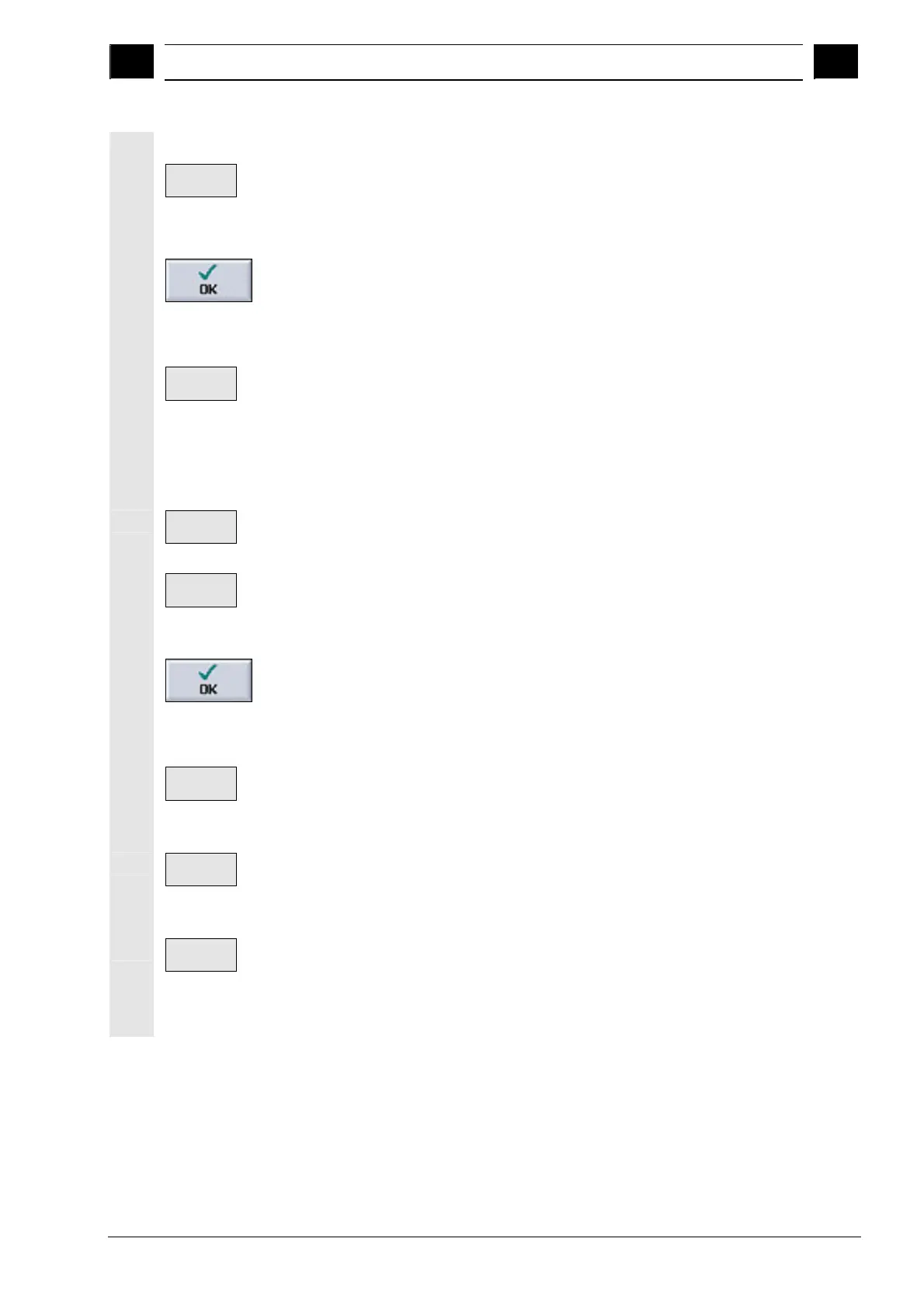4
10.04 Programming with G Code
4.3 G code editor
4
Siemens AG, 2004. All rights reserved
SINUMERIK 840D/840Di/810D Operation/Programming ShopMill (BAS) – 10.04 Edition 4-325
Finding G code
Search
>
Press the "Search" softkey.
A new vertical softkey bar appears.
Enter the character string that you want to locate.
Press the "OK" softkey.
The G code program is searched for the character string in the
forward direction. The character string is marked in the editor by the
cursor.
Continue
search
Press the "Find next" softkey if you want to continue the search.
The next character string found is displayed.
Finding and replacing G
code
Search
>
Press the "Search" softkey.
A new vertical softkey bar appears.
Search/
Replace
Press the "Search/Replace" softkey.
Enter the character string that you want to find and the characters
that you want to insert in its place.
Press the "OK" softkey.
The G code program is searched for the character string in the
forward direction. The character string is marked in the editor by the
cursor.
Replace
all
Press the "Replace all" softkey if you want to replace the
character string throughout the entire G code program.
-or-
Find next
Press the "Find next" softkey if you want to continue the search
without replacing the instance of the character string found.
-or-
Replace
Press the "Replace" softkey if you want to replace the character
string at this point in the G code program.
