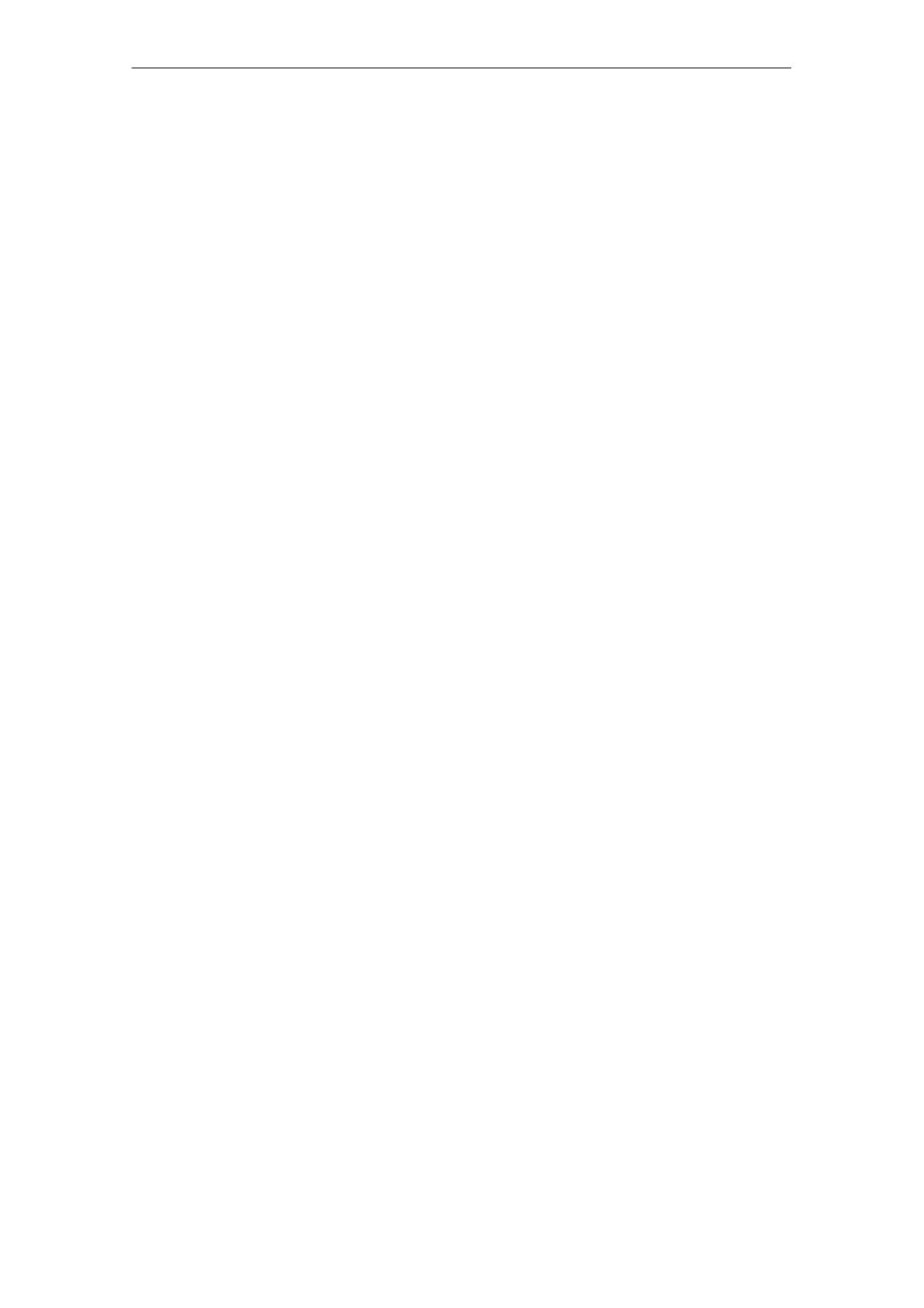11
03.96
11.5 Several SW versions on one MMC 103 (SW 5.2 and higher)
11-272
Siemens AG 2000 All Rights Reserved
SINUMERIK 840D Installation and Start-Up Guide (IAD) – 04.00 Edition
11.5 Several SW versions on one MMC 103 (SW 5.2 and
higher)
With software version 5.2 and higher, several images of software versions are
supplied on the hard disk with the current software version.
In addition to the current version, the following versions are also supplied:
S SINUMERIK 840D, SW 3.7
S SINUMERIK 840D, SW 4.4
S SINUMERIK FM–NC, SW 4.4
S SINUMERIK 840D, SW 5.2
If you wish to load a software version, proceed as described under subheading
“Re-import SW version”.
If you wish to create an image of a software version, proceed as follows:
1. Switch on the control and select start-up mode (press key 6 when DOS win-
dow appears),
2. Select menu “7: Backup/Restore”
3. Enter password
4. Select menu “4 Partitions Backup/Restore”
5. Alter the maximum number of available images if necessary:
Menu “1: Configure Ghost Parameter”
By selecting menu option “1: Change Maximum Backup Images”, you can
define your own maximum number of images, a total of 7 can be set. Default
setting: 1.
6. To back up the current software version, select menu
option “2: Partitions Backup” and enter a descriptive text with which the
image will be offered in future for Restore operations.
7. The backup software version will be stored in directory “D:\Images” and in-
cluded in the list when you select menu option “3: Partitions Restore”.
If you wish to use the image of a software version, proceed as follows:
1. Switch on the control and select start-up mode (press key 6 when DOS/Win-
dows screen appears),
2. Select menu “7: Backup/Restore”
3. Enter password
4. Select menu “4 Partitions Backup/Restore”
5. To re-import the image, select menu
option “3: Partitions Restore”
6. Select the software version of your choice from the displayed list.
7. After a successful restore, a reboot is performed automatically.
Back up SW
version
Re-import SW
version
11 Data Backup
04.00
