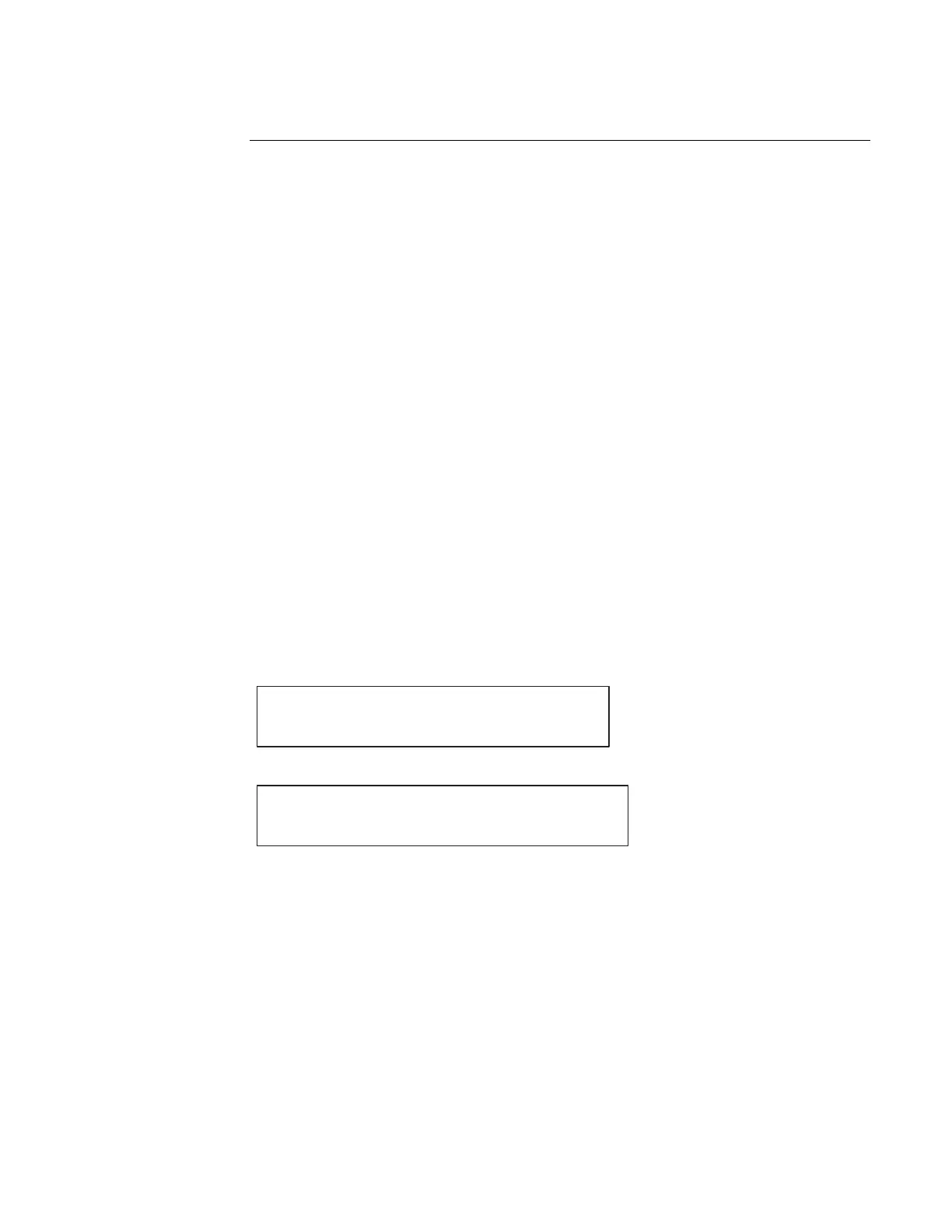44
Moving a point or a card to Install Mode:
IMPORTANT:
A Card in the Install Mode List no longer reports Card Faults. For
example, a Power Supply in Install Mode does not report AC
Failures, Depleted/Missing Batteries, or Ground Faults.
1. Press on the button that represents the point type you want to add to Install Mode. For
example, press on the 6 button to access IDNet points.
2. Enter the Name or Address of the item you want to add.
3. Press Enter
4. Once the Item appears on the display, press the More Info button.
5. Use the arrows to find and select “Add this Point/Card to Install Mode?”.
6. Press Enter to confirm the selection and move the item to Install mode.
Removing a point or a card to Install Mode:
1. Press on the button that represents the point type you want to move to Install Mode.
2. Enter the Name or Address of the item you want to move.
3. Press Enter
4. Once the Item appears on the display, press the More Info button.
5. Use the arrows to find and select “Remove Point/Card from Install Mode?”.
6. Press Enter to confirm the selection and remove the point/card from Install Mode.
Depending upon the state of the point being removed (normal or alarm, respectively), one of the
following screens is displayed:
Please stand by…
M1-6 Will Enable in 60 seconds
Or
**WARNING** Press <Disable> to abort
M1-6 will Alarm in 60 seconds
IMPORTANT: An Alarm could be reported after removing a List or a Card
from the Install Mode List (without warning)
.
Adding and Removing Items To and From Install Mode
Adding and
Removing Points
and Cards