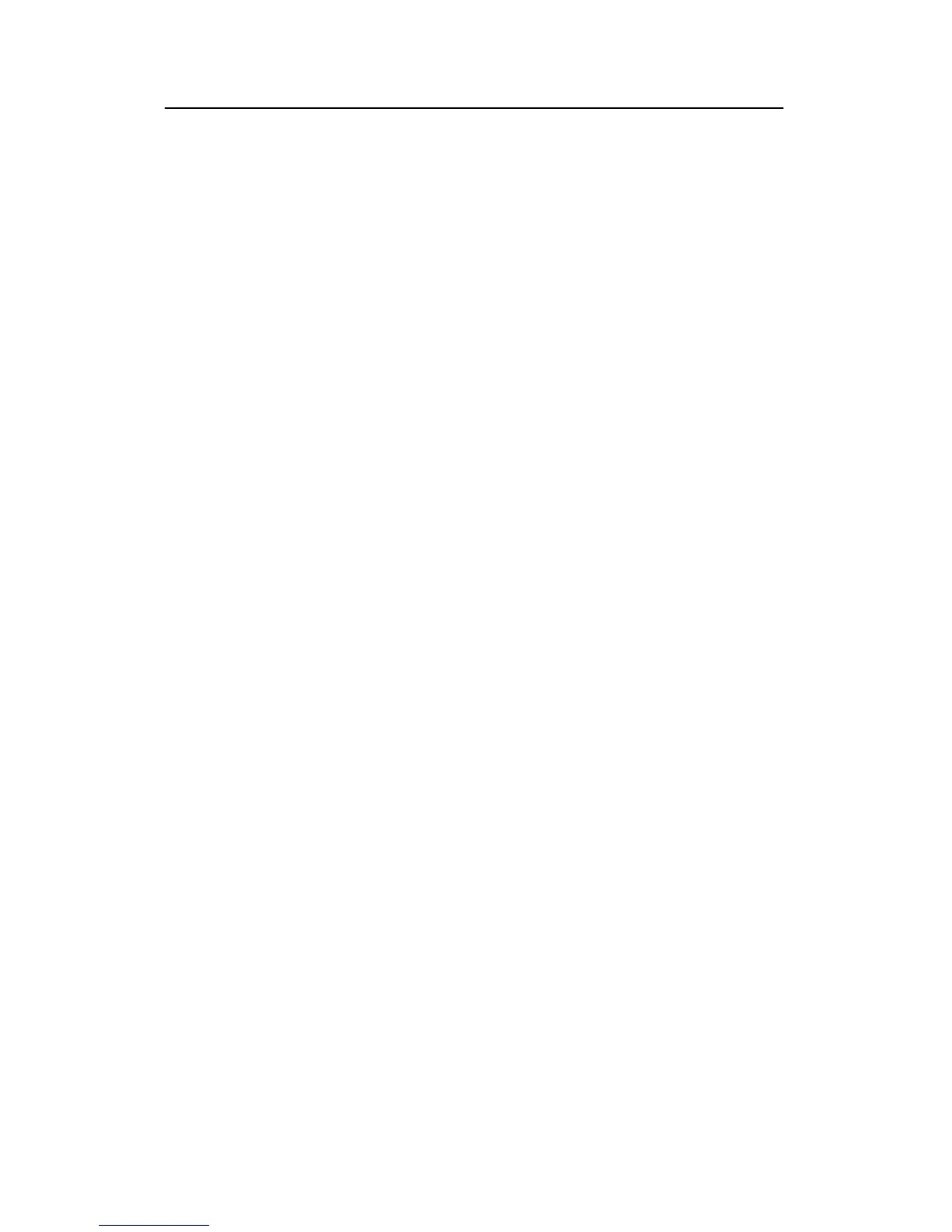Getting started
33
857-160970 / Rev.H
Range field
The Range field allows you to read and specify the range used
in the Echogram field. The current range is displayed on the
range axis. In the Range dialogue box you can define the area of
interest for the echogram.
Position the cursor in the Range field, click the right mouse
button. Observe a dialogue box referring to either Surface or
Bottom depending on your choice in the Echogram dialogue
box.
In this case, check that you have the Surface Range dialogue
open.
Set Range to 200 m and Start Relative Surface to0m,then
click OK to accept the settings.
Comments to the Echogram and Range view
Two echograms are shown for each Channel. The second
echogram for the present Channel maybeusedinthecurrent
example to show the distribution of fish close to the bottom.
• Use the Echogram dialogue in the second Echogram view
to set the Echogram to Bottom and choose the School gain
TVG function for calculating S
V
-values.
• Use the corresponding Bottom Range dialogue to set Range
to 20 m and Stop Relative Bottom to 5 m for the echogram
to show values calculated from 15 m above the detected
bottom to 5 m below the bottom.
Remember that the area of interest defined in the Echogram
view is also used for the Single Echo Detection view limits.
When you place the cursor in the Echogram field, you can use
the mouse wheel to modify the receiver gain level, and hence
the display colour sensitivity. Each click of the wheel
corresponds to a 1 dB change. The same colour sensitivity
setting is available from the Color Scale dialogue box.
Whenever the cursor is located within the Echogram field, a
small yellow label is visible. The label provides the following
information:
• Left: Depth at the cursor position
• Middle: Diameter coverage at the transducer beam at the
current cursor position
• Right: Current gain setting
To change the range, you can also use the mouse wheel. Place
the cursor inside the Range fieldtodothis:
