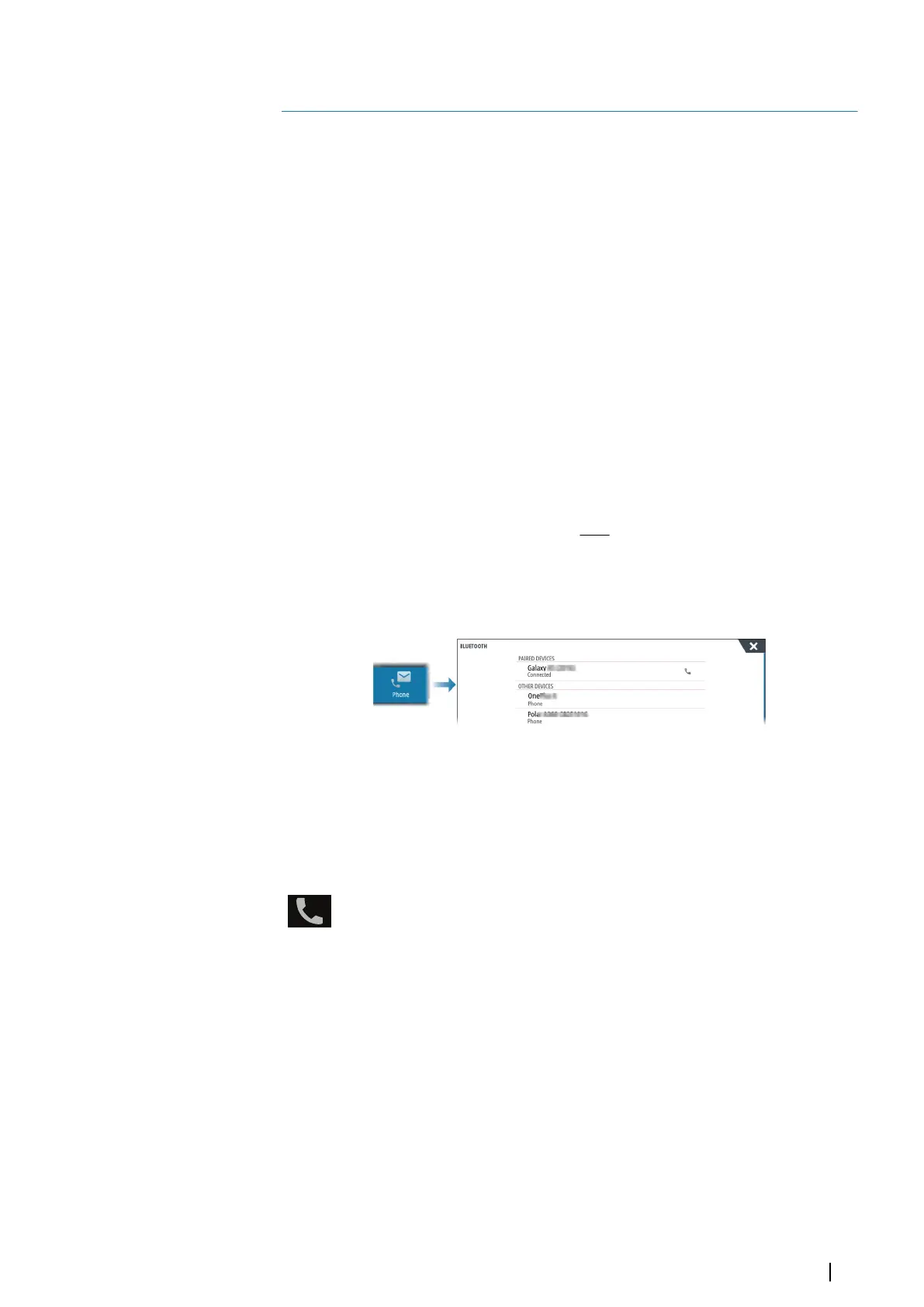Using your phone with the MFD
About phone integration
The following functions are available when connecting a phone to the unit:
• read and send text messages
• view caller ID for incoming calls
Ú
Note: It is possible to use a smartphone to remotely control the MFD. See "Remote control of
the MFD" on page 133.
iPhone limitations:
• only incoming calls and messages received while the phone is connected to the MFD are
available
• messages cannot be sent from the MFD. iPhone does not support sending messages from
connected Bluetooth devices.
Connecting and pairing a phone
Ú
Note: Bluetooth must be enabled on your phone before you can connect to the MFD.
Ú
Note: If you want to pair a phone while another phone is connected to the MFD, see
"Managing Bluetooth devices" on page 137.
Ú
Note: You must always connect to a phone from the MFD, not the other way around.
Use the phone icon in the toolbar to connect your phone to the MFD. When the icon is
selected the following happens:
• Bluetooth is turned ON in the MFD
• the Bluetooth dialog opens, listing all Bluetooth enabled devices within range
To pair a phone listed as other devices in the dialog:
• select the phone you want to pair, and follow the instructions on the phone and on the
MFD
When paired, the phone is moved to the paired device section in the dialog.
To connect a paired phone:
• select the phone you want to connect to
When the phone and the unit are connected, a phone icon is shown on
the status bar.
Incoming messages and phone notifications will now pop-up on the MFD.
Phone notifications
After the phone and unit are paired and connected, use the phone icon to display the list of
messages and the call history.
25
Using your phone with the MFD| NSS evo3S Operator Manual
135
