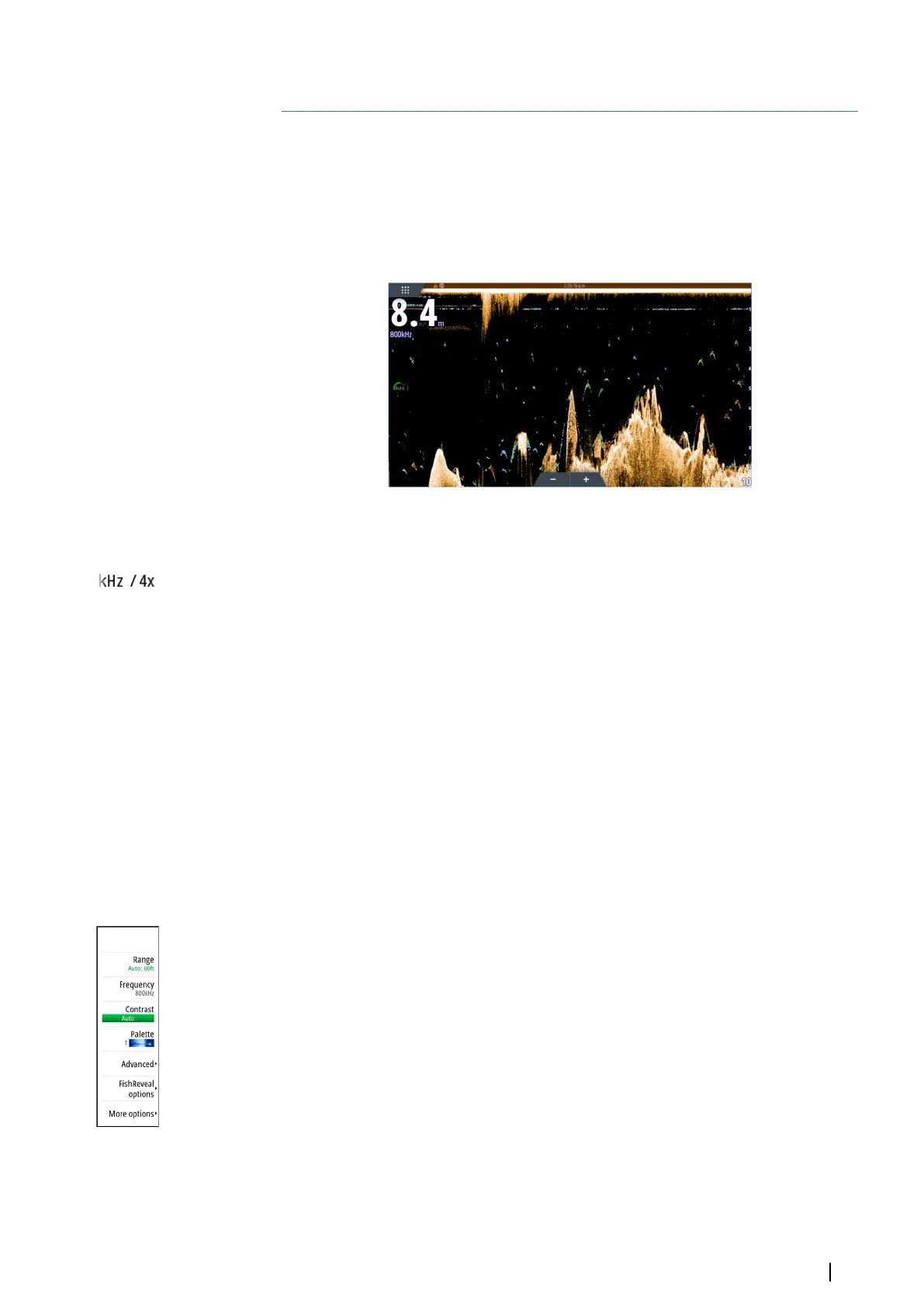DownScan
About DownScan
DownScan provides detailed images of structure and fish directly below your boat. The
DownScan panel is available when a DownScan capable transducer is connected to the
system.
The DownScan panel
Zooming the image
You can zoom the image.
The zoom level is shown on the image. If the cursor is active, the system zooms in where the
cursor is positioned.
Using the cursor on the panel
When you position the cursor on the panel, the image pauses and the cursor information
window is activated. The depth of the cursor is shown at the cursor position.
Viewing DownScan history
You can pan the image history by dragging the image to the left and right.
To resume normal DownScan scrolling, clear the cursor from the image.
Recording DownScan data
Displays the record log dialog. DownScan data can be recorded by selecting the correct file
format (xtf) in the record dialog. For more information, refer to "Recording log data" on page 70.
Setting up the DownScan image
Use the DownScan menu to set up the image. When the cursor is active, some options in the
menu are replaced with cursor mode features. Select the clear cursor menu option to return
to the normal menu.
Source
Ú
Note: Available only if multiple sources with the same capability are available.
Used to specify the source for the image in the active panel.
You can display different sources simultaneously, using a multi-panel page configuration.
Menu options for each panel are independent.
Ú
Note: Using transducers at the same frequency can cause interference.
For source setup information, refer to the NSS evo3S Installation Manual.
12
DownScan | NSS evo3S Operator Manual
83
