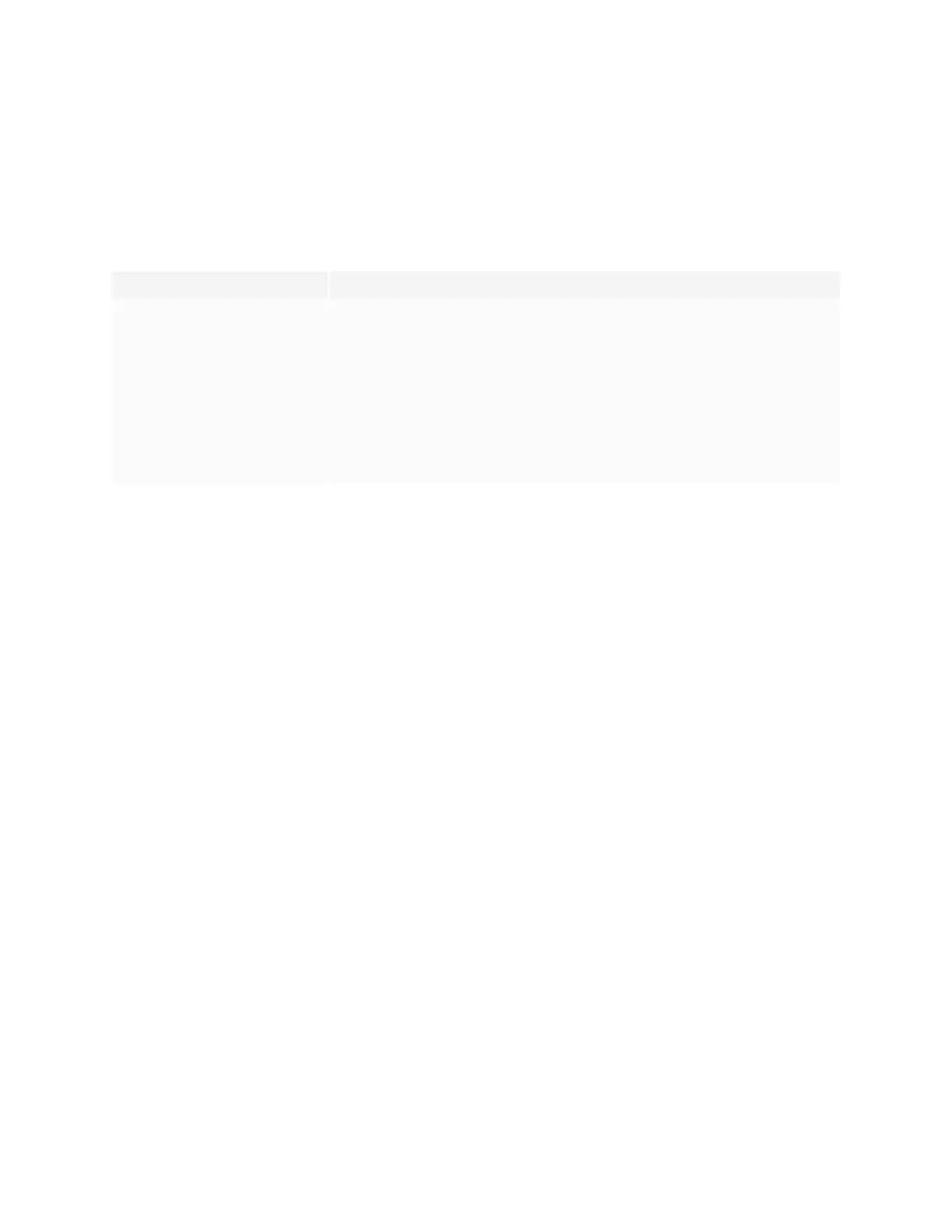Appendix C
Managing SMARTBoard MX (V3, V2 and V2-C) series displays using RS-232
smarttech.com/kb/171555 105
Resolving issues with managing the display using
RS-232
The following table presents common issues with managing the display using RS-232 and explains how to
resolve them:
Symptom Troubleshooting steps
Managing the display using RS-232
isn’t working as expected.
l
Make sure all the cable connections are secure.
l
Restart the display and the remote management system.
See Turning off, turning on, and resetting the display on page54.
l
Configure the serial interface settings in your RS-232 terminal application.
See Configuring the serial interface settings on page96.
You’re experiencing other issues with
managing the display using RS-232,
or the previous steps don’t resolve
the issue.
See Chapter 5: Troubleshooting on page64.
