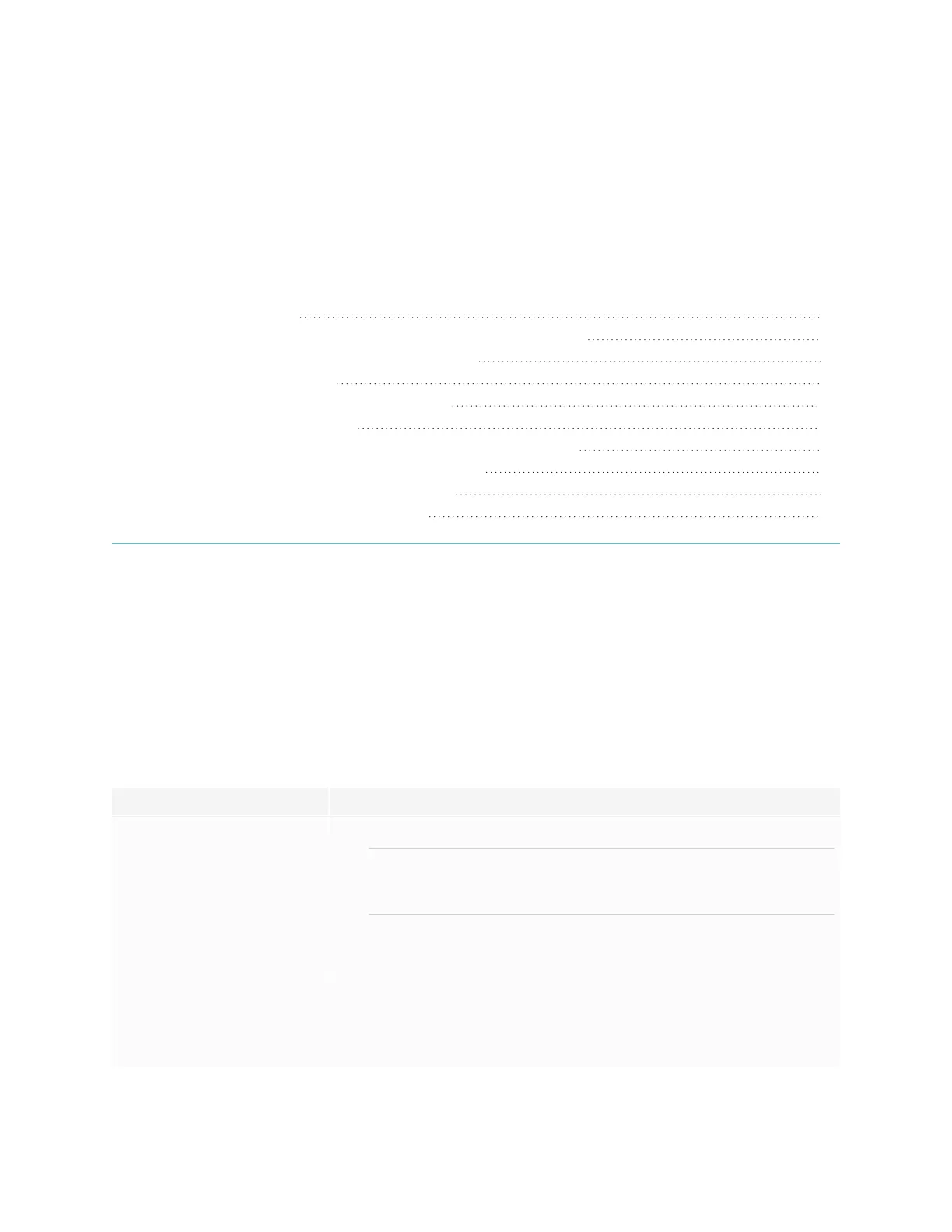Chapter 5
smarttech.com/kb/171555 64
Chapter 5: Troubleshooting
The display isn’t turning on 64
The screen is blank or there’s a problem with the image on the screen 65
There’s no sound or there’s a problem with the sound 67
Touch isn’t working as expected 68
The pens and erasers aren’t working as expected 69
iQ apps aren’t working as expected 69
SMART software on connected computers isn’t working as expected 70
The SMART OPS PC module isn’t working as expected 70
The Intel Compute Card isn’t working as expected 70
Contacting your reseller for additional support 70
This section explains how to resolve a variety of common issues with the display. If your specific symptoms
aren’t covered below or the solutions to the symptoms don’t work, refer to the SMART knowledge base for
additional troubleshooting information
community.smarttech.com/s/topic/0TO0P000000Xt5yWAC/mx-series
The display isn’t turning on
Symptom Troubleshooting steps
The power light isn’t lit.
l
Make sure the power cable is securely fastened to the power outlet and the display.
NOTE
If the power cable is connected to a power bar, make sure the power bar is securely
fastened to the power outlet and turned on.
l
Make sure the switch beside the AC power inlet is in the ON (I) position.
l
Make sure the power outlet is working by testing it with a different device.
l
Make sure the power cable is working by testing it with a different device.
The power light is lit, but the screen is
blank.
l
Press the Power button on the front of the display or on the remote control.
l
Restart the display.
See Turning off, turning on, and resetting the display on page54.
l
Determine if the problem is with the video.
