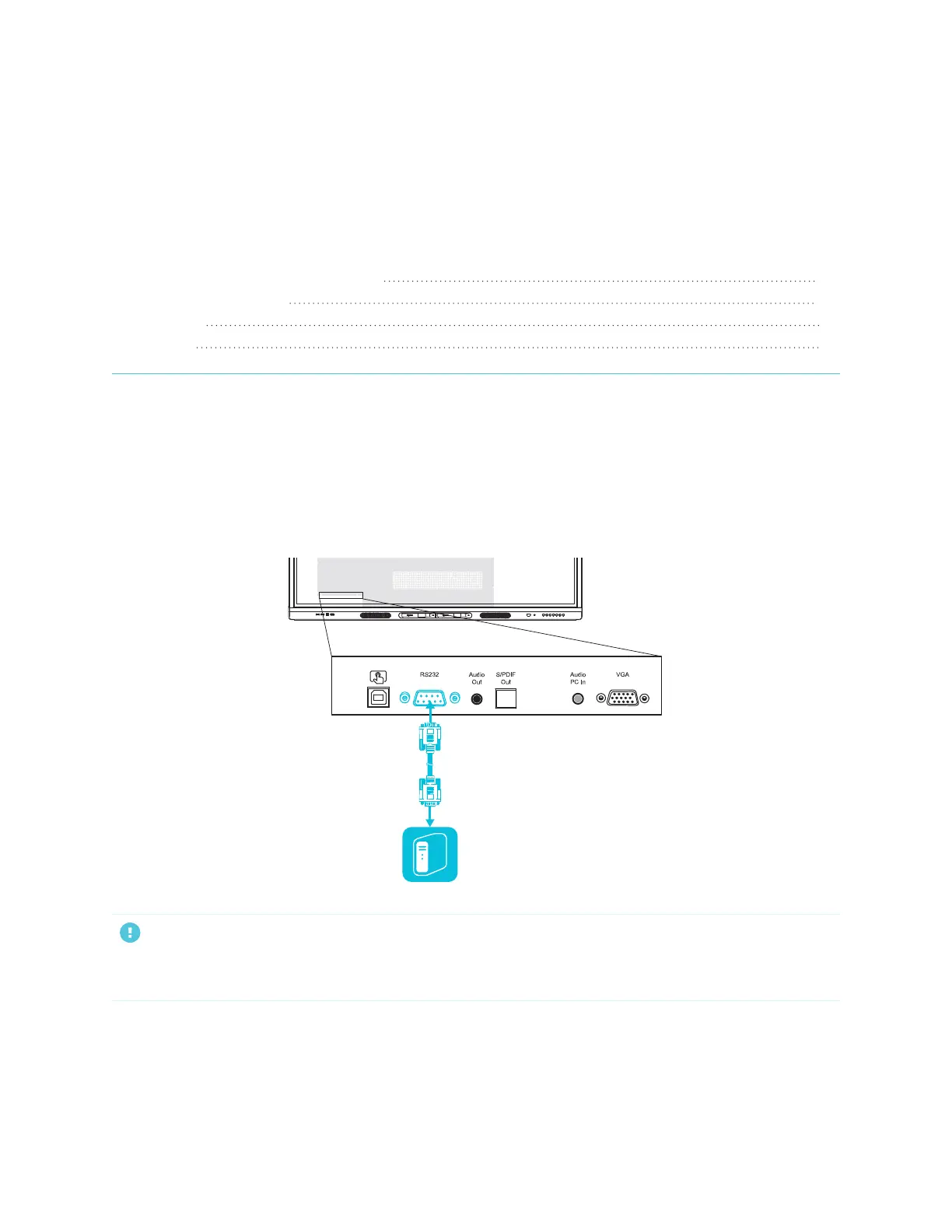Appendix D
Managing SMARTBoard MX series displays using RS-232
smarttech.com/kb/171555 107
Appendix D: Managing SMARTBoard MX series
displays using RS-232
Configuring the serial interface settings 108
Communication structure 108
Power states 111
Commands 112
You can connect a control system or terminal emulation program on your computer to the display's room
control input and remotely select video inputs, change power and sleep states, and get information about
the display’s current settings, such as current input source, contrast and power state.
Connect an RS-232 cable from the control system or the computer’s serial port to the RS-232connector on
the bottom of the display.
IMPORTANT
Use only a standard RS-232 cable. Do not use a null modem cable. Null modem cables typically have ends
of the same type.
