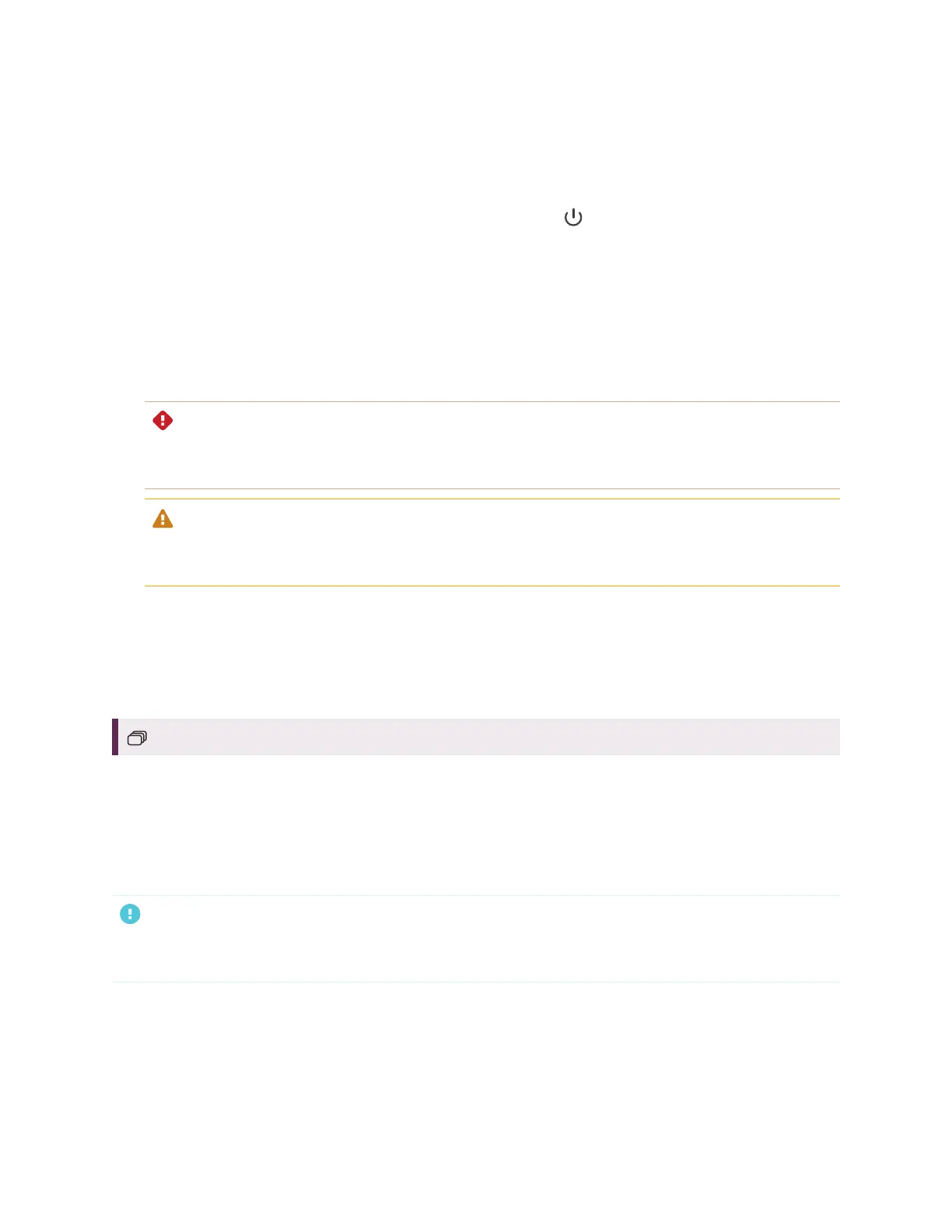Chapter 4
Maintaining the display
smarttech.com/kb/171555 59
To remove the display
1. Turn off connected computers.
2.
Turn off the display by pressing and holding the Power button on the front control panel for four
seconds.
3. Flick the switch on the back of the display to the OFF(O) position.
4. Remove all accessible cables, connectors and antennae.
5. Remove any modules from the accessory slot.
6. Lift the display from its mounting location and insert it into its original shipping box.
WARNING
Do not place the display on a sloping or unstable cart, stand or table. The display could fall, resulting
in injury and severe product damage.
CAUTION
Do not leave the display face up, face down or upside down for an extended period. This could cause
permanent damage to the screen.
7. Remove the mounting brackets.
To transport the display
See Moving the display to the installation site on page19.
For SMARTBoard MX series displays
Configuring the network for SMARTBoard MX’s
firmware update
IMPORTANT
This step is only required for SMARTBoard MX series displays. This doesn’t apply to SMARTBoard MX
(V3), (V2-C), (V2) series interactive displays.
You can connect the display to a network using Wi-Fi or an Ethernet connection. Before connecting the
display, your organization’s network administrators need to configure the network to allow users to update
the display’s firmware automatically.
