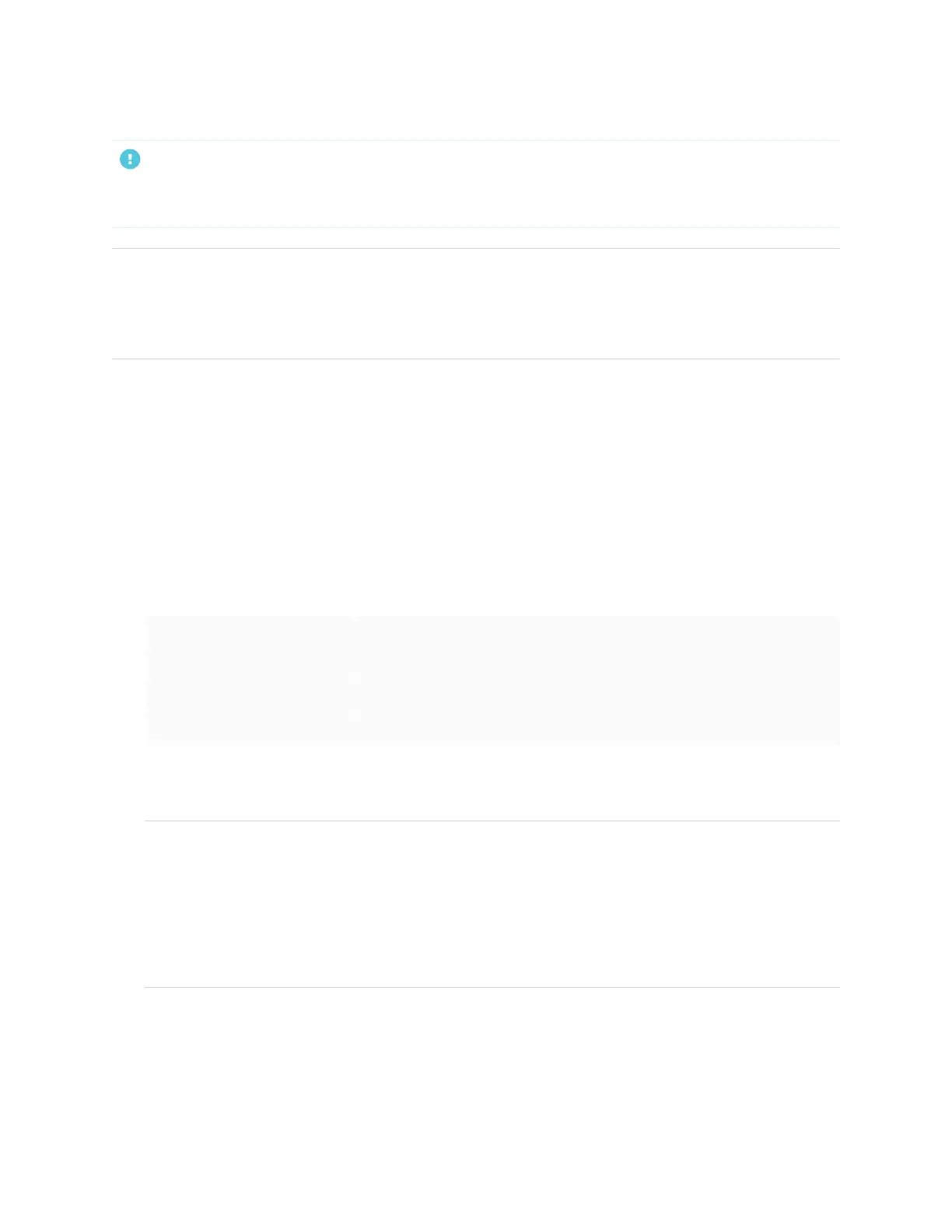Appendix C
Managing SMARTBoard MX (V3, V2 and V2-C) series displays using RS-232
smarttech.com/kb/171555 96
IMPORTANT
Use only a standard RS-232 cable. Do not use a null modem cable. Null modem cables typically have ends
of the same type.
TIP
SMART also offers SMART RemoteManagement cloud-based device-management software, which you
can use to manage SMARTBoard interactive displays with iQ and devices running Windows, Chrome™ OS,
Android™, and iOS operating systems. For more information, see SMART RemoteManagement.
Configuring the serial interface settings
Configure the computer or control system’s serial interface before sending commands to the display.
1. Turn on the display.
2. If you’re using a terminal application on a computer, activate local echo to see what you’re typing and
sending to the display.
3. Configure the serial interface settings with the following values:
Baud rate 19200
Data length 8
Parity bit None
Stop bit 1
4. Send a carriage return character (<CR>) to the display. The display will show a command prompt (>) to
indicate that the display can now accept commands.
NOTE
o
If you’re using a terminal application on a computer, pressing ENTER should send a carriage
return character (<CR>) but may also send a line feed character (<LF>), depending on your
terminal application configuration.
o
If no message appears or an error message appears, the serial interface isn’t configured
correctly. Repeat steps 3 and 4.
