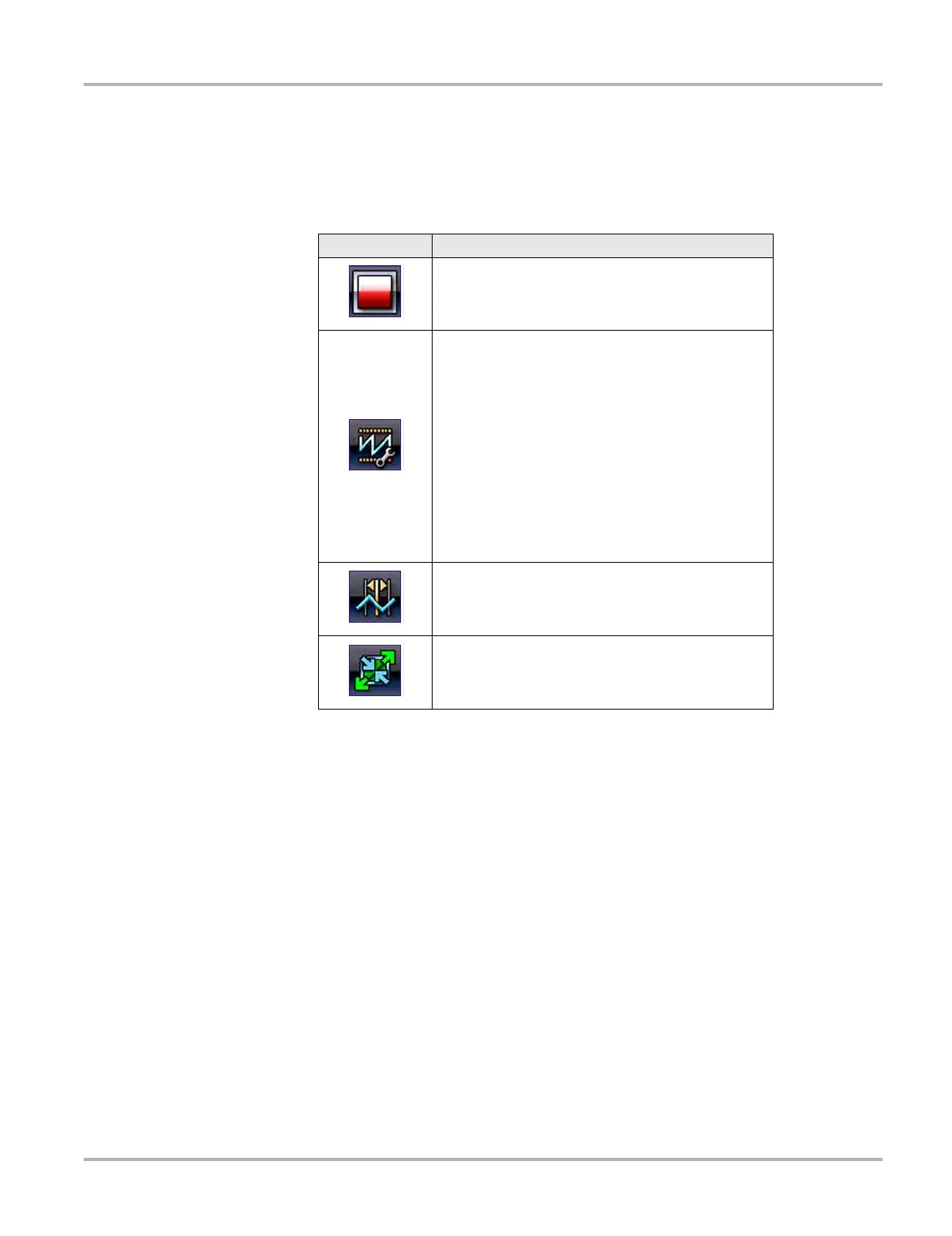106
Guided Component Tests Screen Layout and Icons
6.2.2 Guided Component Tests Control Icons
Guided Component Tests toolbar control icons may vary depending on the active function or test.
A yellow frame surrounding an icon (highlighted), indicates it is selected. Other control icons (not
shown) are described in Common Toolbar Control Icons‚ on page 14.
Table 6-1
Icon Function
Stop - Stops the data buffer
Control Panel - (a). In full screen mode (when
selected) this icon displays a white frame around it,
and opens the control panel at the bottom of the
screen; while switching the active selection focus to
the Show/Hide or Probe icon in the Control Panel.
(b). In split screen mode (control panel open), when
selected this icon displays a white frame around it,
and switches the active selection focus to the
Show/Hide or Probe icon in the Control Panel.
Note: Switching active selection focus to the Control
Panel allows manual navigation (using the directional
control buttons) of the Control Panel control icons
Cursors - Toggles cursors on/off.
Expand/Collapse Icon - Toggles the Main body
display between full and split screen