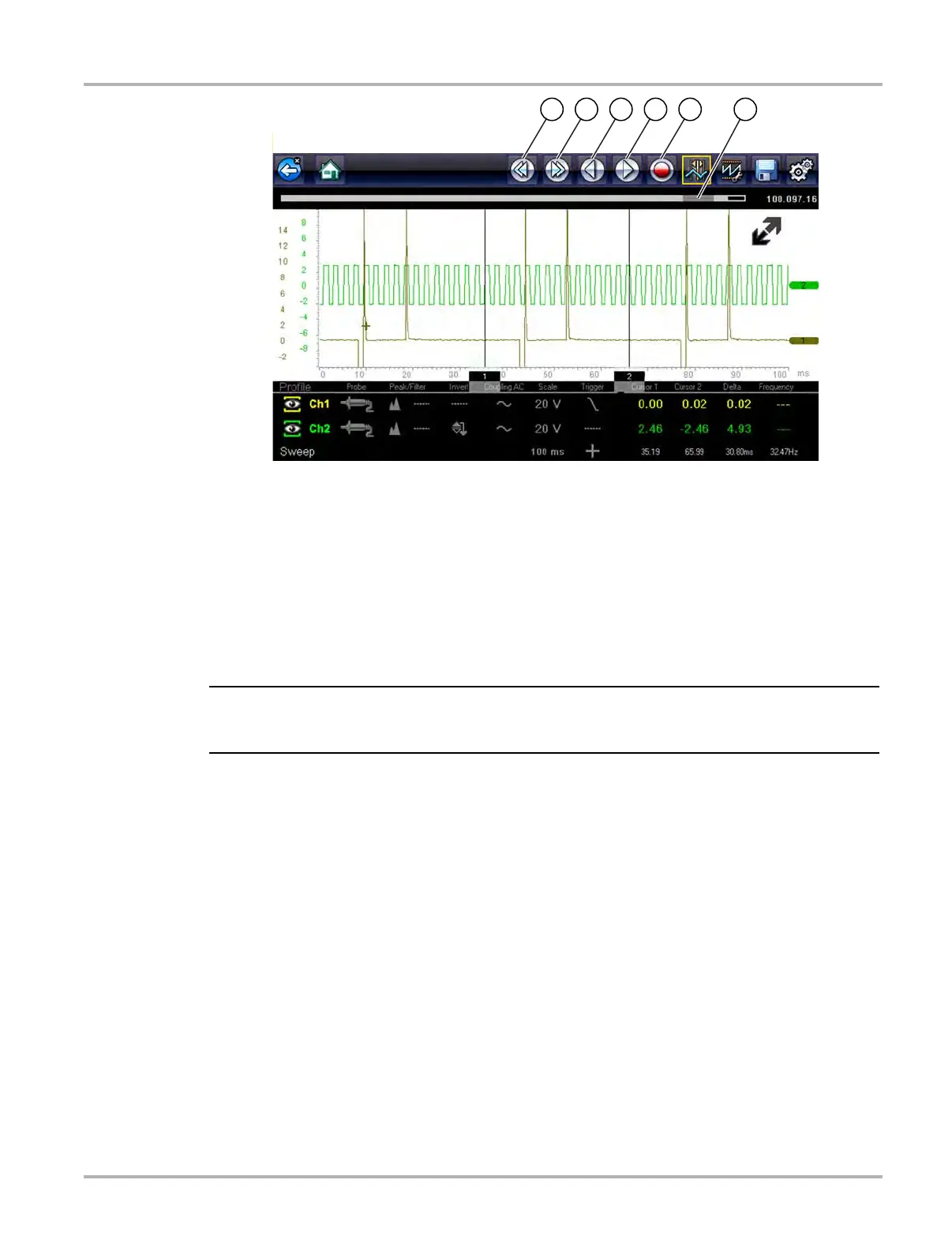89
Scope Multimeter Saving and Reviewing Scope / Multimeter Data Files
Figure 5-33
z To resume:
• Select the Record icon.
The display changes back and the Stop icon is shown on the toolbar.
i The Shortcut button can be set to perform the Pause/Play function. See Configure Shortcut
Button‚ on page 117 for additional information.
5.7.4 Saving Screens
The Shortcut button can be programmed to save a snapshot (screen shot) of a visible screen as
a bitmap file, see Configure Shortcut Button‚ on page 117 for details The saved file can be viewed
by selecting Previous Vehicles and Data > View Saved Data, see View Saved Data‚ on
page 114 for additional information.
5.7.5 Using the Zoom Function
The zoom function allows you to change the magnification level of the signal sweep during data
review. Changing magnification levels allows you to compress or expand multiple screens of data
to quickly find glitches, or signal losses.
Example: While monitoring a MAF (Mass Air Flow Sensor) signal, the waveform displays
normally. As the signal is being monitored, an erratic “condition” suddenly develops, then goes
away, but may have not been observed on the screen. Stopping the data capture (when such
an event occurs) allows you to analyze the waveform using a higher zoom level (wider view)
to look for a glitch in the signal.
1— Skip Back
2— Skip Forward
3— Step Back
4— Step Forward
5— Record
6— Data Buffer Indicator Slider