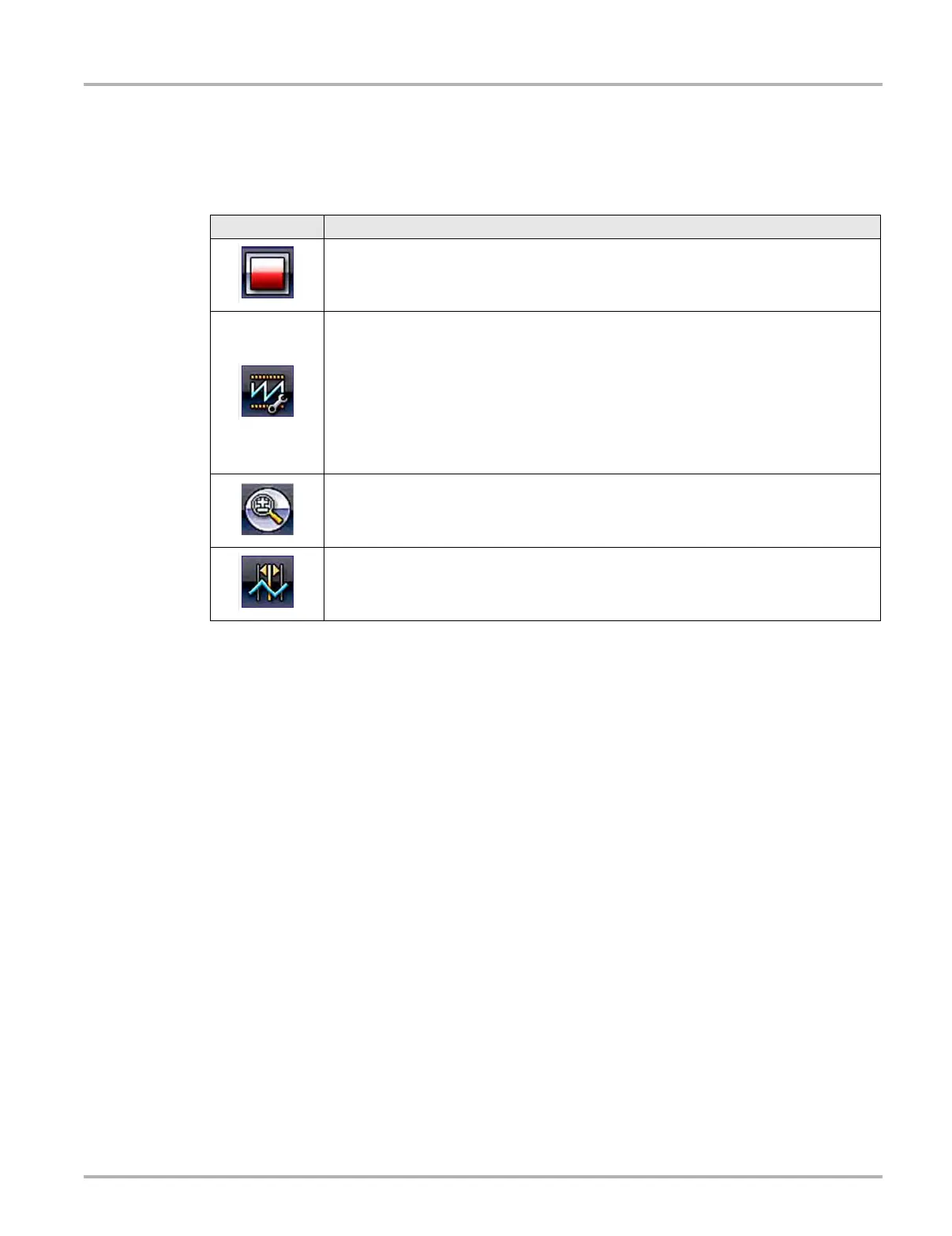61
Scope Multimeter General Information
Scope Multimeter Control Icons
The following control icons are common across most Scope Multimeter functions, however use
may vary depending on the active function or test. A yellow frame surrounding an icon
(highlighted), indicates it is selected. Other control icons (not shown) are described in Common
Toolbar Control Icons‚ on page 14.
Main Body
The main body may display the following:
• Menu - Select from a menu using the touch screen or the control buttons.
• Meter/Scope Display - Up to two signal traces can be displayed simultaneously. Each trace is
displayed as voltage over time and the voltage level is recorded on the vertical, or “y”, axis and
time is presented on the horizontal, or “x”, axis of the screen.
Data Buffer Position Indicators
The graphing multimeter and lab scope functions have the capability to save, store and playback,
data (signals) utilizing internal storage “buffer” memory.
The Data Buffer Position Indicators are used to visually see the overall amount and position of the
of stored buffer data during saving and playback.
For additional information on the Data Buffer, Data Buffer Position Indicator and Saving, Storing
and Reviewing Data files, see Saving and Reviewing Scope / Multimeter Data Files‚ on page 86.
Icon Function
Stop - Stops the data buffer
Control Panel - (a). In full screen mode, when selected this icon becomes surrounded
by a white frame and opens the control panel at the bottom of the screen while
switching active selection focus to the Show/Hide or Probe icon in the Control Panel.
(b). In split screen mode (control panel open), when selected this icon becomes
surrounded by a white frame and switches active selection focus to the Show/Hide or
Probe icon in the Control Panel.
Note: Switching active selection focus to the Control Panel allows manual navigation
(using the directional control buttons) of the Control Panel control icons
Zoom - Increases and decreases screen magnification. The zoom function is only
available during data review (scope stopped).
Cursors - Toggles cursors on/off.