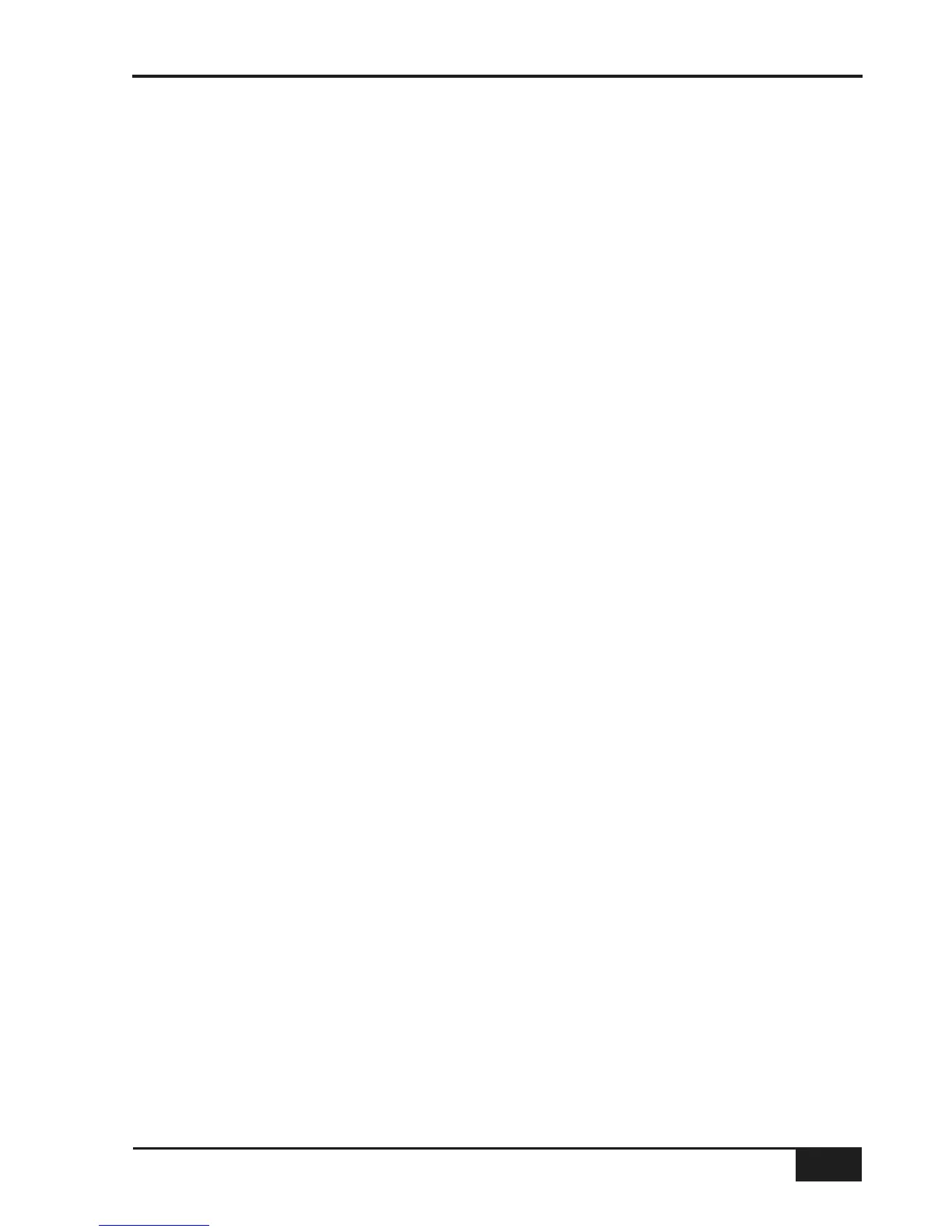Saving Setups to a Mac or PC
All the stored setups can be saved as a System Exclusive dump to any software package that supports MIDI
SysEx dumps. In practice this includes most packages and you would normally save the TR setups to an
additional track in your current DAW project so that your setups are stored with the rest of the project.
To save TR setups to Mac or PC do the following:
• Create an additional MIDI track in your DAW program.
• Select its input and output to be AWS MIDI port 4.
• If available select the track to store System Exclusive data.
• Record enable the MIDI track.
• Press Play and Record on the AWS 900+ motion control panel to put the MIDI track into record.
• Press the Save soft key to start transmission of all saved Total Recall setups. The on-screen Save box will
remain yellow until all data has been transmitted.
• Once the Save box has turned grey press Stop to end recording.
Note that it takes approximately 3 seconds to transmit each Total Recall setup.
An unlimited number of Total Recall setups can be stored in this way.
Loading Setups from a Mac or PC
Restoring setups from a Mac or PC is even simpler:
• Locate the DAW to just before the SysEx data containing the setups you wish to load.
• Press the Load soft key.
• Play through the SysEx block of data. As soon as the AWS 900+ detects the start of valid data it will
delete all the current setups and replace them with the stored ones from the MIDI track.
Because the Load process replaces your current setups with the ones stored on your Mac or PC you
should check you have saved any setups you wish to keep before loading new ones.
AWS 900+ Owner’s Manual
6-3
Total Recall
