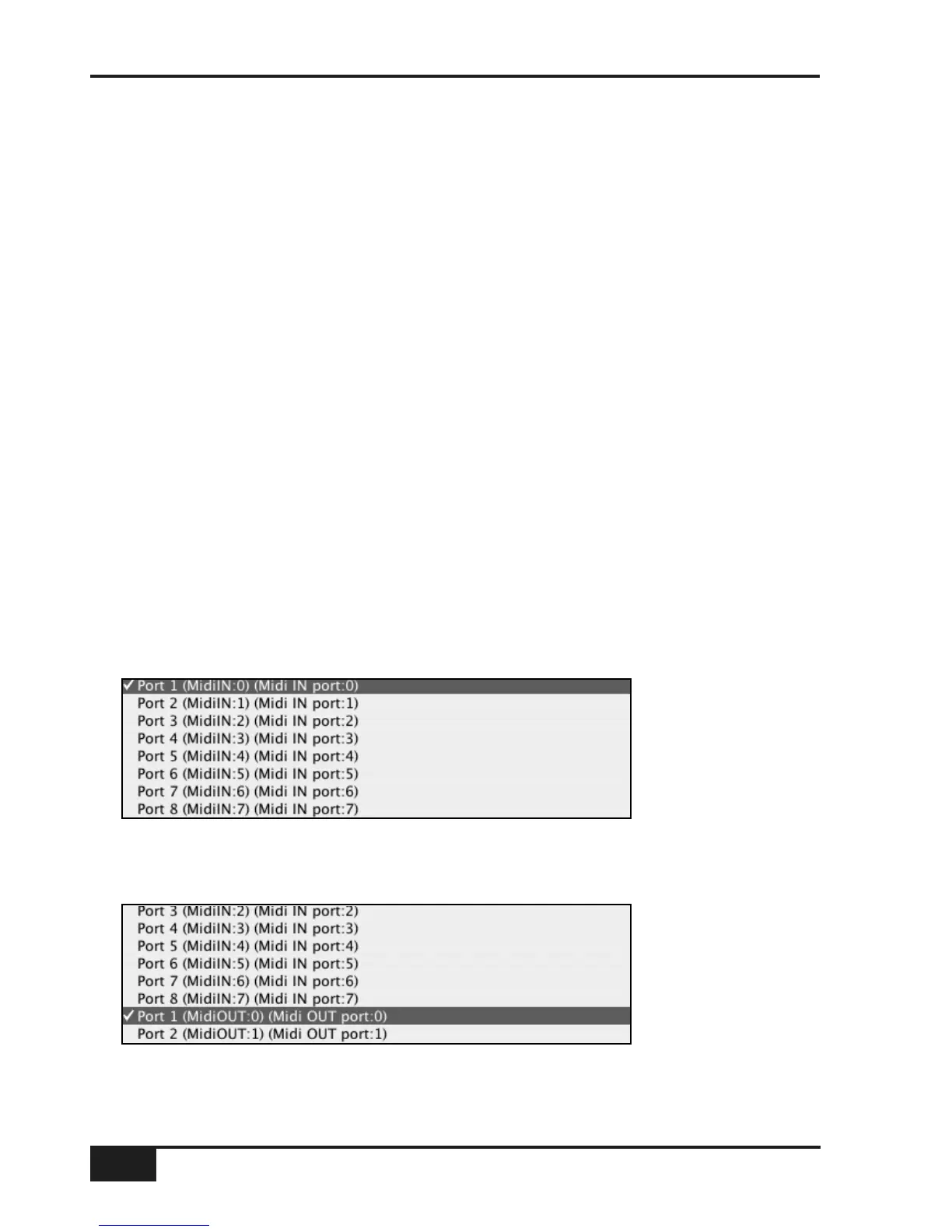Software Download and installation
A Total Recall activated version of the current software must be downloaded from the SSL website to a Mac or
PC that is connected to the AWS 900+ via MIDI. To download Total Recall enabled software, please go to
http://www.solid-state-logic.com/update. This page will present you with the three stages required for
downloading your new software:
1. Register. You will need to be registered with us to access the software activation and download pages.
2. Activate. The software that is to be downloaded must be activated first. Activation will require the
following information; a. Your email address, b. Your console serial number (which can be found
on the silver label on the rear of the console, adjacent to the mains connector) and c. Your Total
Recall activation code – purchased from your distributer.
3. Download. The download page will carry a link to your (activated) Total Recall software.
The software is packaged as a 1.1MB (approximately) Java archive file, the format of which is compatible with
both PC and Macintosh (OSX only) platforms. Note that once Total Recall has been activated for a particular
console, all future downloads will automatically include the Total Recall software. Activated software will run on
any AWS 900+ console but Total Recall will only be available on the console for which the software was
purchased. Some users may need to install additional files on their DAW computer before continuing – see
System Requirements opposite. Once the software update file has been downloaded to your DAW computer
you are ready to install the new software. The following steps detail this process:
1. Ensure that AWS is booted and connected to the MIDI port on your DAW.
2. Close all current applications on your DAW.
3. Double click on the AWS Software Update File. You should see the SSL AWS Software Update window
appear.
4. Go to the In MIDI Port menu. Select the MIDI IN port which is connected to MIDI port 1 on your AWS 900+
from the drop down list. In the example shown below this was port 1 on an 8 port interface. If nothing
appears in the list check that you have installed the files listed in the System Requirements section on the
opposite page.
5. Go to the Out MIDI Port menu. Select the MIDI IN port which is connected to MIDI port 1 on your
AWS 900+ from the drop down list. Select the MIDI OUT port which is connected to MIDI port 1 on your
AWS 900+.
Note that the Macintosh will show all MIDI Inputs at the top of the list, MIDI Outputs at the bottom.
You must scroll to the middle of the list to see the MIDI out ports.
Total Recall
6-6
AWS 900+ Owner’s Manual
