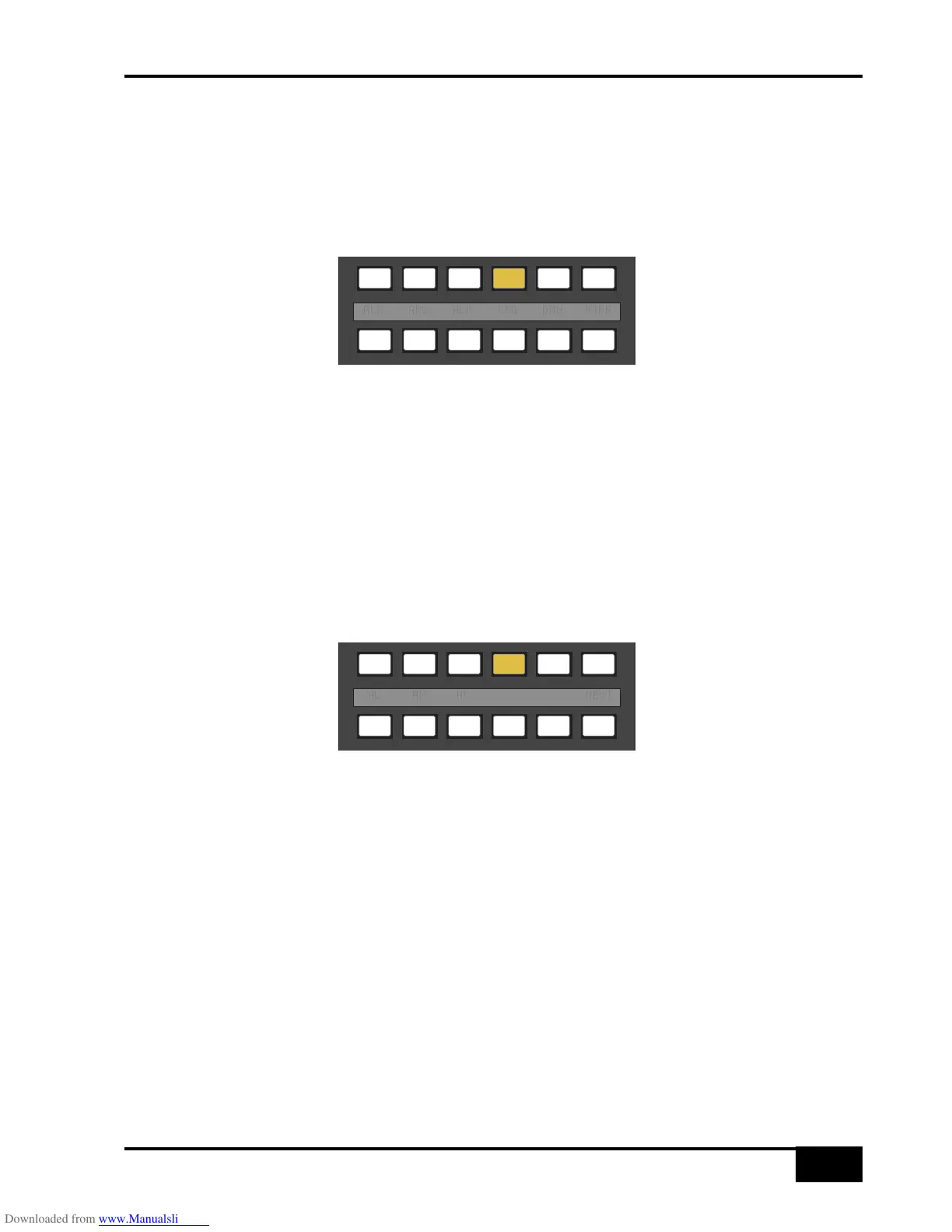Monitor Level Calibration
The monitor calibration system enables the level of any loudspeaker connected to the AWS 900+ to be trimmed
by ±10db. Note that with the monitor gain at maximum a trim level of +10dB corresponds to unity gain through
the monitor section.
Do not attempt to carry out loudspeaker calibration unless you have accurately calibrated test equipment.
Selecting CAL in the first layer of MONITOR OPTIONS produces the following options:
Turn on the console oscillator (OSC ON) and select the PINK ON button; the default level for the console’s pink
noise output is +4dBu RMS. Adjust using the Pink trim pot in the oscillator section if necessary.
Set the monitor level control to the position you wish to correspond to the calibrated level. A level of 8.5 will
provide 10dB of additional gain in hand.
Now select the required monitor system – Main 5.1, Alt 5.1, Mini A or Mini B.
Select the CAL menu. Pressing either AL or AR or AC will send pink noise to the Left or Right or Centre
loudspeakers respectively Adjust the level for the required SPL (eg. 85dBa C weighting, slow response, on a
suitably calibrated dB meter), by turning the main monitor pot left or right from its initial position.
Now work through the rest of the speakers (see below), checking before you calibrate the LFE output whether
the 0dB option (see page 4-22) is off or on.
NEXT – selecting this in the first layer produces a second layer of calibration options:
Selecting ALS or ARS or ALF allows you to trim the Left Surround, Right Surround or LFE channels respectively
by ±10db, using the method described above.
LFG – This stands for Low Frequency Gain. This trim allows the gain of the contribution from the full bandwidth
channels to the subwoofer output to be adjusted. Like all the speaker calibration settings it must be set for each
set of speaker outputs (assuming bass management is in use).
Having lined up the six main speakers, select LFG. In LFG mode all speakers are initially muted, and the six
monitor cut buttons will light; un-cut the left output and with the bass management turned on (note that the BMN
selection in the BASS menu is duplicated in the CAL menu) adjust the LFG gain for a flat low end response. Cut
the left output, un-cut the right output and check this has a flat low end response. Repeat for all channels.
Depending on how well matched the monitors are you may have to adjust the LFG gain slightly.
Note that when LFG is on the LFE monitor output is always cut. This does not mute the actual subwoofer output,
only the LFE signals feeding it. This ensures that you are only measuring the contribution from the bass
management system.
