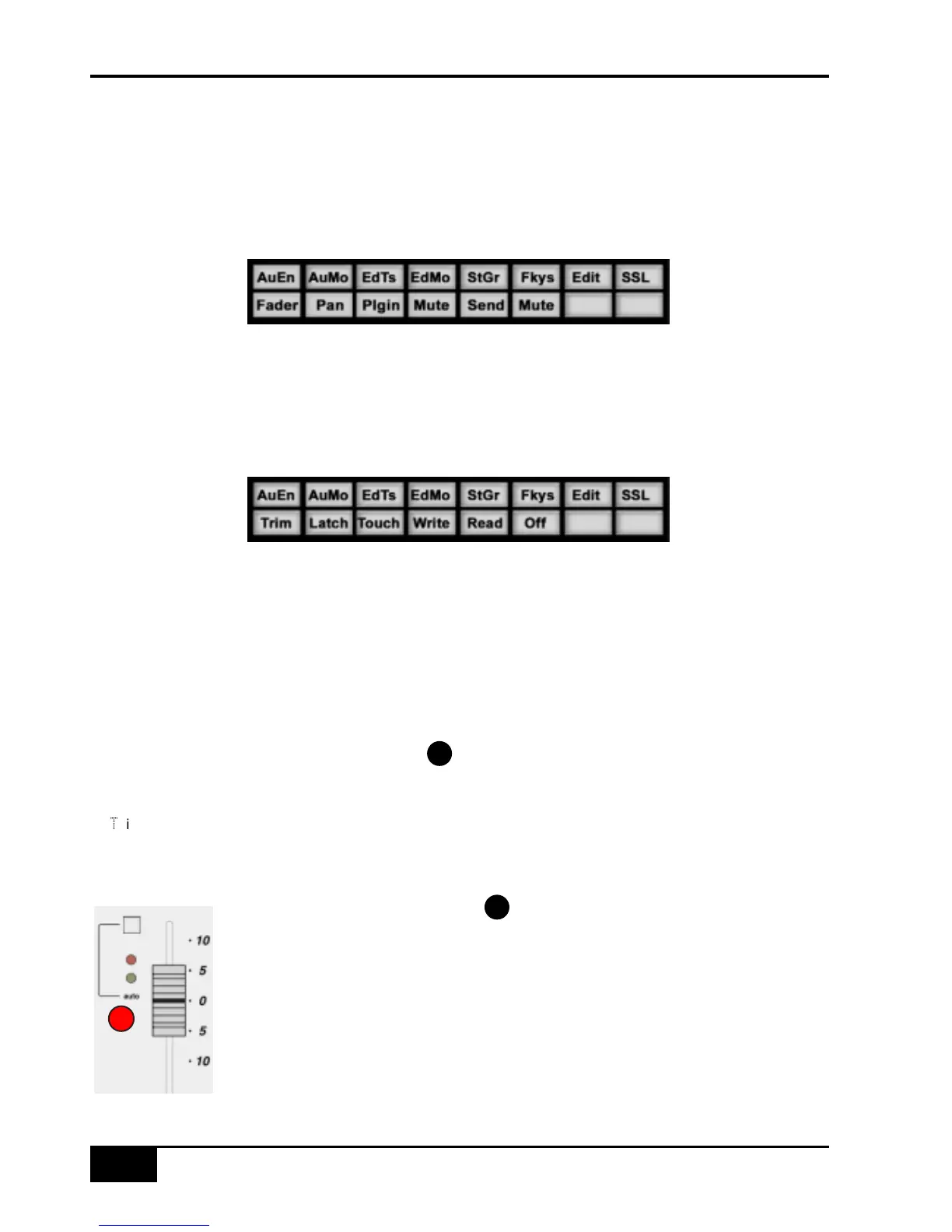Working with Automation
The AWS 900+’s touch sensitive moving faders can be used to write automation for the DAW fader. Most
automation functions can be enabled from the soft key matrix below the console’s display screen. Within this are
menus for Automation Enables, Automation Modes, Grouping and Editing functions.
Note: Automation data can usually only be written when the DAW is in Play, Half-Speed Play or Record.
Automation Enables
Automation Enable modes (AuEn) globally engage or disengage automation for the following items: Faders, Pans,
Plug-Ins, Mutes (cuts), Sends and Send Muting. Holding down the OPTION button then pressing any of the sub
menu buttons will toggle automation on or off for all controls.
The Pan automation enable includes both Channel and Send Pan.
Automation Modes
There are several Automation Modes (AuMo) available including: Write (Wrt), Touch (Tch), Latch (Ltch), Trim
(Trim), Read (Read) and Off (Off). Entries in parenthesis ( ) indicate the mode as shown in the channel scribble
strip. To change automation mode on a channel select an automation mode from the soft key menu and press the
auto button on a channel fader. Holding down OPTION then selecting an automation mode will change automation
modes on all channels.
Refer to your DAW manual for more information on its specific automation features.
TRIM Mode
If your DAW supports Trim automation mode, then this can be selected by selecting the Trim softkey in the AuMo
(Auto Modes) menu then pressing a channel auto button. This changes the current automation mode into a
‘Trim’ equivalent. Holding down OPTION then pressing Trim in the soft key menu will set Trim mode on all channels.
You can confirm that a fader is in Trim by pressing and holding the fader’s auto button – its scribble strip will display
a
T
in front of the normal automation mode indication. Alternatively, select the Auto softkey in the StGr
(Status/Groups) menu; this will display automation modes in the scribble strips for all 24 DAW channels.
Automation Status Display
Pressing and holding the auto button on a channel fader will display the current
automation mode for that channel in the channel scribble strip display. To display the
automation mode for all 24 channels on the console, select the Status Group (StGr) soft
menu, and press Auto.
The automation LED indications are as follows:
No LED Automation off
Green LED Read automation mode
Red Flashing LED DAW is ready to write automation in write, touch or latch modes.
Red solid LED Writing automation data
Red and Green LEDs Trim automation mode
