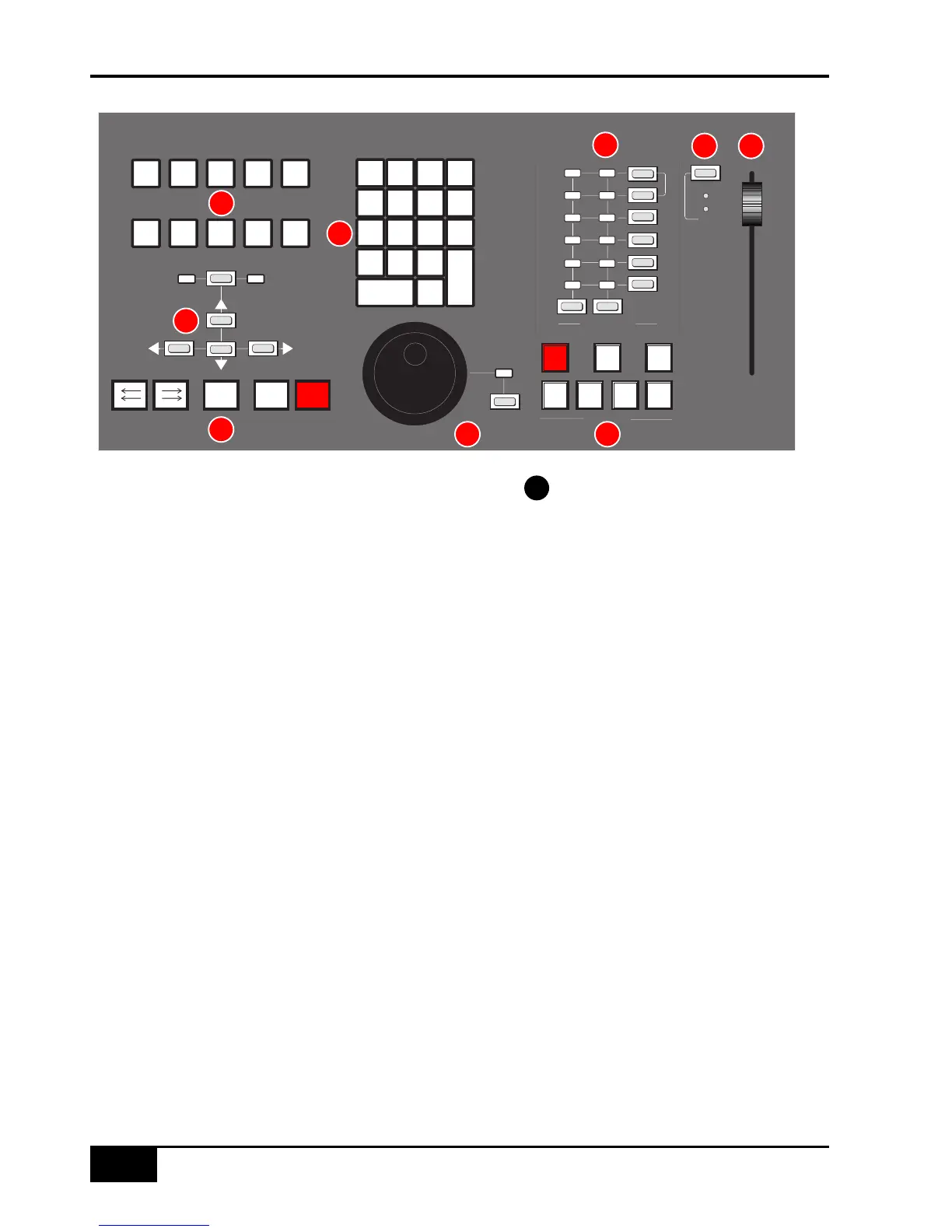DAW Control GuidE
5-14
AWS 900+ Owner’s Manual
Zoom, Navigation and Selection Modes
The Motion Control panel has a section with four arrow keys and a ZOOM/SEL button that toggles the selection of
three available modes: Navigation Edit, Zoom and Select.
Navigation Mode (Neither Zoom or Select lit)
In this mode the arrow keys can be used to select a region or regions on your DAW.
The left and right arrows will snap to region/clip boundaries. The up/down arrow keys move the cursor to the track
above or below respectively. Holding down the SHIFT modifier button will allow a selection to be extended in any
direction. Holding the OPTION button allows the current selection point to be centred on the screen.
Holding CTRL + Up/Down/Left/Right arrow button allows you to change and extend the region/clip selection.
Holding SHIFT also includes either the previous or next region.
Zoom Mode (Both Zoom and Select lit)
The arrow keys now become horizontal and vertical zoom controls for the edit/arrange window on your DAW.
Fixed edit/arrange zoom settings can be saved or recalled from the AWS 900+ numeric keypad:
To save a zoom setting – press SHIFT + numeric keypad number
To recall a zoom setting – press OPTION + numeric keypad number
Selection Mode (Both Zoom and Select flashing)
In this mode the arrow keys provide a way to create and edit selections within your DAW program.
To create a selection, press and hold either the left or right arrow button and move the inner shuttle wheel, to adjust
the start or end point for the selection. The up and down arrow keys will move the selection to the next track.
Holding SHIFT and using the up/down arrow keys will allow the selection to be extended across multiple tracks.
Holding the left and right arrow keys simultaneously while scrubbing retains the selection duration while moving
the selection start point.
Pressing OPTION + Up/Down arrow button removes the upper or lowermost track from the selection.
Scrolling Within a Window
To page scroll within a currently selected window (ie. Mix/Mixer or Edit/Arrange) press ALT + Left/Right/Up/Down
arrow button to scroll one page in either direction. Holding down OPTION and ALT scrolls to the window boundary.
