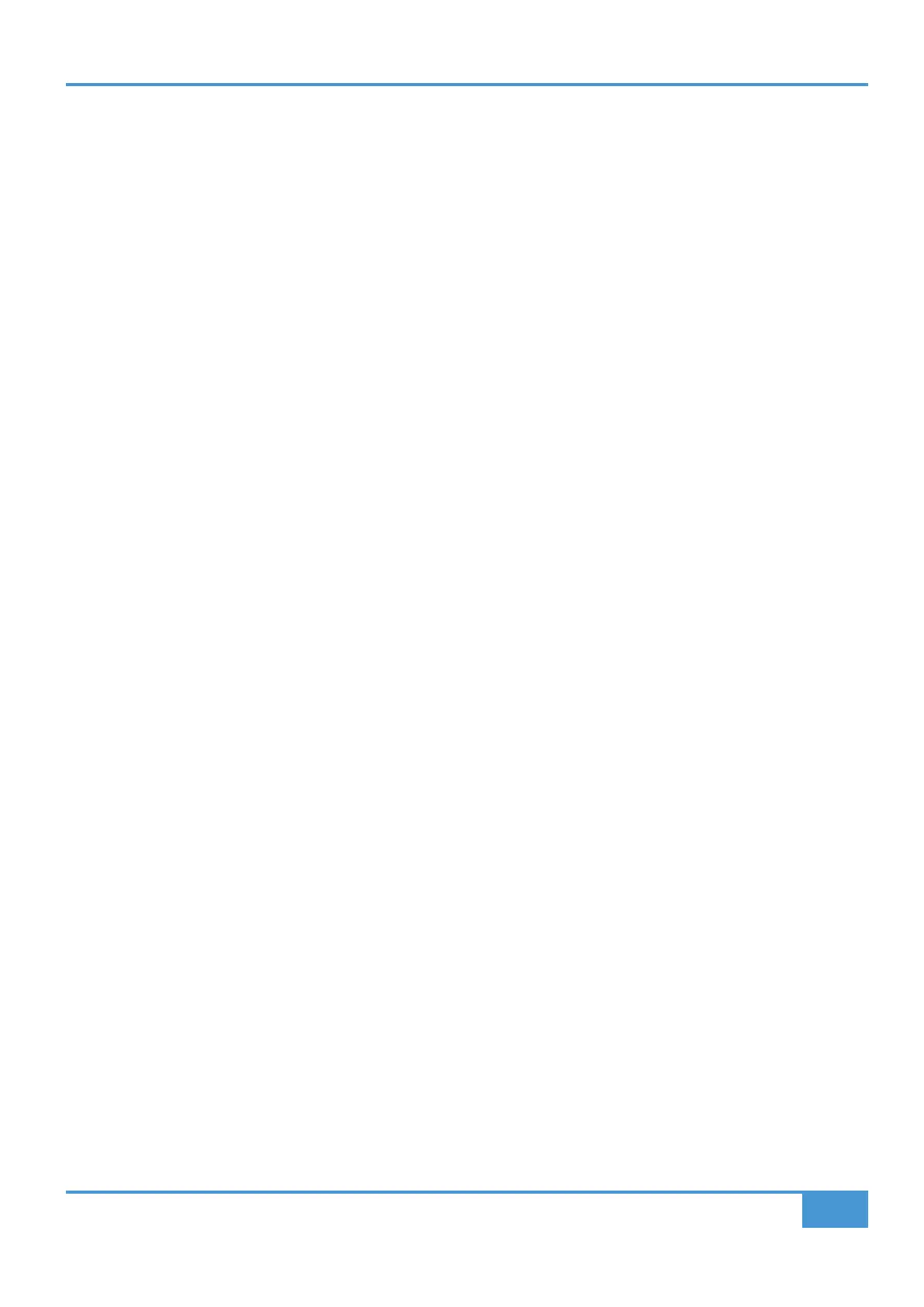Product Overview & Features
15
SSL UF1 User Guide
1 - Small Screen Soft Key
This allows control over certain V-Pot parameters. The behaviour of this key varies for each DAW. Please see the relevant DAW
Tutorial section for more information.
2 - Small Screen
Colour LCD TFT provides visual feedback of track metering, track names, V-POT readouts, track record-arm states and more.
3 - Small Screen V-Pot
"V-Pot" is short for "virtual pot" and this is used to control various DAW parameters including Pan position, Send levels and Plug-in
parameters. The small screen V-Pot controls the selected parameter of the currently selected channel shown on the fader.
4 - 100 mm Motorised Fader
High quality motorised fader with touch sense.
5 - SOLO, CUT, SEL
The most common controls found in all DAWs.
6 - FLIP Key
FLIP is used to assign the current V-Pot parameter to the fader and can be used for tasks such as riding send levels.
7- Master Key
Changes the fader to control the DAW's master fader. Please note this varies per DAW and is not available in all DAWs. Please see
the relevant DAW Tutorial section for more information.
8 - 4 x Large Screen Soft Keys
A line of 4 soft keys allow access to various V-Pot parameters or, up to 40 user-assignable keys (across 10 pages). The label for
the function of each key is displayed in the top section of the large screen.
9 - Large Screen
A large colour LCD TFT provides visual feedback of the DAW's time display, track names, V-Pot parameter readouts and more.
This is also where the SSL Meter plug-in is visualised.
10 - 4 x Large Screen V-Pots
"V-Pot" is short for "virtual pot" and these are used to control various DAW parameters including Pan position, Send levels and
Plug-in parameters.
11 - 360°/Layer Key
A short press opens/minimises the SSL 360° software on your computer screen. A long press will open the DAW layer selection
indicated at the top of the large Screen and selectable via one of the 4 large screen soft keys.
12 - BANK < > Keys
These keys allow you to bank through the tracks in your DAW, bringing them onto your UF1 control surface.
13 - MODE & 5-8 Keys
The MODE key toggles between various control states dependant on your DAW, as well as providing direct access to the SSL
Meter Plug-In control. The 5-8 key expands the V-pot controls beyond the 1st 4 channels of the selection to the 5 to 8 Channels
of the bank of 8.
