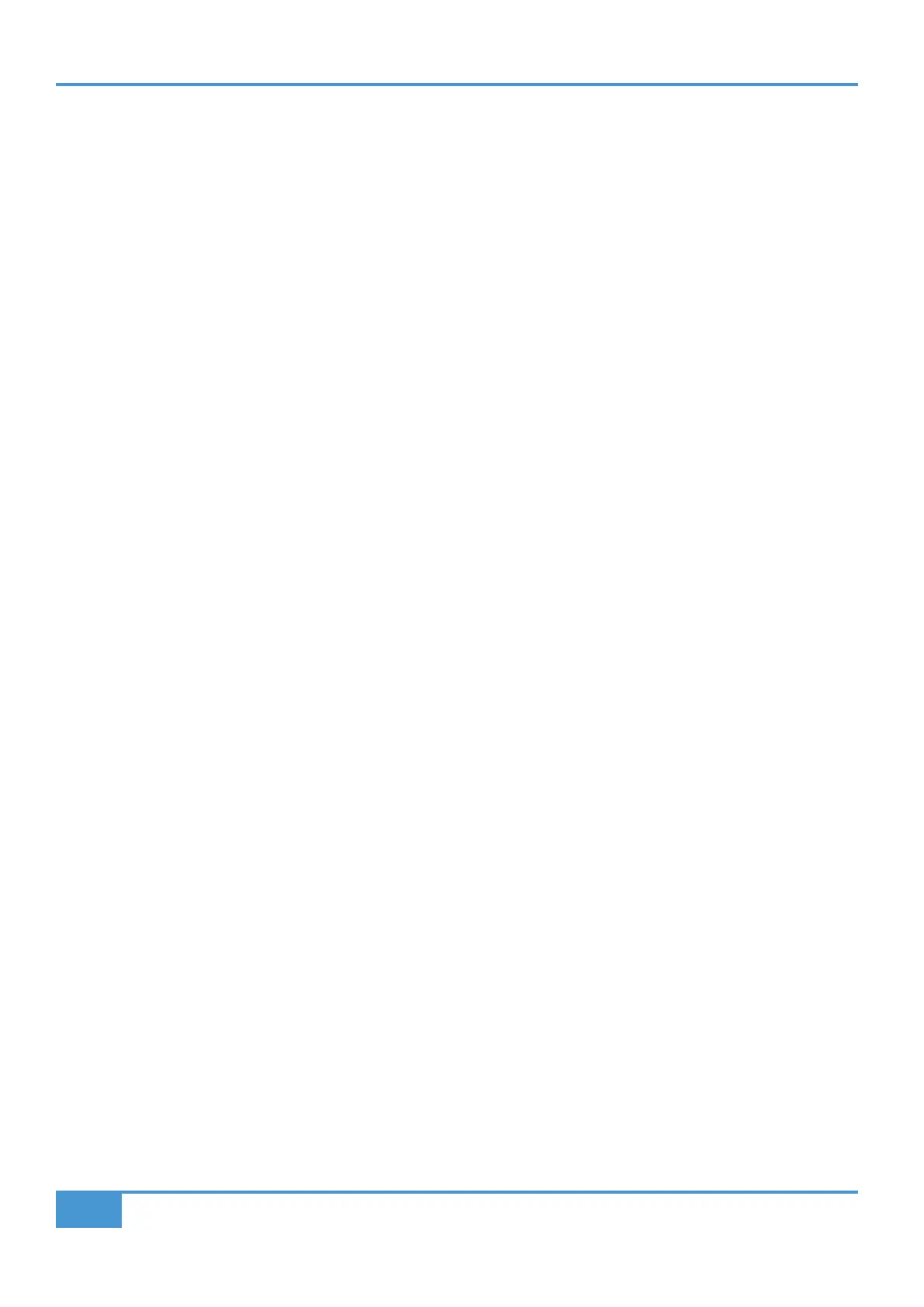Product Overview & Features
16
SSL UF1 User Guide
14 - < > Keys
These keys page through the 10 soft key pages.
15 - Large Notched CHANNEL Encoder
The large encoder can function in several different modes:
• < > - The encoder will bank DAW tracks one at a time.
• NUDGE Mode (Pro Tools only) Allows you to use the encoder to move selected audio regions by the currently set Nudge value.
• FOCUS Mode - This mode turns the operation of the large encoder into a mouse wheel scroll emulation and is great for
controlling plug-ins. Simply hover your computer mouse over the desired control and turn the encoder. The sensitivity of this
mode will be determined by your computer's mouse scroll sensitivity settings
• VOLUME Mode - This mode allows the Channel Encoder to act as a volume control when the currently active audio interface
allows control of system audio level.
16 - Cursor Keys and Mode (Circle) Key
In standard operation, these keys perform various functions including DAW timeline zooming and important tasks such as selection
of plug-in slots (Logic only). Refer to the DAW Tutorials section for more information on this.
17 - Jog Wheel
Large Jog wheel to move through the DAW timeline.
18 - Scrub key
Puts the Jog wheel into Scrub mode.
19 -Transport Keys
Control the DAW's Rewind, Forward, Stop, Play, and Record command.
20 - Secondary Transport Keys
These keys expand on the most common DAW transport controls and for most DWA profiles come preassigned to common
functions such as, Loop on/off, Metronome on/off. These 6 keys are customisable via SSL 360° . Refer to the DAW Tutorials section
for more information on this.
21 - SHIFT Key
Engaging the SHIFT key re-purposes the secondary transport keys to access various DAW automation modes such as Off, Read,
Write, Trim, Touch and Latch (DAW dependant). Use in conjunction with the SEL key to select a DAW track and then put it into the
desired automation mode.
