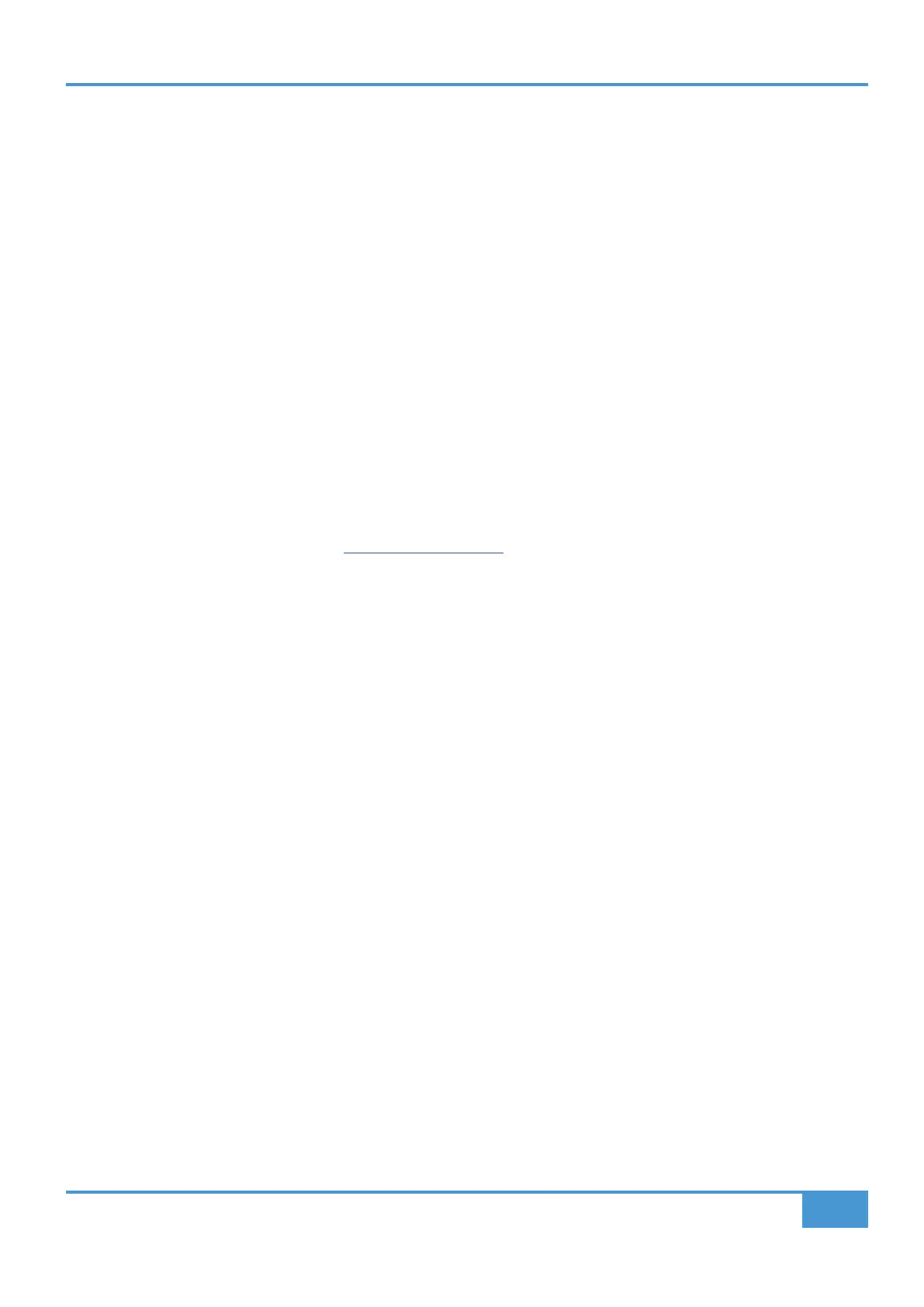Pro Tools Tutorial
39
SSL UF1 User Guide
Working in Plug-in Mode
• The F5 command, available in the DAW commands list (preassigned to the Soft Key Page 7, 2nd key) allows you to toggle the
V-Pots between Fixed and Velocity-Sensitive modes, which apply to controlling plug-ins specifically. Some plug-ins respond
better to Fixed Sensitivity and some are better with Velocity-Sensitive mode.
• In the Pro Tools session, you will see the currently selected insert slot on screen have a thin blue outline around it - please note
when working in Plug-in Mode, you will not see the Pro Tools track selection itself change.
• The parameters of each plug-in will be laid out on V-Pots 1-4 and Soft Keys 1-4.
• Plug-In Bypass is available to toggle by selecting the Soft Key above the Small LCD screen on the Fader Channel. If you wish
to use the COMPARE function, then press the FLIP key and the Soft Key will instead toggle this.
• Although you cannot select Insert Slots F-J directly from UF1 (Pro Tools does not make them available), once you have selected
a track and opened a plug-in in Slots A-E, you can click with your mouse on-screen in Pro Tools on any Insert Slot in F-J and
the UF1 surface will be able to control the parameters.
• When automating plug-in parameters in Plug-in Mode, any plug-in parameters in a write-ready automation state will show the
current V-Pot bar segment flashing, before changing to become solid when writing automation.
________________________________________________
Meter Plug-In Mode (yellow)
Meter plug-in mode allows direct control of the SSL Meter plug-in via SSL 360° (not via HUI plug-in control). Because this mode is
generic across all DAWs, please refer to the SSL Meter control section at the end of this user guide for more information.
