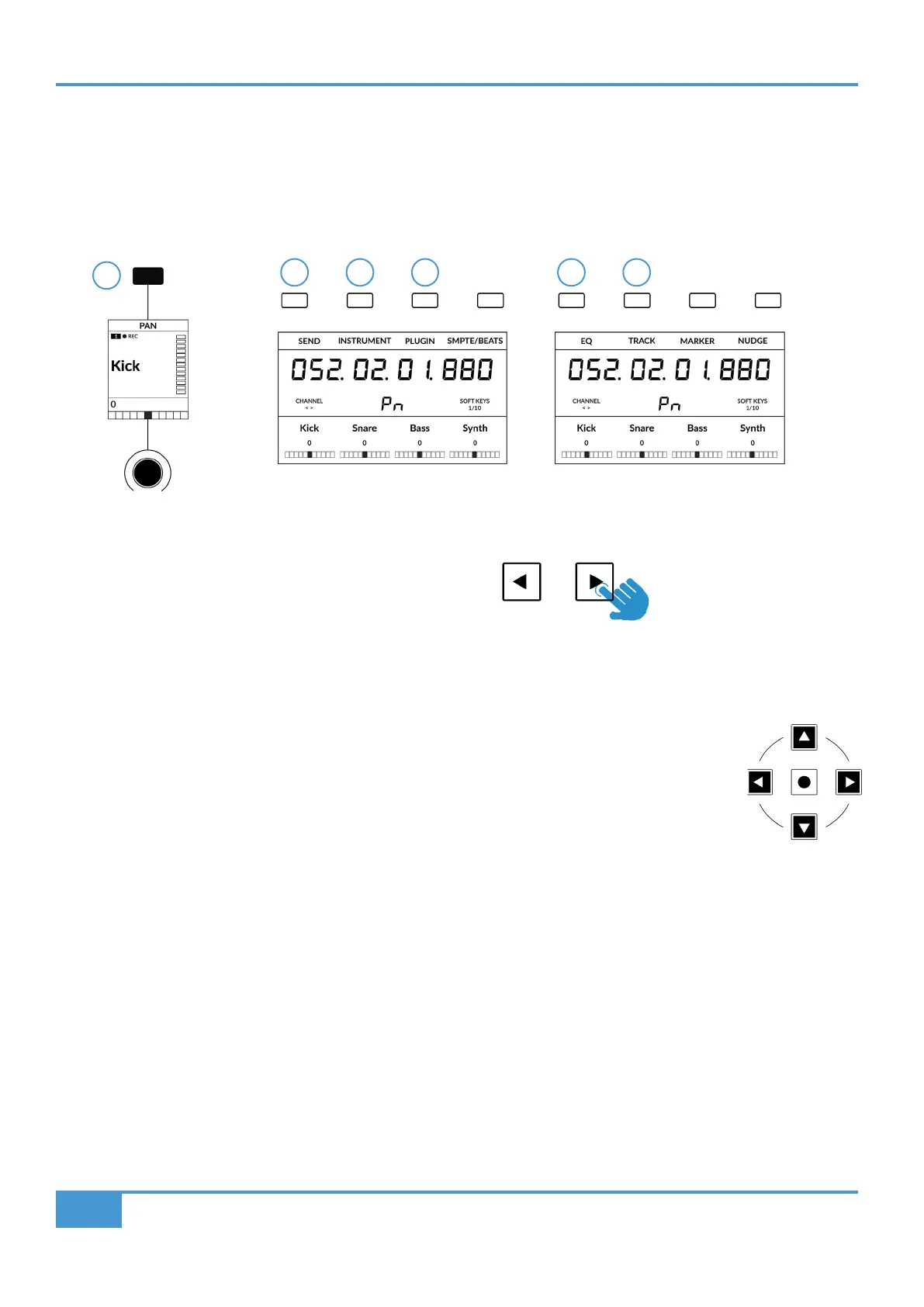Logic Tutorial
52
SSL UF1 User Guide
V-Pot Assignment Modes
UF1 offers direct access to the six main Mackie Control V-Pot assignment modes. These V-Pot assignment modes are accessed
via the keys labelled below: 1. PAN, 2. SEND, 3. INSTRUMENT, 4. PLUGIN, 5. EQ and 6. TRACK. To access the Assignment
Modes, use the Page keys to move between the Soft Key pages. For an in-depth explanation of each V-Pot assignment mode,
please refer to the Mackie Control section Logic Pro Control Surface Support document.
Channel View & Mixer View
Each V-Pot assignment mode can operate in two different ways - 'Channel View' or 'Mixer View'. Pressing
the currently active V-Pot assignment key will toggle between the two view modes.
Let's take SEND mode as an example. The first time you press the SEND key, you will be put into 'Mixer
View'. In this view, you can control one Send parameter (Destination/Level/Pan/Mute) for all tracks using
the V-Pots. In 'Mixer View' the Left and Right cursor keys move between the next and previous parameter
and the Up and Down cursor keys change the Send Slot selection e.g. Send 1, Send 2, Send 3 etc. Ensure
the Zoom key is not active.
Pressing the SEND key again will toggle you into 'Channel View' which, by contrast, presents multiple
Send parameters (Destination/Level/Pan/Mute) for the currently selected track across V-Pots. In 'Channel
View', the Left and Right cursor keys will move between parameter pages and the Up and Down cursor
keys will change the selected track (again, as long as the central Zoom key is not lit).
Pressing and holding a V-Pot Assignment Key
Many of the V-Pot assignment keys have a press and hold feature. For example, press and hold the SEND
key to display a sub-menu of options on the LCDs. In this particular example, 'Level' is presented above
V-Pot 2, so pushing V-Pot 2 (whilst keeping SEND held down), assigns the V-Pots to control Send levels.
This offers an alternative method of achieving the same task as using the cursor keys in 'Mixer View'.
1
2 3 4 5 6
The Pan Key is located on
the Soft Key above the Small
LCD
Send, Instrument & Plug-In are
available on Soft Key Bank 1
EQ & Track are available on Soft
Key Bank 2.
The cursor keys
are integral to
operating in
Channel View and
Mixer View.
Use the < > Keys to
move between soft key
pages
