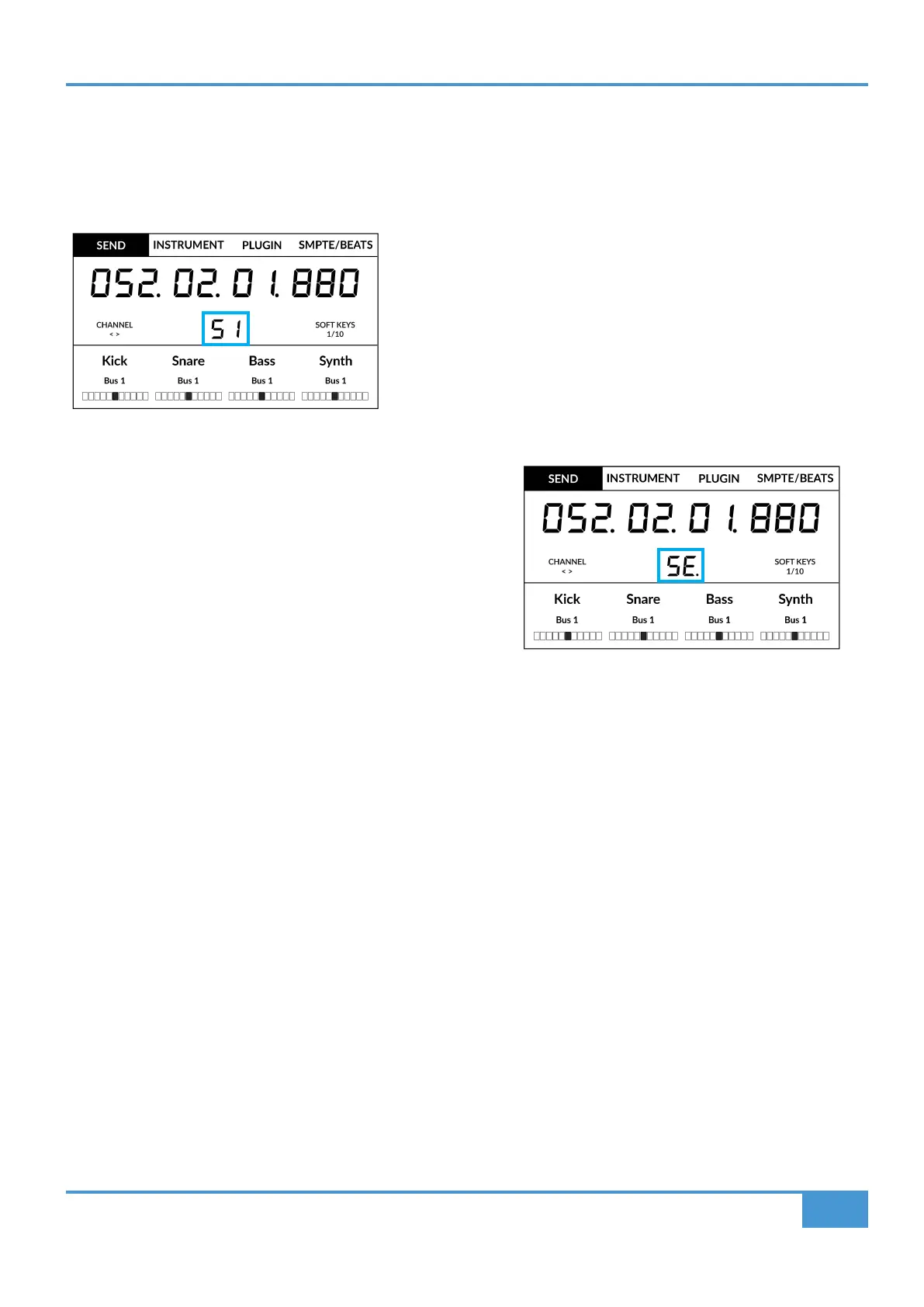Logic Tutorial
53
SSL UF1 User Guide
Send / Plugin and Channel Key - How To Tell If You're In Channel View or Mixer View
The blue 2-digit text in the centre of the large display informs you of the V-Pot Assignment Mode and whether you are in 'Mixer
View' or 'Channel View'. Pressing the soft key in question e.g. SEND will alternate you between each view.
Mixer View
In this Example SEND is in 'Mixer View', as indicated by 'S1'
Channel View
In this Example SEND is in 'Channel View', as indicated by 'SE.'
Mixer View
Channel View
The Importance of the 5-8 Key
Don't forget that the 5-8 key has an important role to play when working with the V-Pots.
In Mixer View, the first 4 channels of the controller bank are visible - e.g. sends across the first 4 tracks of the bank. Pressing the
5-8 key allows you to view and control sends on tracks 5-8 of the controller bank.
In Channel View, the 5-8 key will allow you access to the selected track's parameters (Destination, Level, Pan Position and Pan
Mute) on the even numbered send slots e.g. Send 2, 4, 6, 8 etc. Use the 5-8 key in conjunction with the left and right cursor keys
to access all available sends.
The Name/Value function (preassigned to Quick Key 2 key) is also useful to alternate the displays between showing the names
or values of the send functions.
