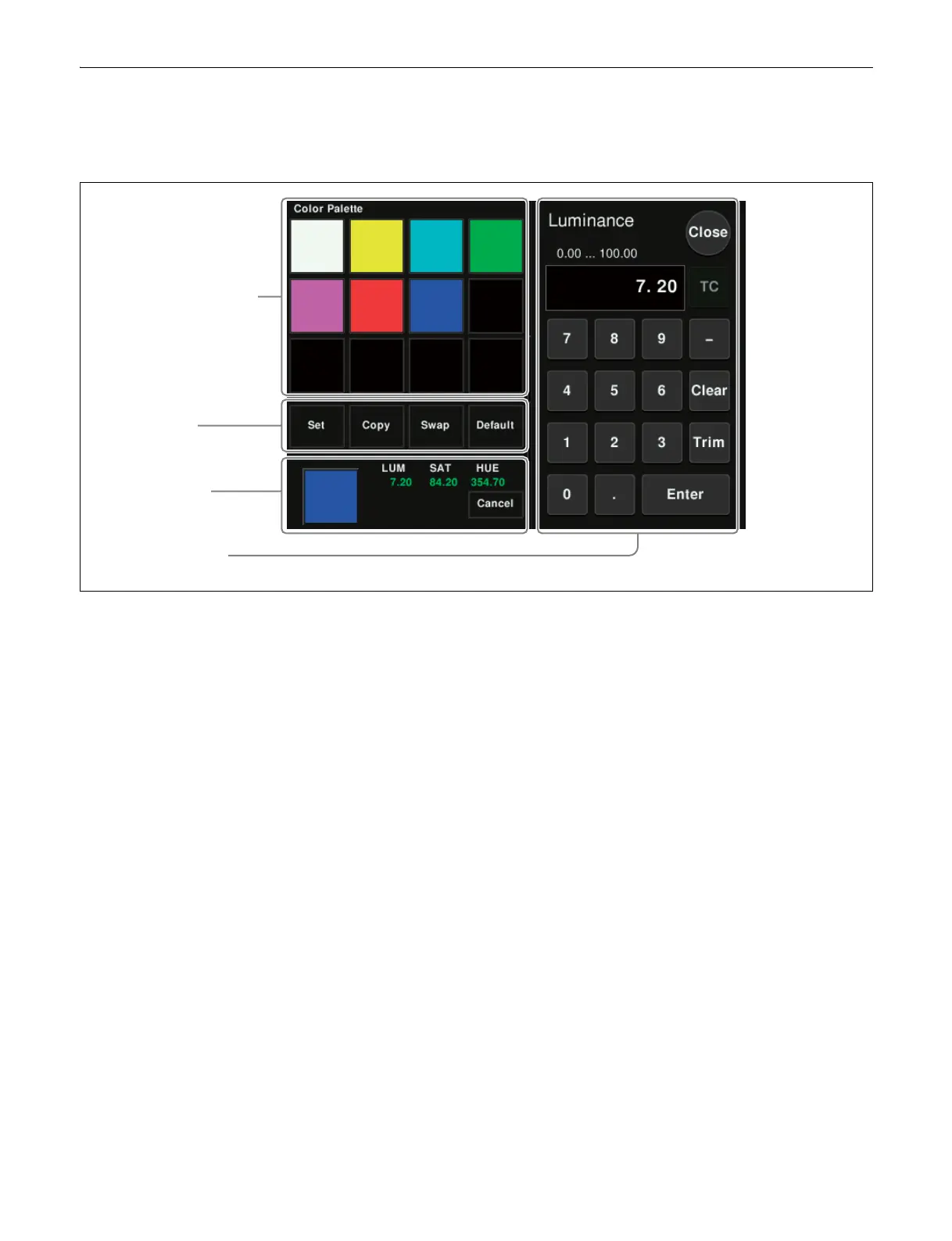58
Color Palette Window
When parameters are assigned a combination of
luminance, saturation, and hue, pressing a parameter
setting button displays the color palette window.
a Color palette buttons
These buttons display the corresponding color in the color
display section.
b Operation buttons
Set: If you press any color palette button with this button
held down, the color shown in the color display section
is assigned to the color palette button.
Copy: If you press a color palette button with this button
held down, the color is used as the source for copying.
Next, press a different color palette button to copy to
that button.
Swap: If you press two color palette buttons in sequence
with this button held down, the two colors are
swapped.
Default: If you press any color palette button with this
button held down, the color palette button is set to the
default color.
c Color display section
This displays the set color and its parameters (LUM, SAT,
and HUE).
By adjusting the parameters, you can create any color.
If a parameter value is outside the permitted range for RGB
(0 to 255), “Illegal Color” appears, and the setting is
adjusted to a value within range.
Cancel: Pressing this button returns to the state before the
color palette window was opened.
d Numeric keypad control block
Use the numeric keypad to enter numeric values for
parameters (see page 56).
c Color display
section
d Numeric keypad
control block
b Operation
buttons
a Color palette buttons
