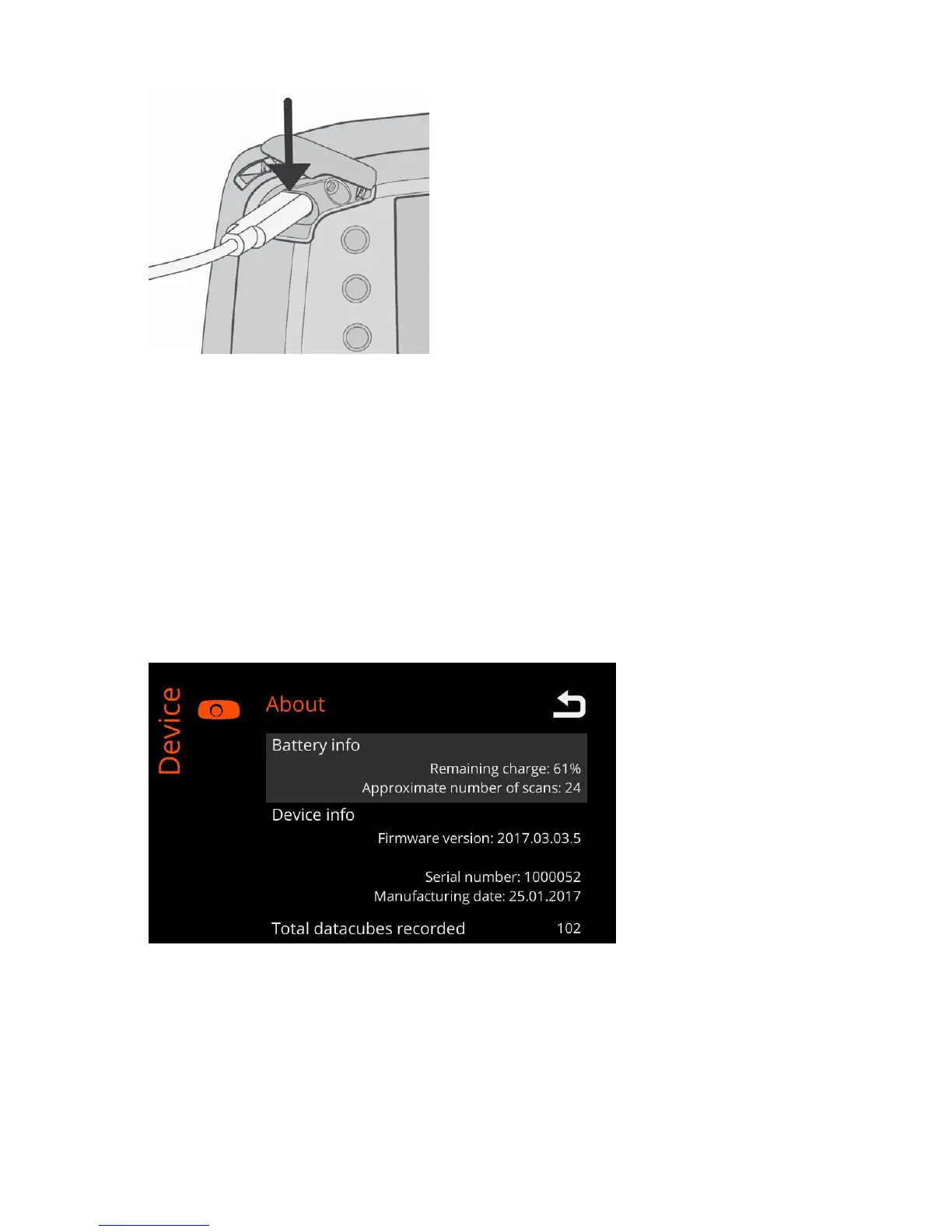| Specim IQ User Manual | 17
Figure 15: Attaching the USB Cable
3.
Open Specim IQ Studio and select DEVICES.
Illumination
This section describes how to arrange sufficient illumination for capturing data on Specim IQ.
About Specim IQ
This section describes how to view device information on Specim IQ.
Proceed as follows:
1.
Switch on the camera.
2.
Press the SET button, and selectDevice > About.
The screen below is opened:
Figure 16: About Specim IQ - Screen 1
Information is provided as follows:
• Battery info
• Remaining charge — This field indicates the remaining charge of the battery, in percentage from 0% to
100%.
• Approximate number of scans — This field indicates the estimated number of scans you can make
without recharging the battery.
