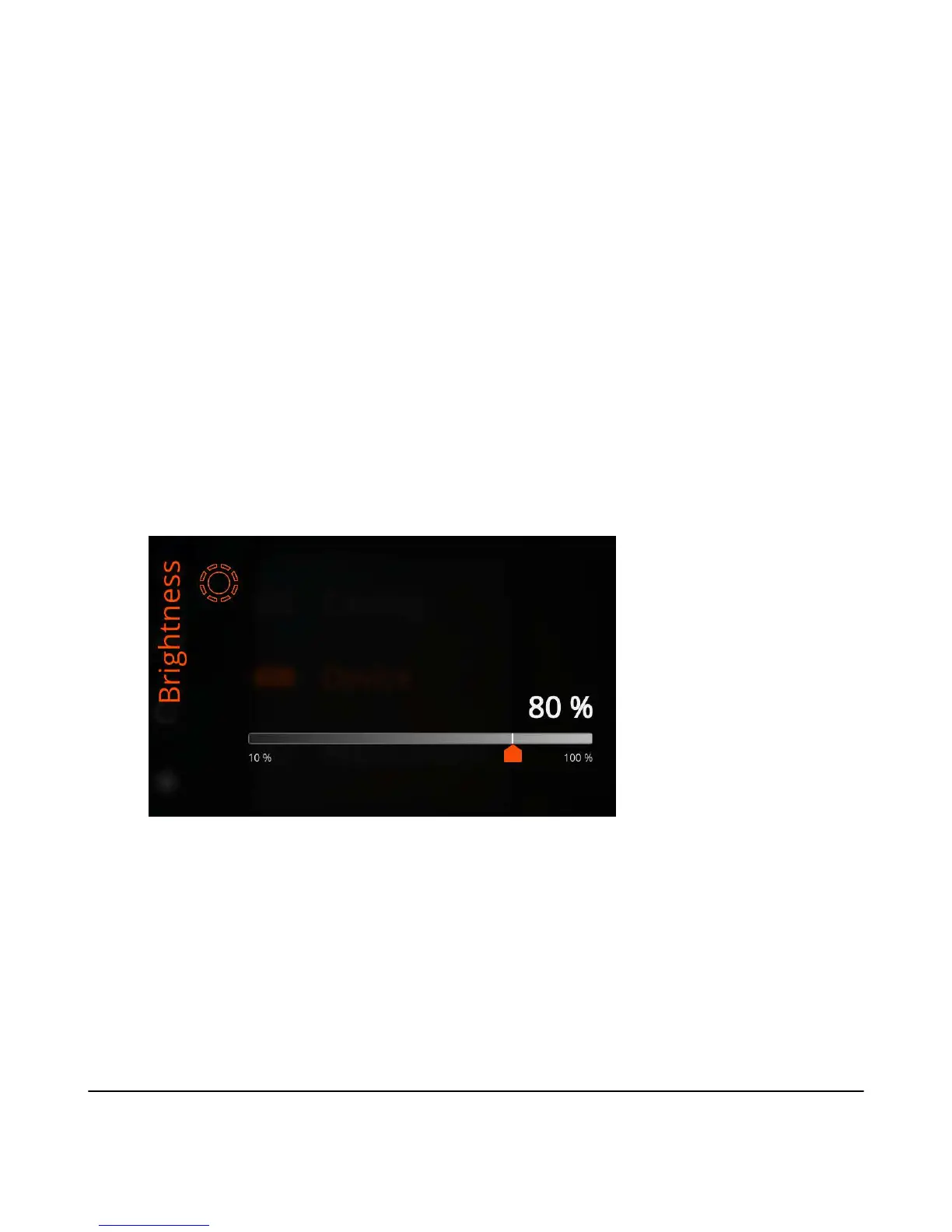| Specim IQ User Manual | 57
• Remaining charge — The remaining battery charge in percentage.
• Approximate number of scans — The remaining battery charge in the number of scans that you can take
without recharging the battery.
• Device info
• Firmware version — The device firmware version.
• Serial number — The device serial number.
• Manufacturing date — The device manufacturing date.
• Total data recorded — The total number of scans taken with this camera.
• End user license agreement — Press the READ button to read the end user license agreement.
The end user license agreement was accepted when the camera was taken in use.
• SW type label — The software type label shows more information on the camera software.
Adjusting the Display Brightness
This section describes how to adjust the Specim IQ display brightness.
Proceed as follows:
1.
From the viewfinder, select:
• The SET button.
• The Custom 4 button.
The screen below is opened:
Figure 90: Adjusting the Display Brightness
The current brightness setting is indicated in percentage from 10% to 100%.
2.
You can adjust the display brightness either by:
• Sliding the slider on the touch screen.
• Using the LEFT and RIGHT buttons.
3.
When done, press the:
• BACK button to return to the menu.
• SHUTTER button to return to the viewfinder.
Maintenance Guide
This chapter describes how to maintain Specim IQ.
