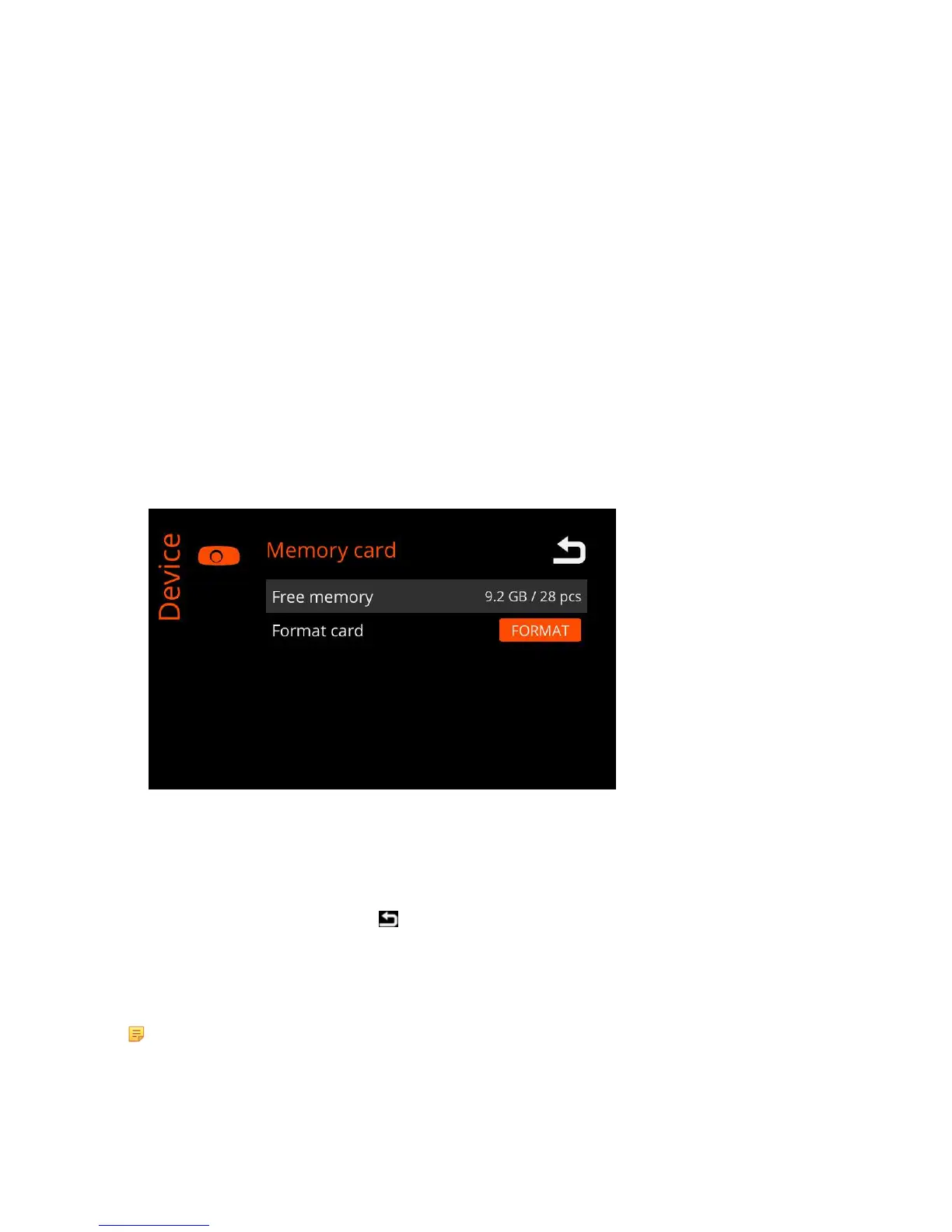| Specim IQ User Manual | 48
• MINUTES — Use the up and down arrow buttons to set the minutes.
• DAY — Use the up and down arrow buttons to set the day.
• MONTH — Use the up and down arrow buttons to set the month.
• YEAR — Use the up and down arrow buttons to set the year.
3.
When done, press the:
• SAVE button to accept the settings and return to the menu.
• CANCEL button to cancel the settings and return to the menu.
Memory Card
In Memory card settings, you can:
• Check the free space on the memory card
• Format the memory card
Checking the Free Space on the Memory Card
This section describes how to check the free space on the memory card.
Proceed as follows:
1.
Press the SET button, and select Device > Memory card.
The screen below is opened:
Figure 74: Checking the Free Space on the Memory Card
The free space on the memory card is indicated by two values:
• The amount of free space in gigabytes.
• For how many scans there is room, on the memory card.
2.
When done, press the BACK button
to return to the Settings screen.
Formatting the Memory Card
This section describes how to format the memory card.
It is recommended to always format the memory card on the canera.
Note:
Formatting deletes all data from the card.
Proceed as follows:
1.
Press the SET button, and select Device > Memory card.
