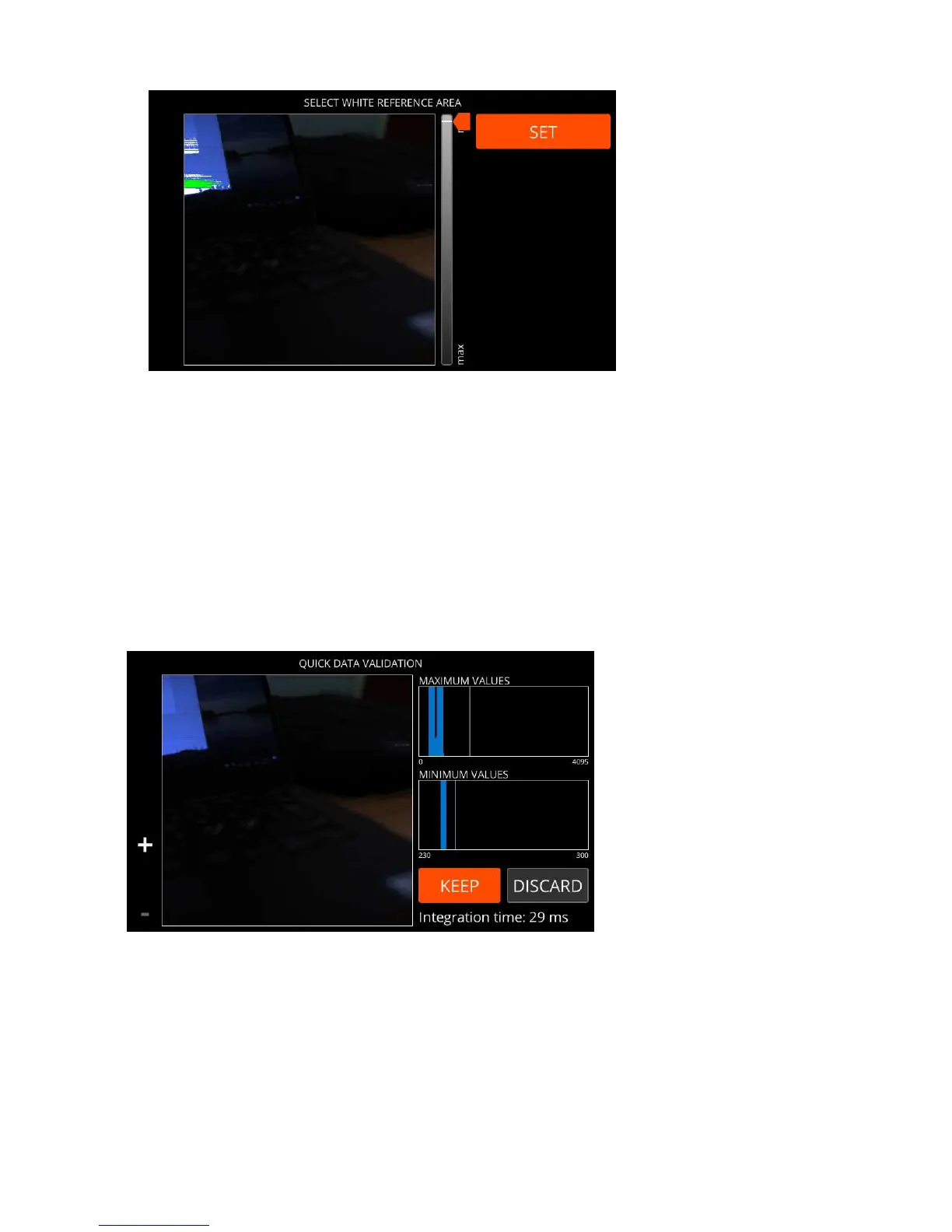| Specim IQ User Manual | 34
Figure 48: Select White Reference
The maximum intensity area blinks on the image. If this is the correct area, select it, whereupon it turns green.
If you cannot find the white reference, use the slider or UP and DOWN buttons to change the intensity threshold
value used to look for these areas, to be visualized on the screen. Adjust the threshold until you see the white
reference on the screen.
Quick Data Validation
This section describes how to use quick data validation on Specim IQ.
By validating data, you ensure that the captured images are good enough to be saved and analysed.
You validate the data as part of the image capturing procedure, in the QUICK DATA VALIDATION screen. An
example of the QUICK DATA VALIDATION screen is depicted below:
Figure 49: Data Validation
Proceed as follows:
1.
Check that the image has been scanned from the correct area.
2.
Zoom in to the image to check that the image is sharp.
3.
Check that the image has been exposed correctly and that the illumination is appropriate.
There are two intensity histograms for this:
