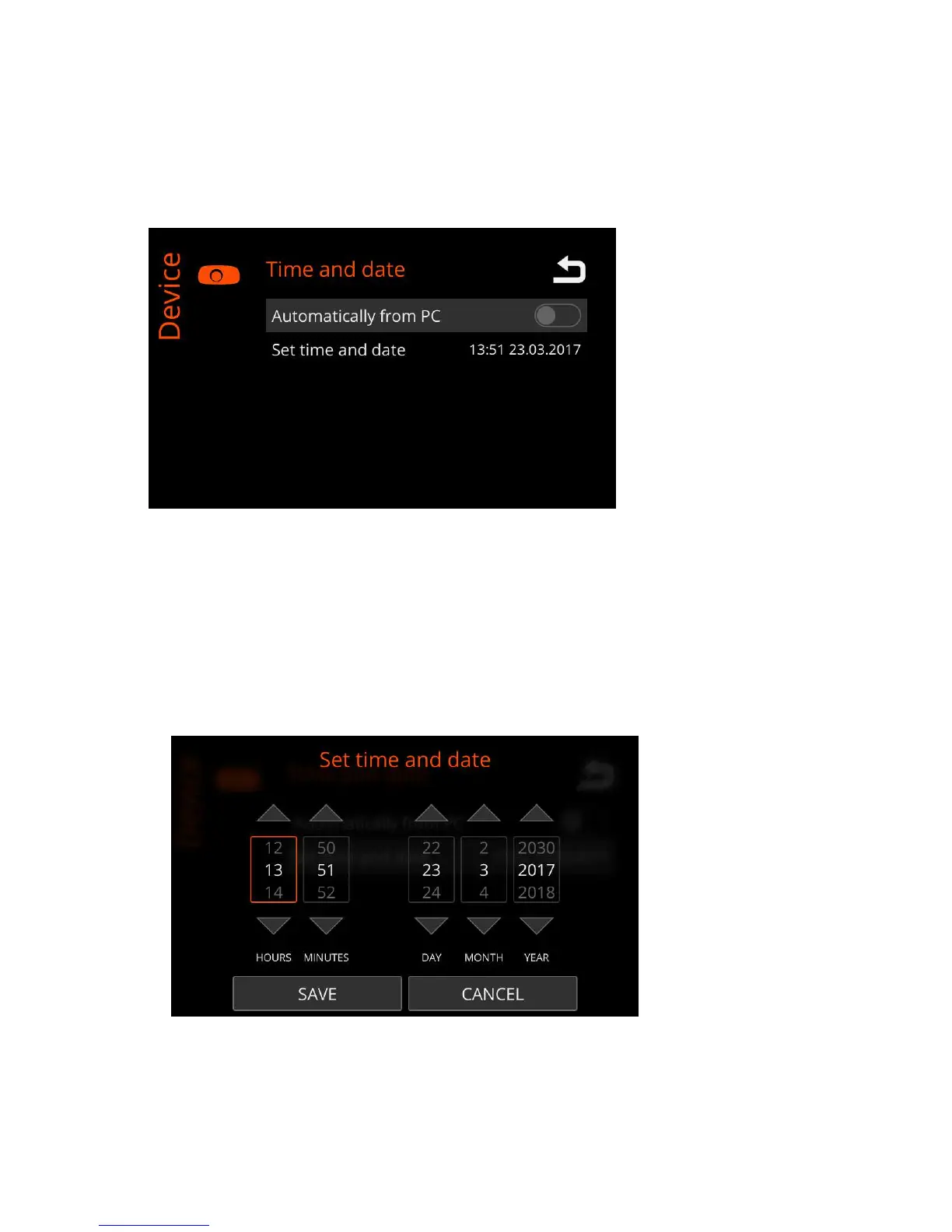| Specim IQ User Manual | 47
Time and Date
This section describes how to set the time and date for Specim IQ.
Proceed as follows:
1.
Press the SET button, and select Device > Time and date.
The screen below is opened:
Figure 72: Setting the Time and Date
2.
You can set the time and date either by:
• Automatically obtaining the time and date from your computer when the camera is connedted to the computer.
If you want to select this option, slide the Automatically from PC slider to the ON position.
If you select this option, you cannot set time and date manually.
• Manually setting the time and date.
If you want to choose this option, select Set time and date.
The screen below is opened:
Figure 73: Manually Setting the Time and Date
You can navigate in the time and date fields with the left and right arrow buttons.
The settings are:
• HOURS — Use the up and down arrow buttons to set the hours.
