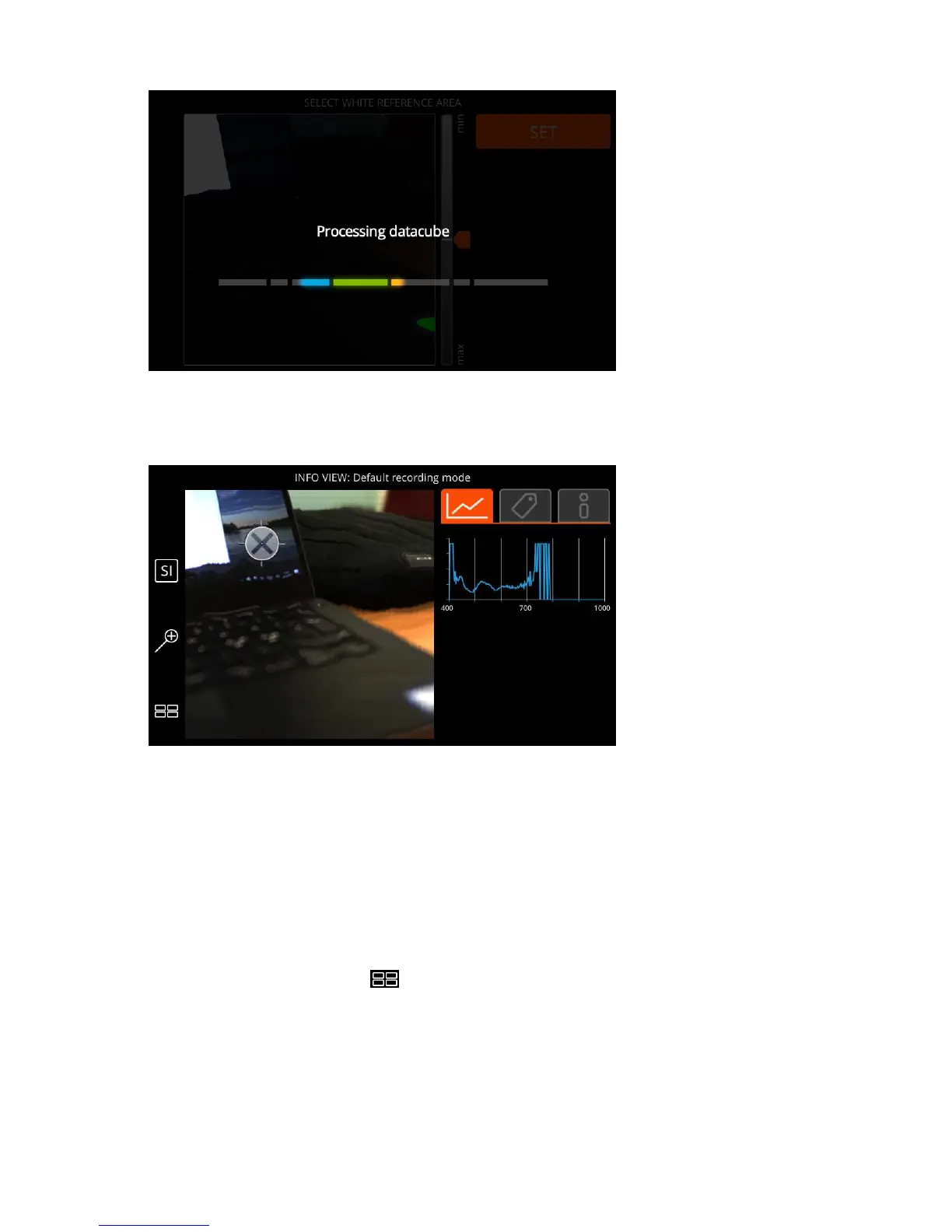| Specim IQ User Manual | 22
Figure 24: Processing Data Cube
13.
Finalize the image in the INFO VIEW.
The screen below is opened:
Figure 25: INFO VIEW
For more information, see
Info View on page 35.
Automatic Screening Mode
This section describes how to use the automatic screening mode on Specim IQ.
In the automatic screening mode, you create a class and use it for target identification.
You can use the automatic screening mode even if you have an application selected on Specim IQ.
Proceed as follows:
1.
Open the catalog view by selecting
The screen below is opened:
