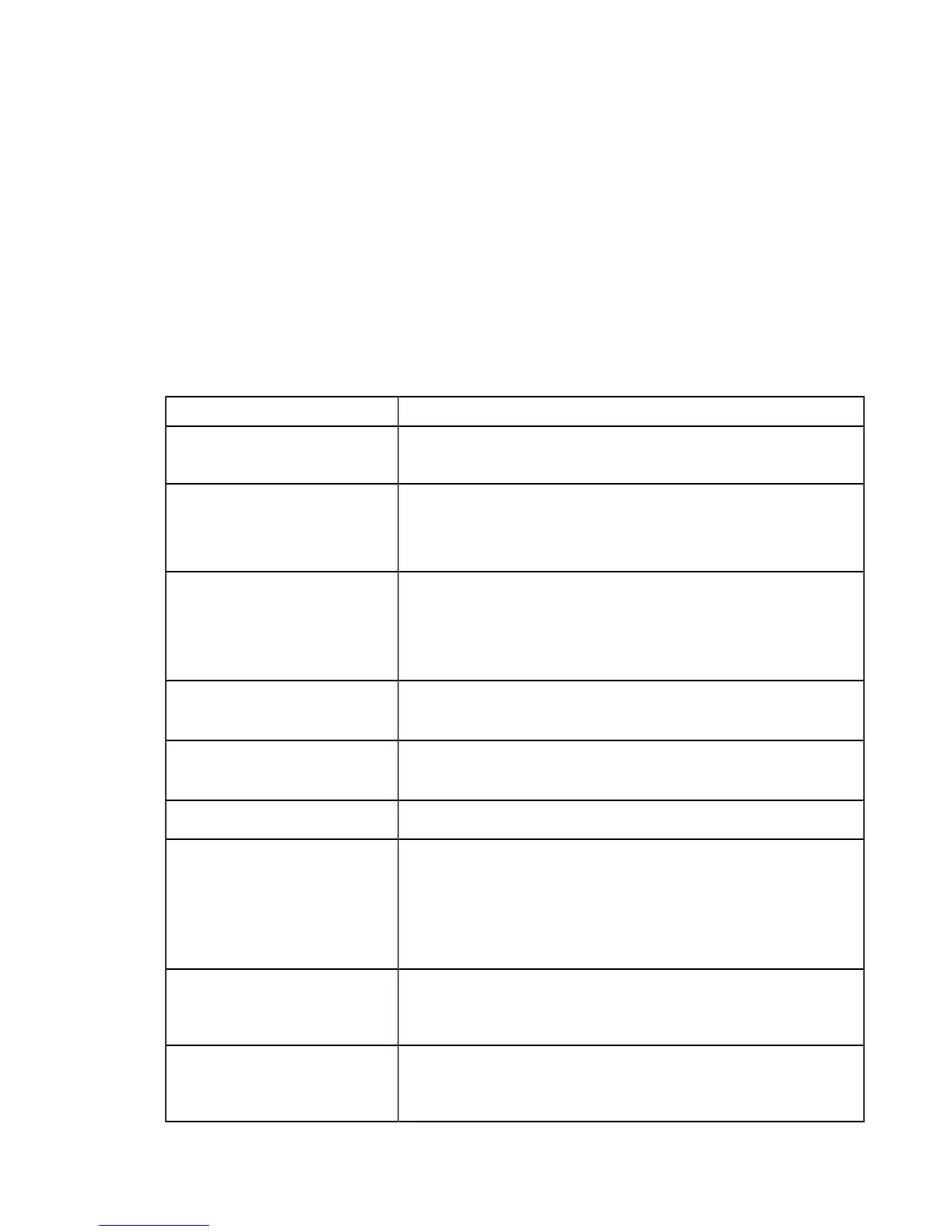| Specim IQ User Manual | 58
Cleaning the Camera Body and Lens
This section describes how to keep Specim IQ clean.
Proceed as follows:
1.
Clean the camera body with a non-linting cleaning cloth.
2.
If cleaning with a non-linting cleaning cloth is not sufficient enough, clean your camera body with:
• Wipes pre-moistened with isopropanol.
• A non-linting cleaning cloth. Dampen the cloth with distilled water or isopropanol, before cleaning the body.
3.
Clean the lens with wipes pre-moistened with isopropanol.
Troubleshooting
This section provides troubleshooting instructions for Specim IQ.
Table 2: Troubleshooting
Symptom Solution
Data has not been saved on the
memory card.
The memory card has been removed too soon from Specim IQ.
Specim IQ does not start. Check that:
• The battery has been inserted in the correct way.
• There is power in the battery, by placing the battery on the charger.
Connection to the PC cannot be
established.
Check that:
• The cables are connected and undamaged.
• The USB drivers are installed on your PC.
• Specim IQ is ON.
Picture is not sharp. • Re-focus the picture.
• Clean the lens.
Picture is too dark or completely
dark.
• Improve the illumination.
• Check data recording settings and data validation.
Picture has stripes. Stripes have no effect on Specim IQ performance.
Specim IQ freezes. Proceed as follows:
1.
Remove the battery.
2.
Keep the device OFF for, at least, 30 seconds.
3.
Insert the battery.
4.
Start the device.
Touch screen does not work. The four custom keys have symbols on the screen, but these symbols are
not on the touchable screen area. Use custom keys as physical buttons
only.
On the data recording settings
screen, there is a black box in the
middle of the spectral image area.
The box in the middle of the spectral image area is the focus camera
area. If this area is black, you have the lens cover on.
