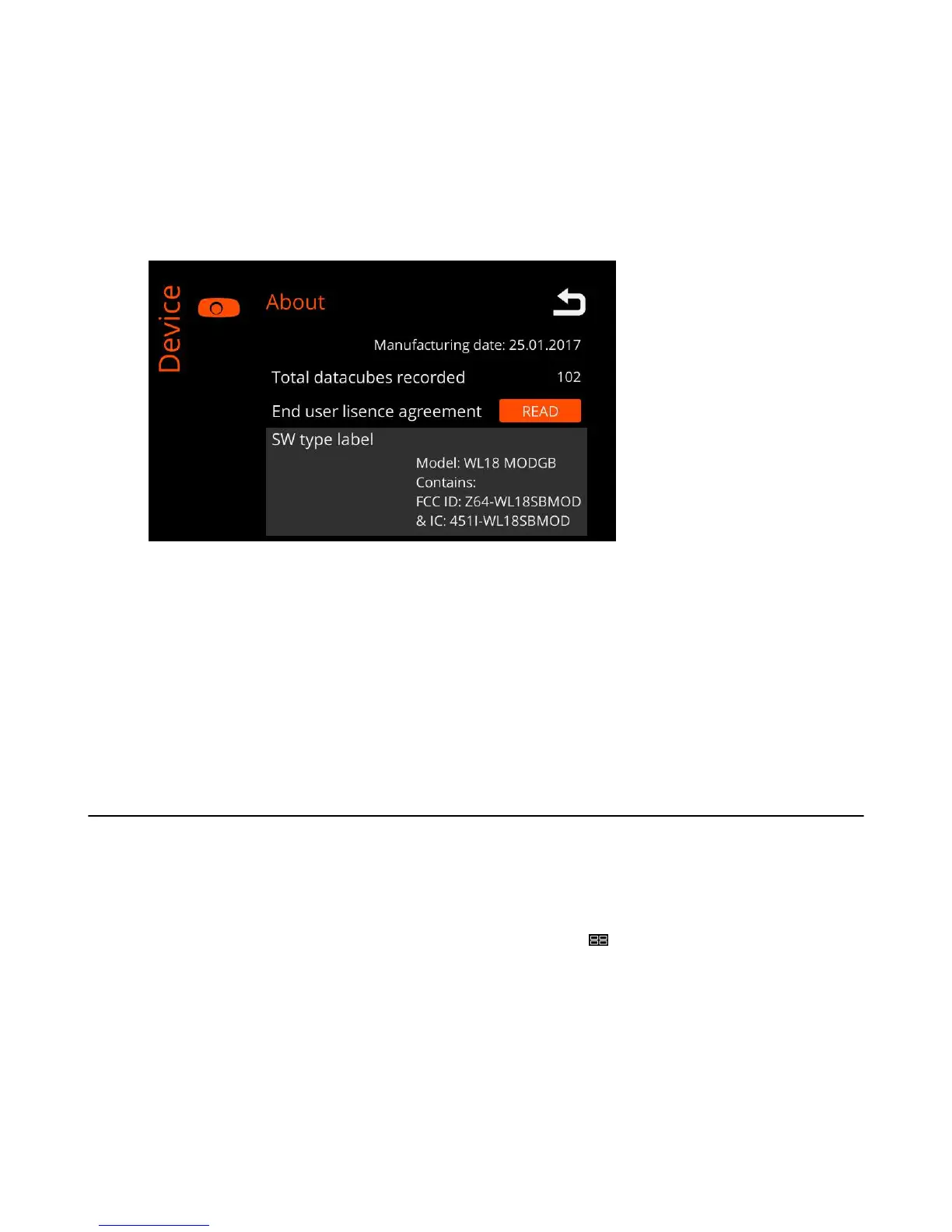| Specim IQ User Manual | 18
• Device info
• Firmware version — This field indicates the firmware version installed on the camera.
• Serial number — This field indicates the serial number of the camera.
• Manufacturing date — This field indicates the manufacturing date of the camera.
• Total datacunes recorded — This field indicates the number of scans that have been made with this camera.
3.
Press the DOWN button to see more information.
The screen below is opened:
Figure 17: About Specim IQ - Screen 2
Information is provided as follows:
• End user license agreement
Select READ to read the end user license agreement. You must accept the terms of the end user license
agreement to use the camera.
• SW type label
• Model — This field indicates the FIXME: mitä tarkoittaa?
• Contains — This field indicates the FIXME: mitä tarkoittaa?
Using the Catalog
This section contains instructions for using the Catalog.
The catalog is used to select and view captured data on Specim IQ.
1.
Top open the Catalog, press the SET button, and select Device.
The latest captured data set is shown.
2.
To select the image that you want to view, press the Custom 4 button (
).
The screen below is opened:
