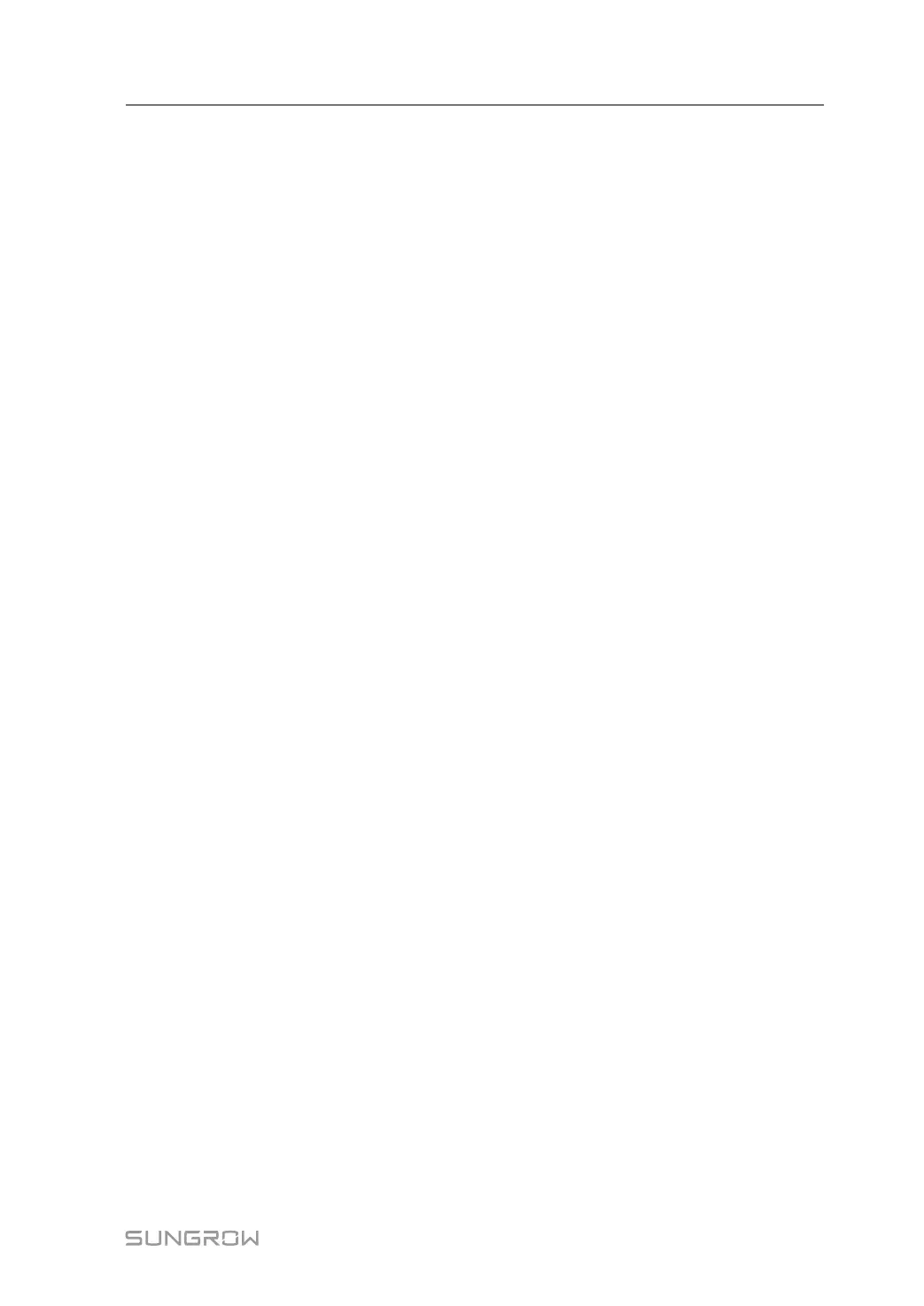69
step 2 Set the start time and end time, and the start time should be earlier than the end time.
step 3 Set the power, which can be set to a value ranging from -110 to 110.
step 4 Select the desired setting, and click “[Setting]” in the upper right corner, to save the setting.
step 5 Select the desired setting, click “[Configure Synchronization]” in the upper right corner,
and select a device type in the pop-up window, to synchronize the setting to selected device.
- - End
9.7.7 Device Instruction
9.7.7.1 Enter
step 1 Click “[Device Monitoring]” to enter the corresponding interface.
step 2 Click “[Device Instruction]” to perform operations such as Boot, Shutdown, and Standby
on the device.
- - End
9.7.7.2 Setting steps
step 1 Select a device and click “[Boot]”, so that the boot window pops up.
step 2 Click “[Yes]” to start the device.
- - End
9.8 Device
9.8.1 Device List
The “[Device List]” function module is used to manage the devices connected to the SCU
and configure addresses for these devices. Users can add devices.
9.8.1.1 Add device type
step 1 Click “[Device]→[Device List]” to enter the corresponding interface.
step 2 Click “[Add device type]” to access corresponding interface. Fill in to-be-added device type,
upload configuration file, and fill in information according to the prompt.
- - End
9.8.1.2 Add device
step 1 Click “[Device]→[Device List]” to enter the corresponding interface.
step 2 Click “[Add device]” to enter the corresponding interface. Select a device type and fill in the
information as required.
- - End
System Manual 9 Web Operation
