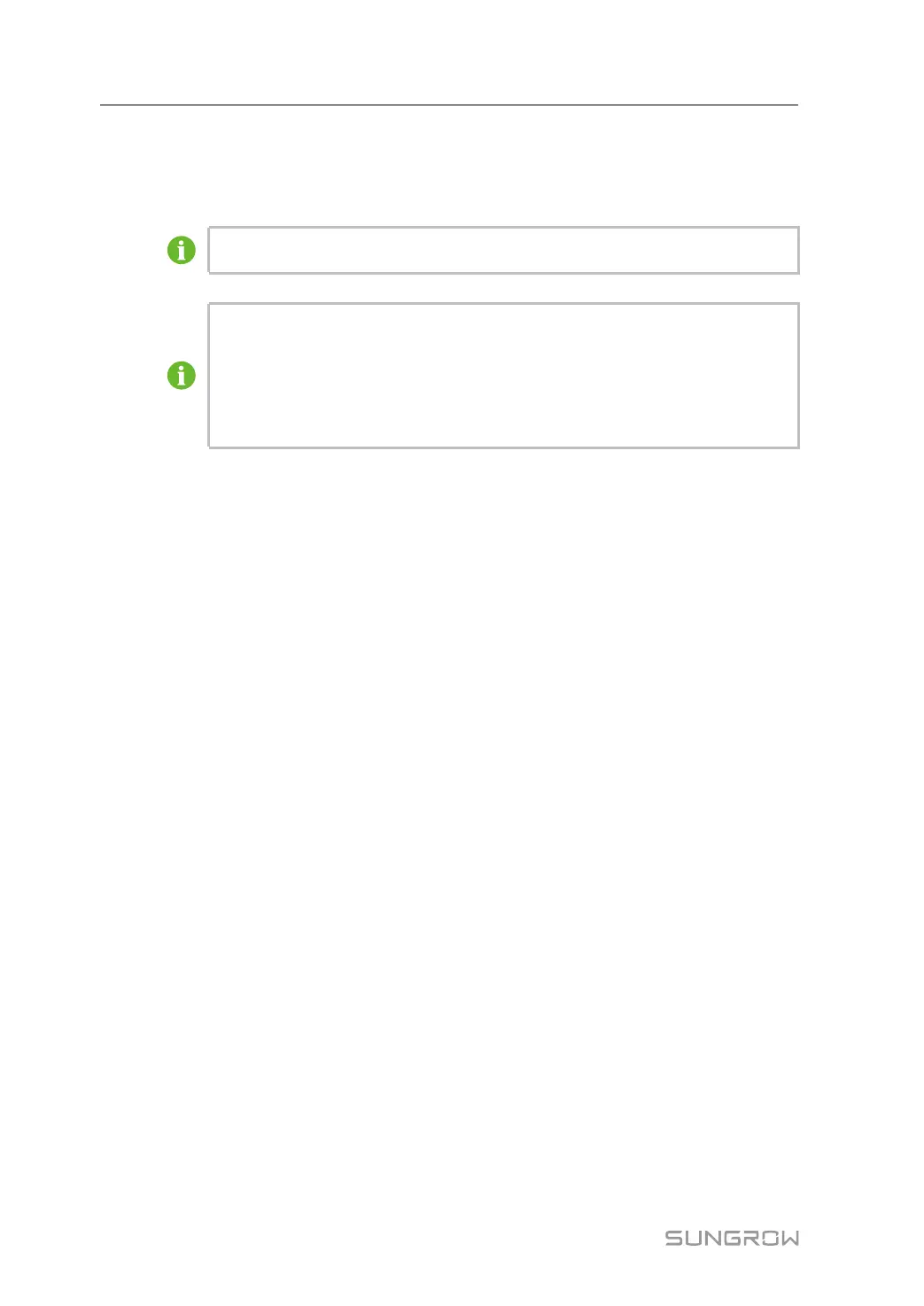72
step 3 Click “Upgrade” on the pop-up version information window. The system enters upgrading
state.
- - End
The upgrade file must be the ".scu" file.
If there is no new measuring point function, there is no need to re-select the tem-
plate and default configuration for the template upgrade in the scu software;
If there is a new measuring point function or the current template is not included,
the upgrade needs to re-select the template and configure the default value
configuration.
9.10.1.2 Rebooting
step 1 Click “[System]→[System Maintenance]” to enter the corresponding interface.
step 2 Click “[Rebooting]” to enter the "Warning" interface.
step 3 Click “[Confirm]” on the "Warning" interface, to reboot the system.
- - End
9.10.1.3 Reset All Settings
step 1 Click “[System]→[System Maintenance]” to enter the corresponding interface.
step 2 Click “[Reset All Settings]” to enter the "Warning" interface.
step 3 Click “[Confirm]” on the "Warning" interface.
- - End
Restoring the factory settings refers to restoring all modified settings to the factory state and
will not clear the data.
9.10.2 System Time
Click the “System Time” to check whether the current system time is correct, synchronize
the system time, and enable/disable "PCS timing".
Click “[System]→[System Time]” to enter the corresponding interface.
Method of setting system time:
1 When the clock source is set to "User Define", user can manually set the current system
time and time zone in the following two manners:
• Tick "Use PC Time" to synchronize SCU time with PC time.
• Click the "Time zone" drop-down-list to select the local time zone. Enter "Data" and
"Time", and click “[Save]”, to manually set SCU time.
It is recommended to select "User Define" during debugging.
9 Web Operation System Manual
