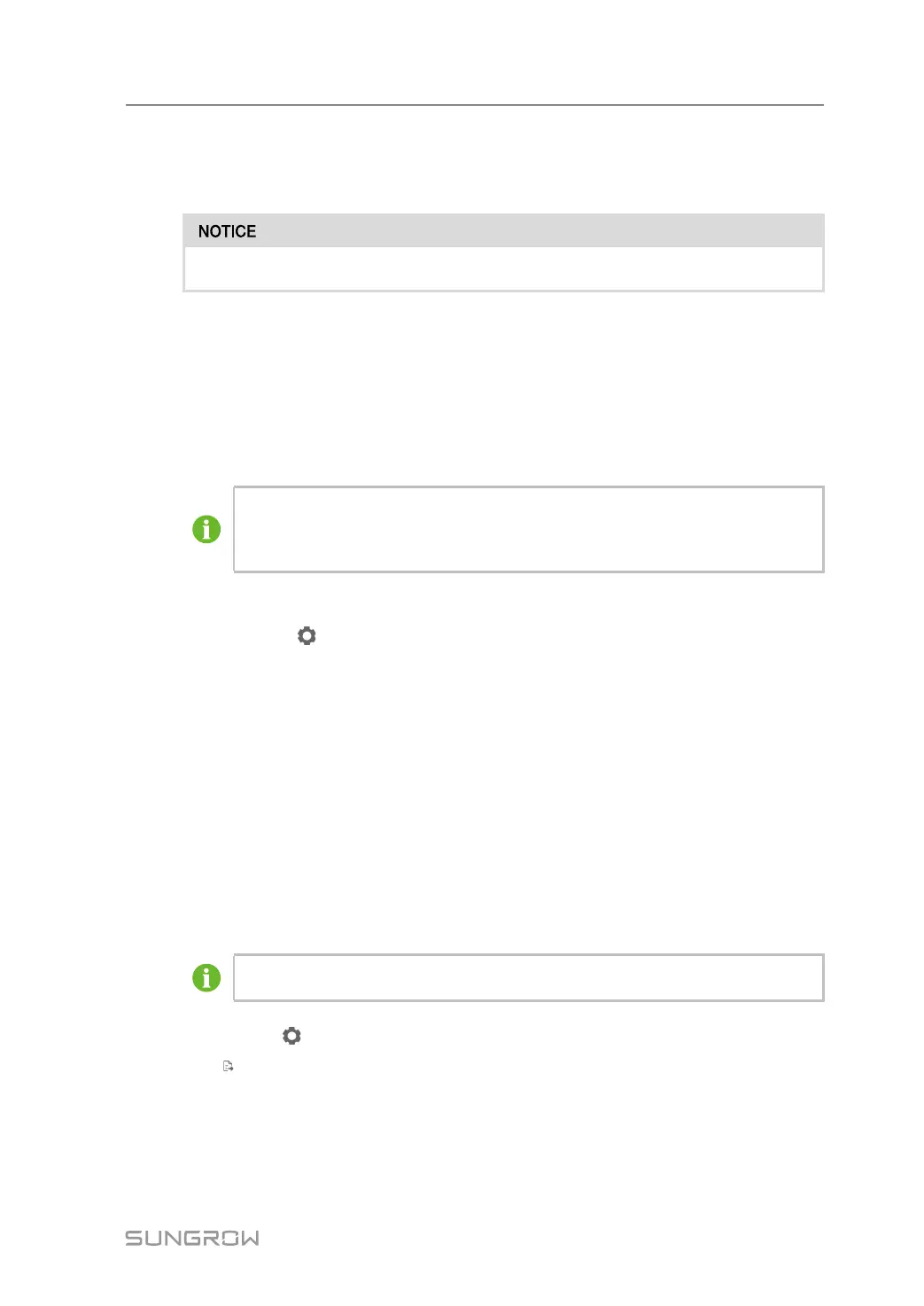73
2 When the clock source is set to "NTP", time of all devices can be synchronized. Click the
"Time zone" drop-down-list to select the local time zone. Fill in "Domain", set the time in-
terval, and click [Save], so that the SCU time is synchronized with server time.
Set the system time when using the SCU for the first time.
9.10.3 Transfer Configuration
The SCU can forward data to the background, before which forwarding service configuration
needs to be performed. The SCU supports three kinds of forwarding services: iSolarColud,
IEC104, and MODBUS.
9.10.3.1 iSolarColud
The default iSolarCloud station is "China station". Users in mainland China select
"iSolarCloud of China", users in Europe select "iSolarCloud of Europe", and users
in other regions select the "iSolarCloud of International".
step 1 Click “[System]→[Transfer Configuration]” to enter the corresponding interface.
step 2 Click the button [
] to modify the forwarding configuration of iSolarCloud.
- - End
9.10.3.2 IEC104
Click "IEC104" to configure forwarding IEC104 service of the SCU.
9.10.3.3 Server mode
In the server mode, the SCU is used as a server. The PC server is connected to the SCU
and performs data and instruction transmission.
Click “[System]→[Transfer Configuration]→[IEC104]” to enter the "IEC104 Sever" inter-
face by default.
The local port is 2404.
Click the icon [
] on the "IEC104 Sever" interface, to set local port parameters.
Click [
] to export local port data.
9.10.3.4 MODBUS
step 1 Click “[System]→[Transfer Configuration]” to enter the corresponding interface.
step 2 Click “[MODBUS]” on the operation bar, to enter the MODBUS interface.
System Manual 9 Web Operation
