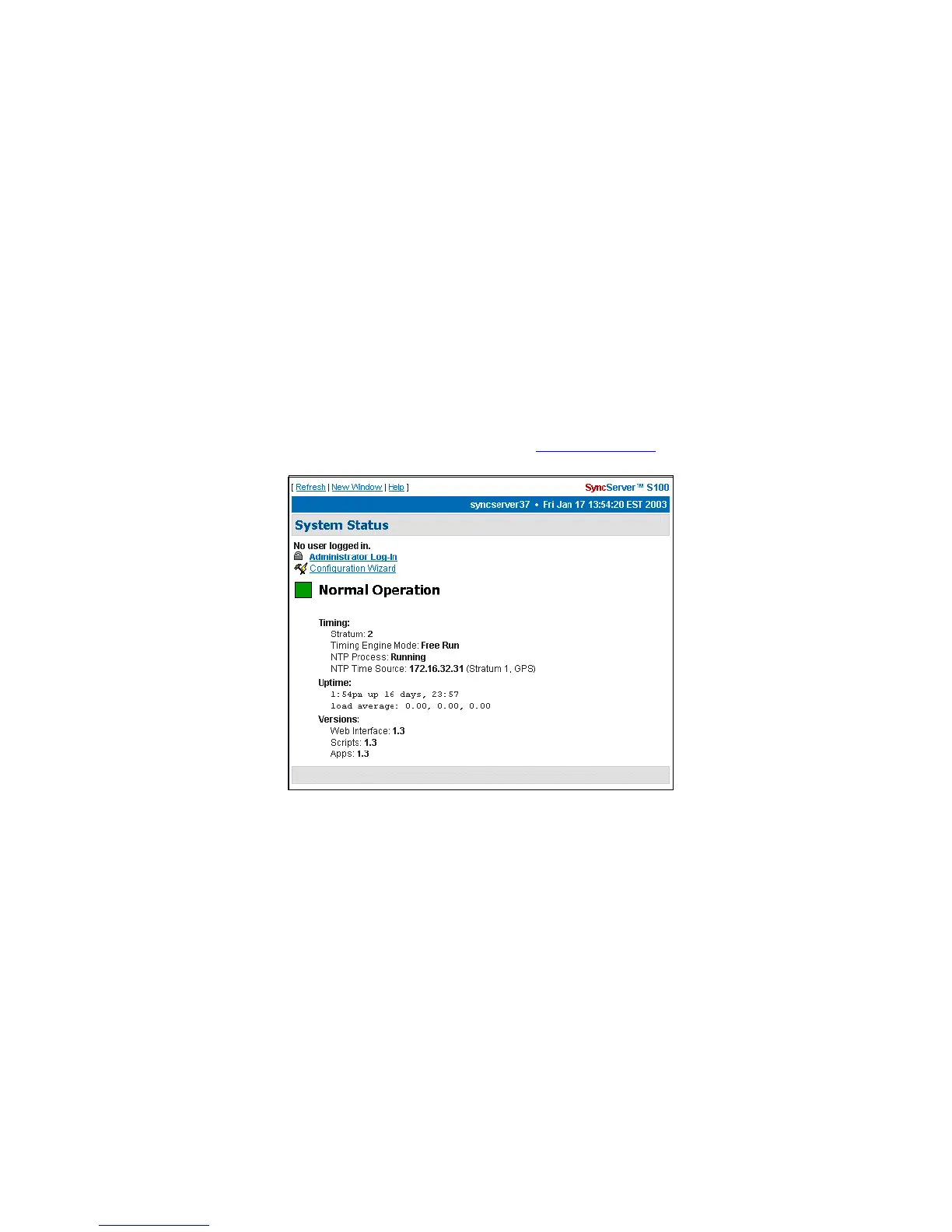30 S100 User Guide – Rev. D – June 2005
SyncServer S100
How to Acquire Time
With the S100, you can choose your source of secure time.
Each of the time references described in this section is configured using the web-based
interface’s Configuration Wizard.
First, log on.
Logging On
In your browser, enter the IP address of the S100 (use this format: “http://ipaddress”). Add the
S100 home page to your ‘Favorites’ list for future convenience. If the link/icon is not present,
in your browser address window, enter the S100 IP address <Enter>.
On your first log-in, the first screen you see is the System Status
screen.
The System Status screen gives you the status of the S100’s Timing, Uptime, and
Versions.
The color of the box on the top left side of the screen is your guide. It follows the traffic light
convention:
• Green = Normal Operation: The S100 is up and running with the correct time.
• Amber = Unsatisfactory: System not yet ready to issue time.
• Red = Unsatisfactory: Some settings still need attention before secure time can be
issued.
Note: Log-ins after this first log-in will bring you to the last screen you accessed in your
most recent session.
Figure 3-12: Initial System Status