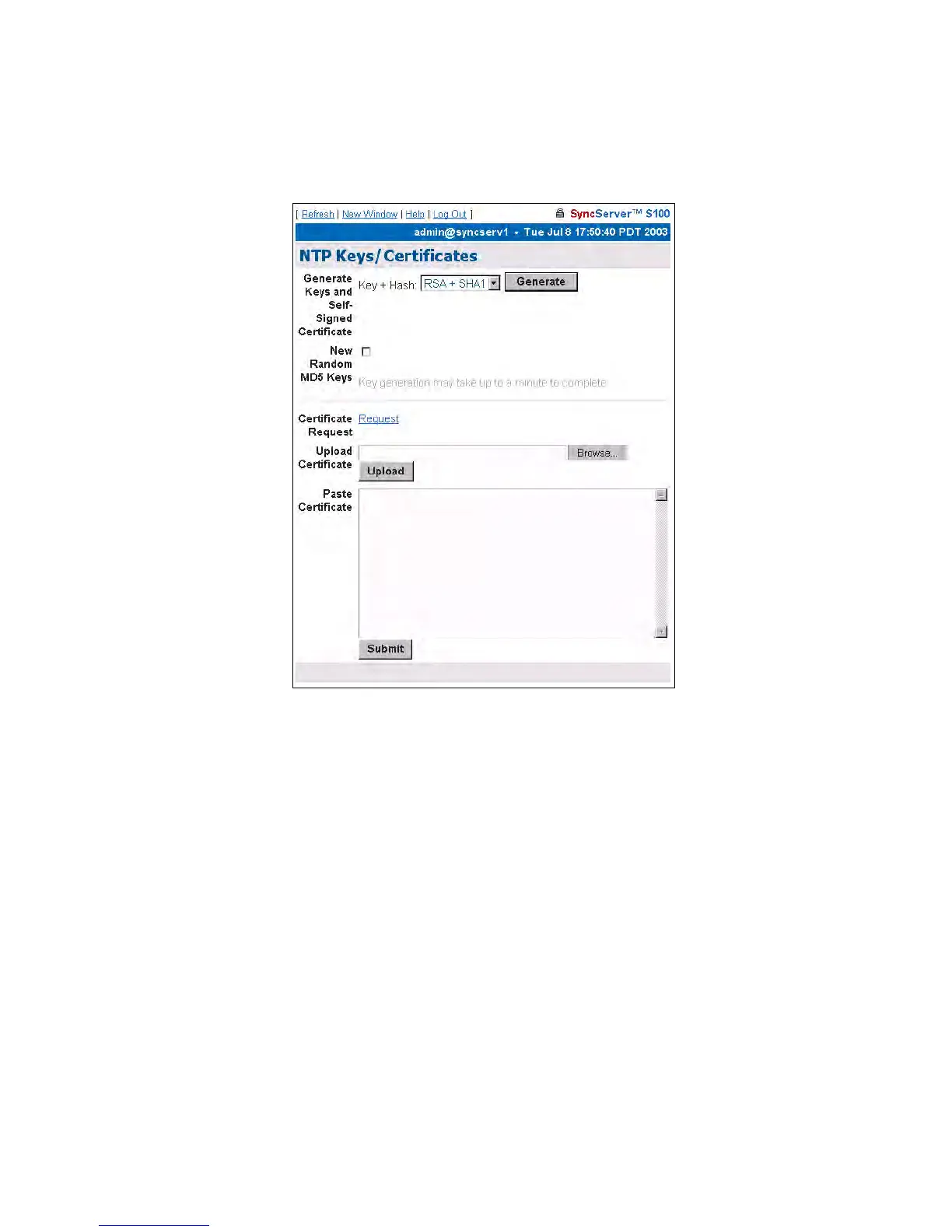64 S100 User Guide – Rev. D – June 2005
SyncServer S100
Advanced: Keys/Certificates
Use this NTP Keys/Certificates dialog to obtain a digital certificate that verifies the identity of
the S100.
Working from top to bottom:
Generate Keys - Select the key algorithm and hash algorithm you wish to use:
• RSA + MD5
• RSA + SHA1
• DSA + SHA1
DSA + SHA1 is the default.
New Random MD5 Keys - Select this checkbox to generate random MD5 keys.
Then click Generate.
The screen refreshes and a “keys generated” message displays in the upper left corner.
Next to the Certificate Request field, click Request to issue a certificate request. A
confirmation dialog will prompt you to tell the system where you want the certificate; respond
to the prompt.
If you choose Upload Certificate, browse to the certificate request, as sent to you by the
Certificate Authority, or enter its name. Then click Upload.
Figure 4-11: Obtaining and Generating Keys
and Certificates