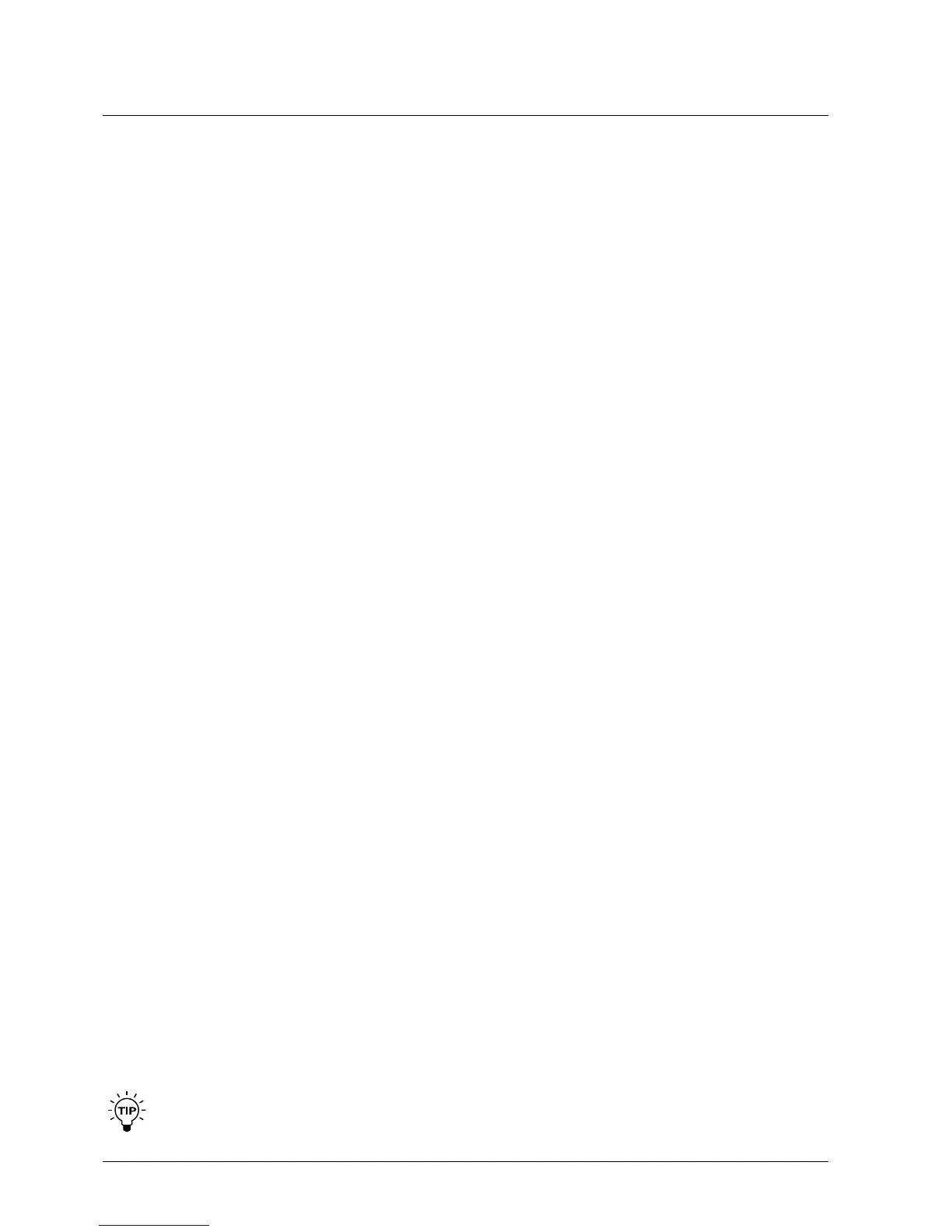106
bACkDrOP - TuTOrIAl
BackDropdoesthisusingthecurrentTrimStartandTrim
Endsettings.
Play
ThePlaybuttonstartsandstopsplaybackofthecaptured
audio buffer. The audio buffer plays repeatedly until Play is
turned off.
Trim Start and Trim End
TheTrimStartandTrimEndcontrolsallowyoutozoom
in on a specific range of the captured audio buffer. These
controlsareusedtomakesurethattheaudiocontained
between the start and end points contains only noise and
no signal.
When calculating the noise print information or when using
the Play feature, only the audio contained between the
start and end points is used. Therefore, in order to update
the noise print information, you should press Calculate
whenevertheTrimStartorTrimEndcontrolshavebeen
altered. It should be noted that whenever the Trim Start
orTrimEndcontrolsareadjusted,BackDroprestarts
playbackofthecapturebufferfromtheTrimStartpoint.
Getting Started
This section is intended to give you a simple guide to get
startedusingBackDrop.BackDrophasaratherunique
set of controls and you may require some time to get the
optimalperformancefromBackDrop.
If possible, in order to help you to become familiar with
BackDrop’scontrols,useapieceofmusicthathasafairly
audible (although not too high) level of hiss.
The first step when removing noise from a signal is to
captureanoiseprintsothatBackDropcanlearnthe
characteristics of the noise and dissect it into its various
components. Start by going to the Print screen.
When you press the Capture button on the Print screen,
BackDropautomaticallyrecords1.5secondsofaudio.
It then automatically calculates all of the noise print
information that is required for the 3 algorithm models
(Basic, MultiBand and MultiType).
In order to get the best possible performance from
BackDrop,itisimportanttocaptureasampleofjustthe
noise without any of the signal. Therefore, it is a good idea
to use the Play feature to listen to the buffer of audio that
has been used to calculate the noise print information. To
do this, go to the Print screen and press Play. This will play
the captured buffer. If you hear any signal within the buffer,
usetheTrimStartandTrimEndcontrolssothatonlynoise
is heard. Once you are satisfied that there is only noise
betweentheTrimStartandEndpointspresstheCalculate
button to update the noise print information using the new
buffer start and end points. You are now ready go to the
Model screen and apply the noise reduction.
When listening to the capture buffer using the Play
feature,BackDropmayalreadybeperforming
noise reduction depending on the present settings
of the controls. To hear the unprocessed capture buffer,
simply press Bypass.
Go to the Model screen and select the Basic algorithm
using the Algorithm Model control. In order to get an
initialfeelforBackDrop’scontrolswewillusesome
ratherextremesettings.Donottakethesesettingsasan
indicationoftypicalsettingsforBackDrop’scontrols!
StartbylinkingBackDrop’scontrolsusingtheLinkbutton.
Set Basilar Dispersion and Transient Recovery to 0%. This
effectivelyturnsoffBackDrop’smodeloftheear.Nowset
the Aggression control to 100% and Max Reduction to 0
dB.BecauseMaxReductionissetto0dBBackDropwill
not yet reduce the noise at all.
Slowly increase the level of Max Reduction. As you do this
you should hear the level of the noise go down accordingly.
Set Max Reduction to about 10 dB and listen as you turn
the processing on and off using the Bypass button. The
noise reduction should be obvious. If not, something is not
quite right and you should re-trace the above steps.
Continue to increase the level of Max Reduction beyond 10
dB. If the level of the noise in your input signal is relatively
high,youwilllikelybegintohearstrangelow-levelrandom
chirping sounds. These low-level artifacts are usually
referredtoas“musicalnoise”orsometimesas“Mars-men”,
or“spacemonkeys”.Theseartifactsarecommonlyfound
in other noise reduction products and can seriously limit
theusabilityofthenoisereductionsystem.Fortunately,
BackDropprovidesyouwithameansofeliminatingthese
artifacts.
Slowly increase the level of the Basilar Dispersion
parameter. You should hear the musical noise artifacts
disappear. This is exactly the purpose of the Basilar
Dispersionparameter.Bytakingadvantageofthemasking
properties of the ear, Basilar Dispersion eliminates low
level artifacts that can occur as a result of the noise
reduction process.
TofurtherinvestigateBackDrop’scontrols,setAggression
and Basilar Dispersion to 100% and set Max Reduction
to 100dB. You are now applying the maximum amount of
noisereductionavailablefromBackDrop.Withthisamount
ofnoisereductionyouwillverylikelyheardistortionstothe
desired signal.
Forexample,youmayhearasmearingofthetransient
portionsofthesignal.BackDrop’sTransientRecovery
parameter was specifically designed to maintain sharp
attacksandtopreventtransientsfrombeingsmeared.
Increase the Transient Recovery control and listen to how
the transients are restored to their original sound.
Hopefully, you now have a feel for the four primary controls
forBackDrop’sBasicalgorithm.Thecontrolsfortheother
two algorithms (MultiBand and MultiType) are similar in
functionality.RememberthatthesettingsforBackDrop’s
controls described in this tutorial are by no means the
recommended settings. They were simply intended to help
you become familiar with their effect.
It is instructive to play some more with the various
