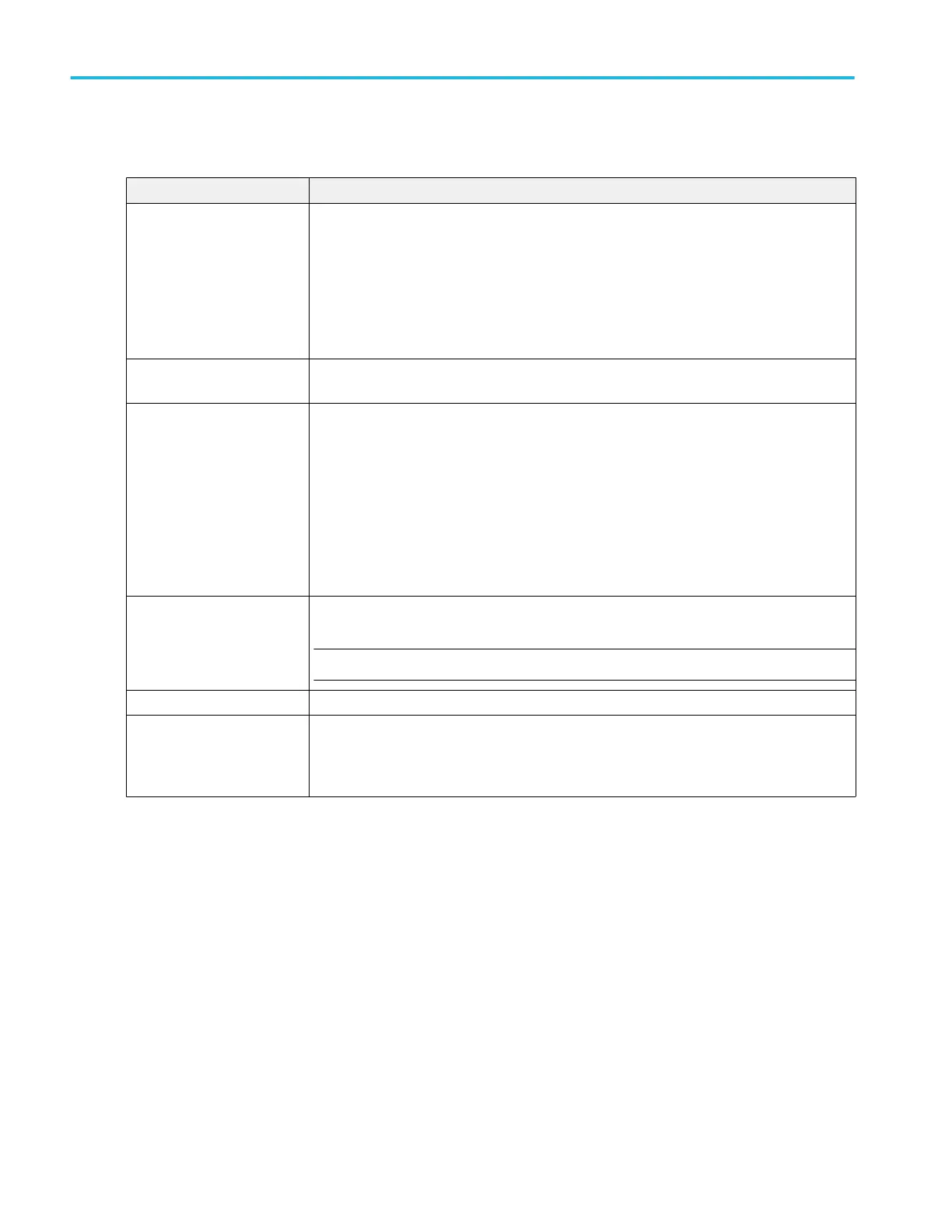Display panel fields and controls.
Field or control Description
Displayed Colors Tap and select either Normal or Inverted colors to set how the instrument displays waveforms
and plots.
Normal shows waveforms and plots in color with a back background.
Inverted makes the waveform background white, with graticule marking in black. Inverted does
not change the Menu bar, Results bar, or Settings bar colors. Use this setting to save ink on
printed screen captures.
Default Waveform View
Display Mode
Tap and select the default waveform view display mode, either Overlay or Stacked.
Screen Capture Colors Tap and select either Normal or Inverted colors to set how the instrument saves screen
images.
Normal saves waveforms and plots in the colors as shown on the screen.
Inverted makes the waveform background white, with graticule marking in black, just for screen
saves. Inverted does not change the Menu bar, Results bar, or Settings bar colors. Also, if
Displayed Colors is set to Inverted, selecting Inverted for screen saves does not invert the
colors back to normal for the screen save; to save normal colors for a screen save, select
Normal.
Backlight Tap to select the intensity of the backlight.
NOTE. Performing an Autoset resets the backlight value to High.
Auto-Dim Select On to automatically dim the screen backlight after a specified time.
Time Sets the amount of time to wait before the display is dimmed. Tap in the field and use the knob
to change the time value, or double-tap to open the virtual keypad and set a time value.
Only available when Auto-Dim is On.
Menus and dialog boxes
290 MSO54, MSO56, MSO58, MSO58LP, MSO64 Help
