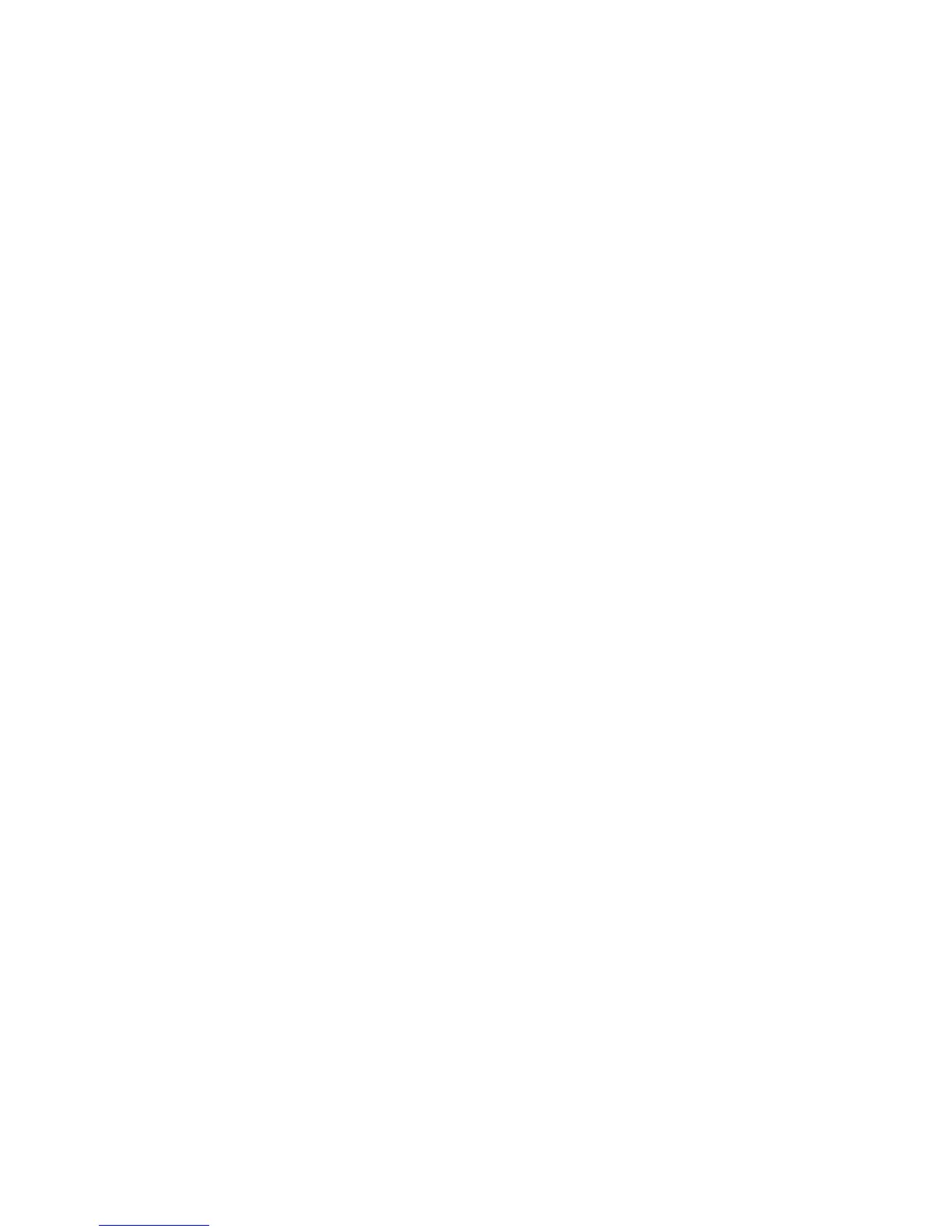Service Guide
91
Resetting NVRAM
Resetting NVRAM returns all the image processor's NVRAM-stored parameters,
i
ncluding the network card
, to their factory defaults except the print counts and the
Adobe firmware serial number.
Phaser 740 printer
To reset the image processor to its factory default values, follow this procedure:
1.
Turn the printer off.
2.
Press and hold the front panel Buttons 1 (Exit) and 4.
3.
Turn the printer on.
4.
When the front panel displays the message
“Password?”
, release Buttons 1
and 4.
5.
Within 10 seconds, press Buttons 1 (Exit) and 3 at the same time. The
NVRAM parameters will be reset to their factory default values. If you do
not press buttons 1 and 3 in the allotted time, the NVRAM will not be
changed.
Phaser 750 printer
Resetting NVRAM returns all the image processor's NVRAM-stored parameters,
except the network parameters
, to their factory defaults except the print counts and
the Adobe firmware serial number.
To reset the image processor to its factory default values, follow this procedure:
1.
Press the front panel
Help
button.
2.
Scroll to the menu item
Printer Administration
and press
Menu
.
3.
Scroll to the menu item
Reset NVRAM
and press
Reset
.
Alternately, you can follow this procedure to reset all NVRAM parameters,
including
network parameters
:
1.
Turn the printer off.
2.
Press and hold the front panel Buttons 1 (Exit) and 4.
3.
Turn the printer on.
4.
When the front panel displays the message
“Password?”
, release Buttons 1
and 4.
5.
Within 10 seconds, press Buttons 1 (Exit) and 3 at the same time. The
NVRAM parameters will be reset to their factory default values. If you do
not press buttons 1 and 3 in the allotted time, the NVRAM will not be
changed.
