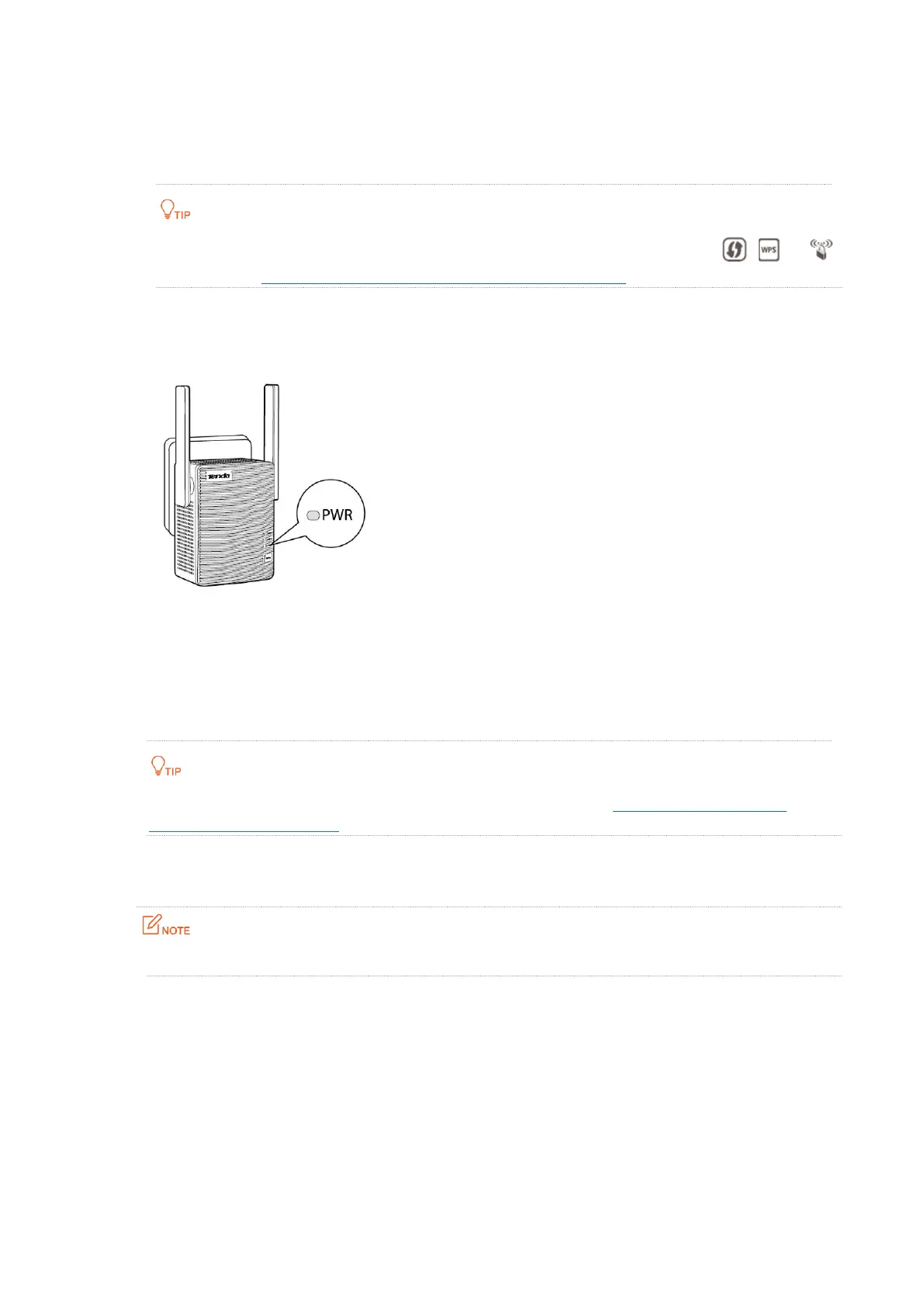7
2.2 Extend your existing WiFi network with the WPS
button
You can use this method if your router has a WPS button, which may be indicated by , , or .
Otherwise, use Extend your exisiting WiFi network through the Web UI.
Step 1 Plug the extender into a power source within 2 meters of your wireless router in the same
room. Wait until the PWR LED indicator lights solid on.
Step 2 Press the WPS button on the wireless router. Within 2 minutes, press the WPS button on
the extender.
Step 3 Wait until the Singal LED indicator on the extender lights solid blue. The extender extends
your existing WiFi network successfully.
If the PWR LED indicator on the extender does not light solid blue, try extend your exisiting WiFi
network through the Web UI.
Step 4 Plug the extender into a power source halfway between the wireless router and the WiFi
dead zone.
The location you choose must be within the WiFi coverage of your existing wireless router.
Wait about 1 minute until the Signal LED indicator lights one of the following statuses:
− Solid blue: Proper position and good connection quality.
− Solid red: Move the extender closer to the WiFi router.
− Off: Move the extender closer to the WiFi router.
