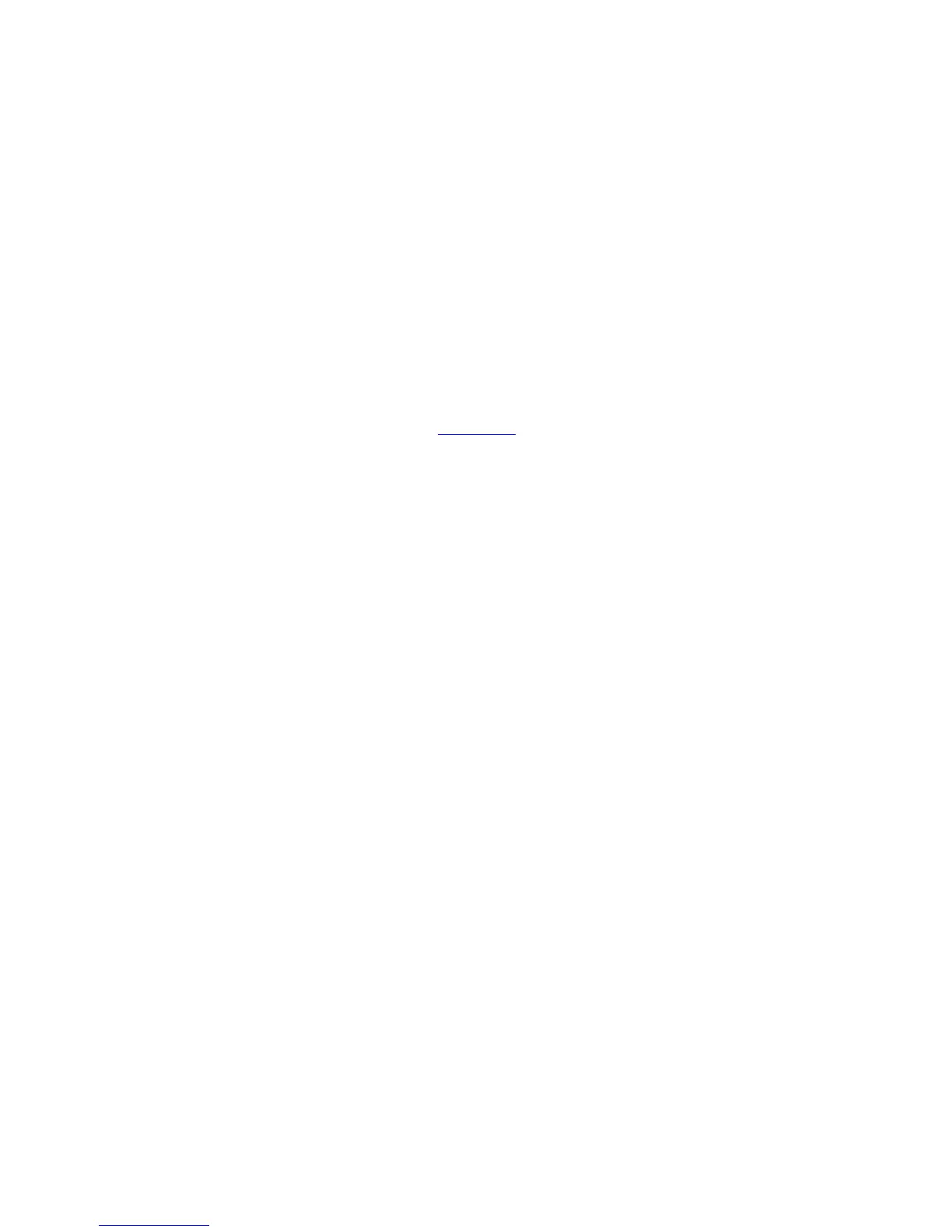- 115 -
A1: To enable the router to provide more stable WiFi signals and cover a wider area, position
your router as follows:
Place it high up at the center of your apartment and ensure that there are least walls and
ceilings between the router and your wireless devices, such as mobile phones and
laptops.
Put it at a place with good ventilation. Unfold its antennas. Do not put it in an enclosure,
such as a wire distribution box.
Keep it far away from electrical appliances such as microwave ovens and
ceiling-mounted fans.
Keep it far away from metal surfaces, such as medal doors and aluminum nails.
Keep it far away from special materials, such as glass, mirrors, and fish tanks.
Q2: What should I do if I cannot access the router login page at tendawifi.com?
A2: Use the following method to troubleshoot the fault and then try accessing the page again.
Ensure that the connection between the router and your computer is correct. If you
connect to the router wirelessly, ensure that the connected WiFi network belongs to the
router.
Perform the procedure in Appendix I.2 to enable the computer to obtain an IP address
automatically.
Clear the cache of your web browser. (Internet Explorer is used as an example to describe
the procedure.)
Choose Tools > Internet Options, click Delete, select Temporary Internet files and
Cookies, and click Delete.
If the web browser displays a dial-up connection or proxy server dialog box, perform the
following procedure. (Internet Explorer is used as an example to describe the procedure.)
− Procedure for disabling dial-up connection: Start the Internet Explorer, choose Tools >
Internet Options, click Connections, select Never dial a connection, and click OK.
− Procedure for disabling the proxy: Start the Internet Explorer, choose Tools > Internet
Options, click Connections, click LAN Settings, deselect all the three options, and click
OK.
Use another web browser or computer to try again.
If the Internet Explorer displays a message indicating that it is working in offline mode,
choose Tools and deselect Work Offline.
Reset the router. Power on the router, hold down the Reset button for about 8 seconds
until all the LED indicators blink once, and release it.
Q3: Why cannot some mobile phones detect the 5 GHz WiFi network?
A3: Currently, only a few devices support 5 GHz WiFi networks. Only the wireless devices
compatible with 5 GHz WiFi networks can detect the name of the networks and connect to
the networks.
Q4: What is the difference between 2.4 GHz WiFi signals and 5 GHz WiFi signals?
A4: 2.4 GHz WiFi signals are transmitted at the 2.4 GHz frequency, which is also used by many
other electrical appliances. 5 GHz WiFi signals are transmitted at the 5 GHz frequency, which is
rarely used by other electrical appliances currently. Comparatively, 2.4 GHz WiFi signals
feature high penetration and anti-attenuation performance but low anti-interference
performance in indoor environments. 5 GHz WiFi signals feature low penetration and
anti-attenuation performance but high anti-interference performance in indoor environments,
enabling you to fully leverage your bandwidth for higher internet throughput.
Q5: Which connection type should I choose?
