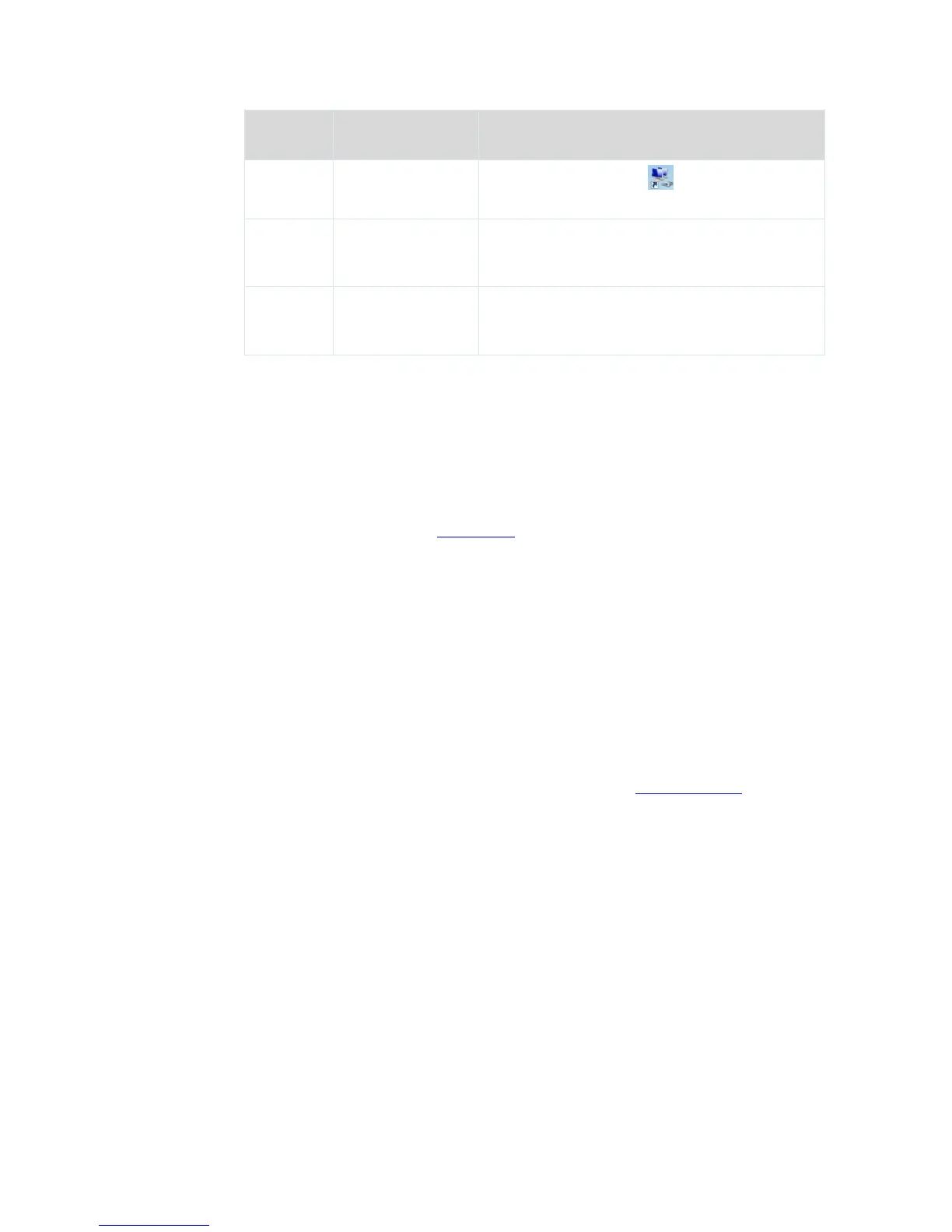You are assigned a static IP address, a subnet mask,
a default gateway address, and DNS server
addresses for accessing the internet.
Q6: What should I do if I cannot access the internet after configuring internet settings?
A6: Try the following methods:
Verify that the router is connected properly. If you use a mobile phone to access the
internet through the router, verify that your mobile phone is connected to the WiFi
network properly.
Perform the procedure in Appendix I.2 to enable the computer to obtain an IP address
automatically.
Use an Ethernet cable to connect your computer to the router, log in to the router web
UI, change the WiFi name and password of the router, and reconnect to the WiFi
network.
Clone the MAC address of your computer to your router. Verify that the settings
configured on the Internet Settings page are correct and that the connection status is
Connected.
Ask your ISP for help.
Q7: How can I prevent others from accessing my WiFi network?
A7: Try the following methods:
Encrypt your WiFi signals. To encrypt WiFi signals, choose Wireless Settings, click WiFi
Name & Password, set a password, and click Save.
Choose Internet Status, click Attached Devices, and add the unknown devices to the
blacklist.
Q8: What should I do if an IP address conflict message appears after a computer connected
to the router starts?
A8: Try the following methods:
Verify that there is no other DHCP server on your LAN or the other DHCP server is
disabled.
Verify that the IP address of the computer is not used by another device on your LAN.
The default IP address of the router is 192.168.0.1.
Verify that the static IP addresses assigned to computers on your LAN are not used by
other devices.
Q9: What should I do if I forget the login password of the router?
