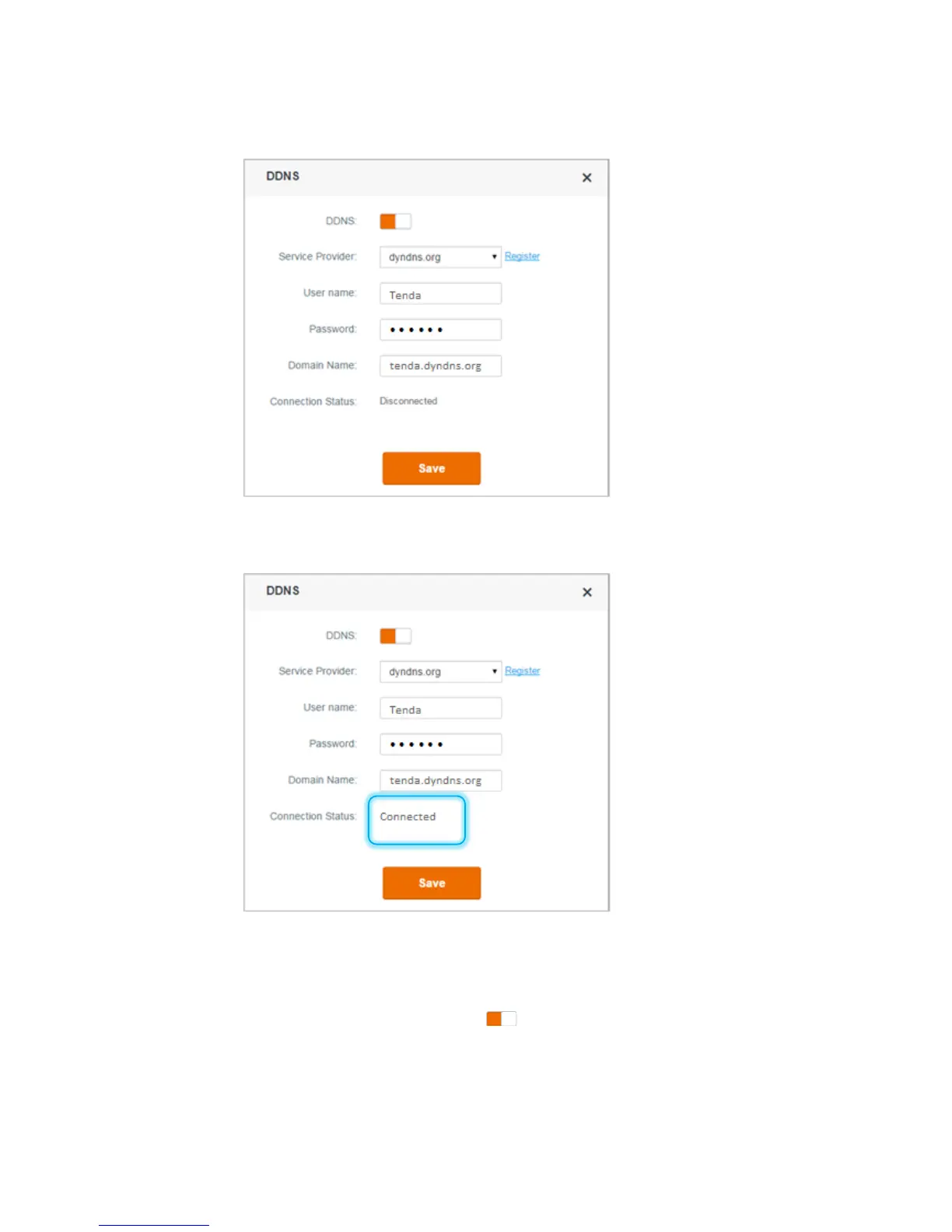- 79 -
4. Set Password to the password for logging in to your DDNS service, which is 12345678 in
this example.
5. Set Domain Name to the domain name registered on the website of your DDNS service
provider, which is tenda.dyndns.org in this example.
6. Click Save.
7. Wait until the connection status changes to Connected.
Step 2 Configure the remote management function.
1. Choose Advanced Settings > Remote Management.
2. Set Remote Management to the state.
3. Set Remote IP Address to the WAN IP address (public IP address) of the computer where
remote management is to be performed. In this example, set it to the WAN IP address of
computer 2, which is 218.88.93.33.
